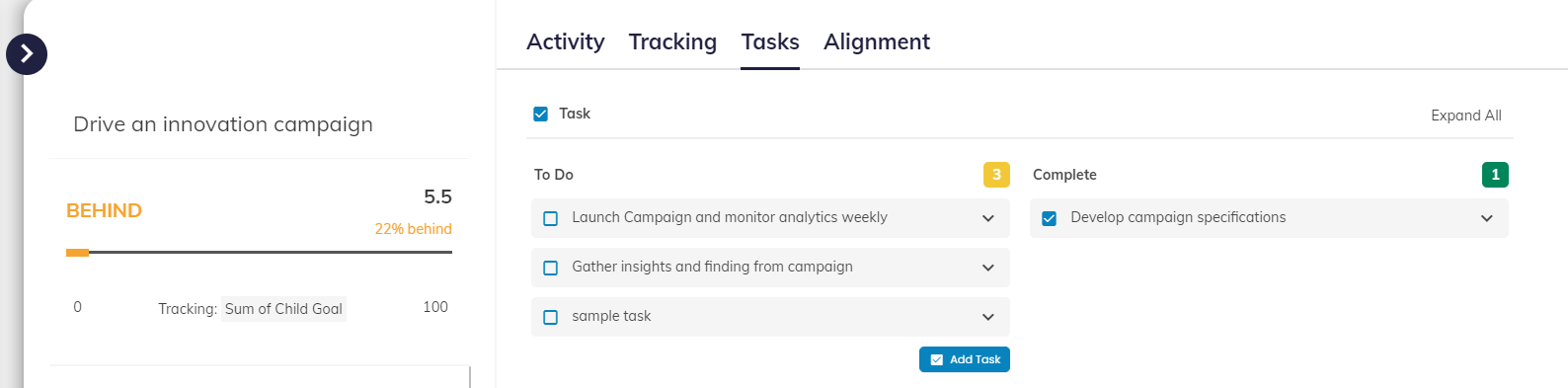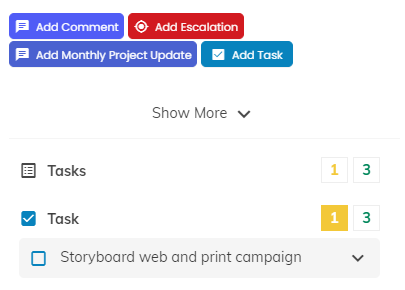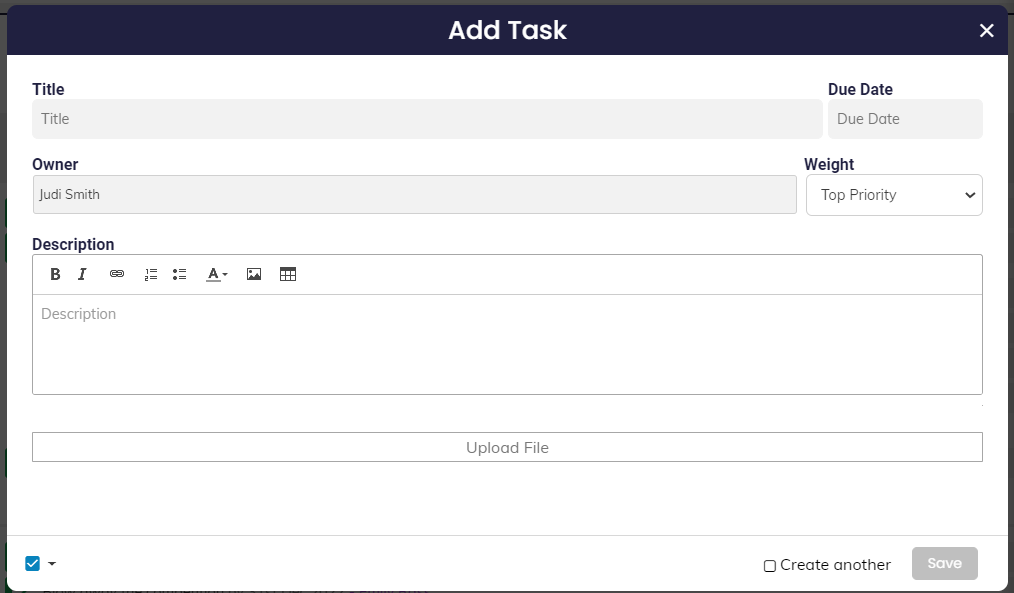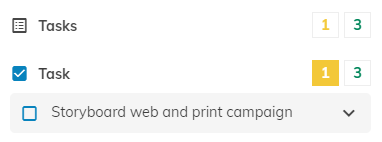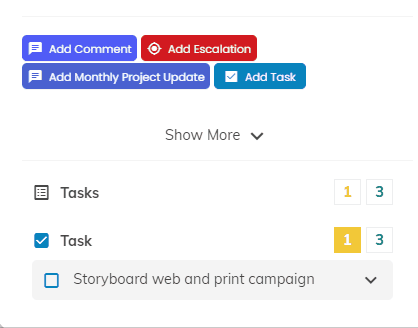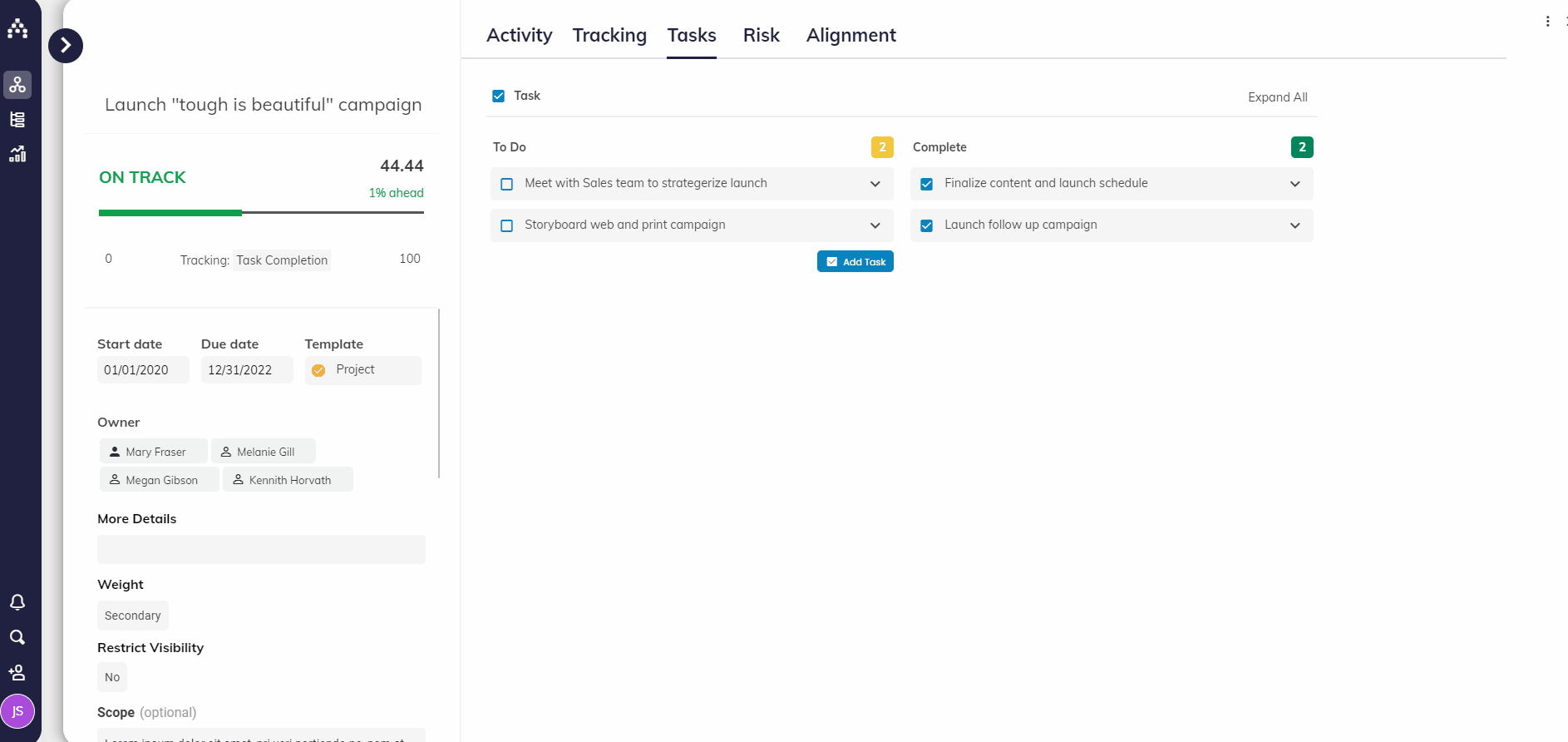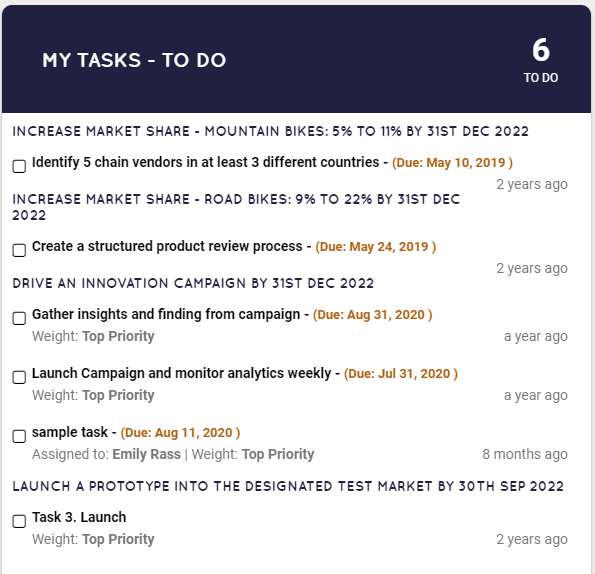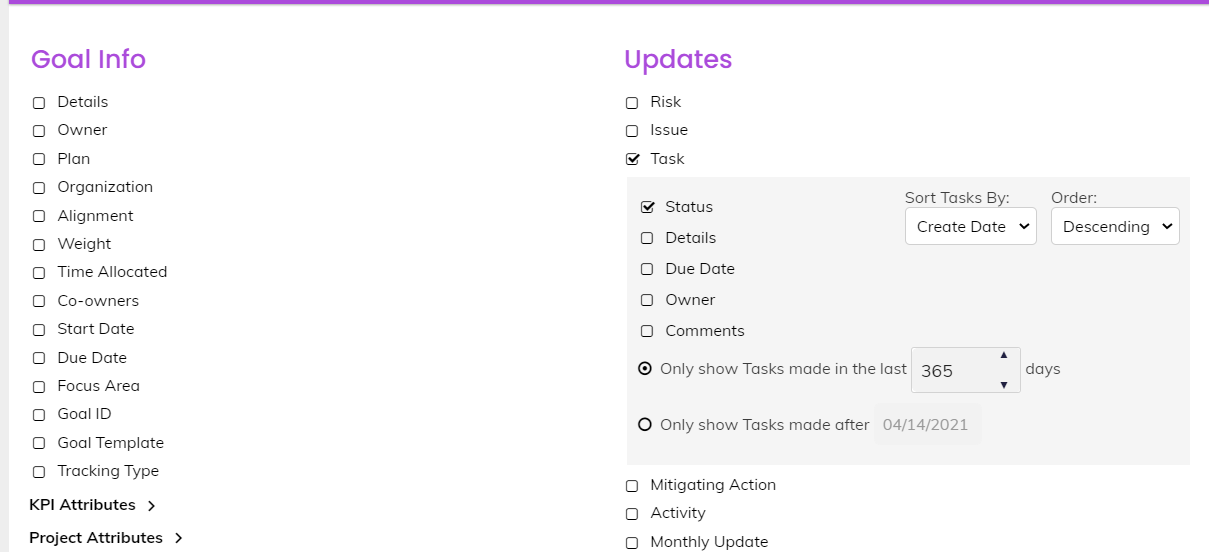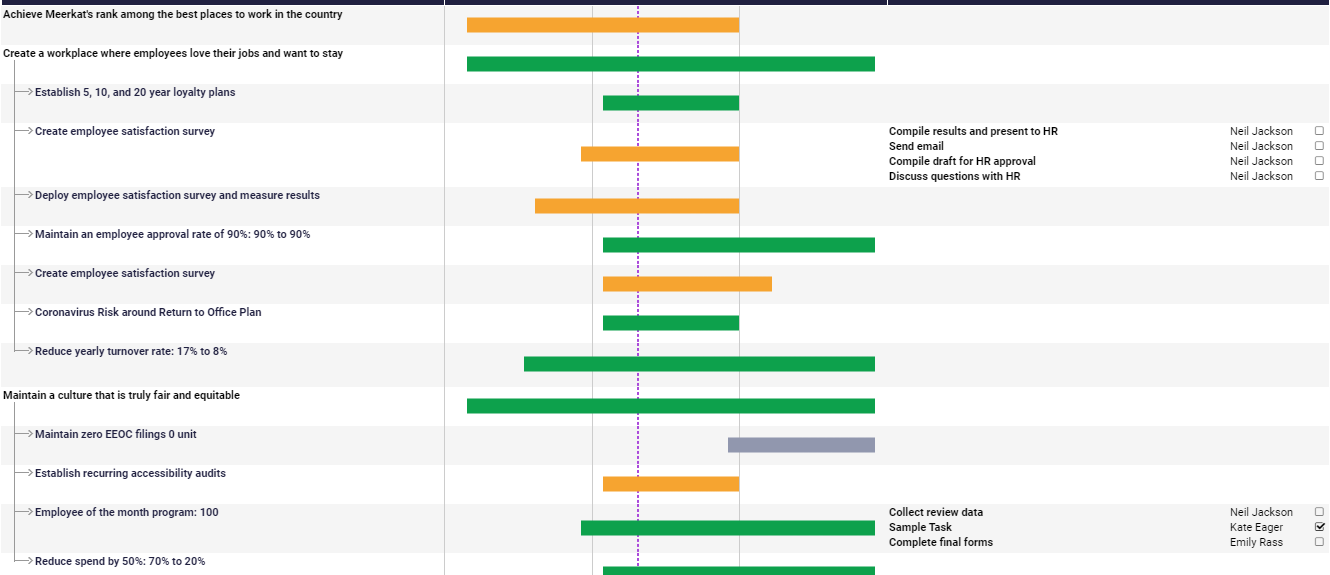What are Tasks?
Tasks are the individual bits of work that combine together to complete a goal, and should be used to break up the different parts of a goal to make it easier to manage.
Note: To make Tasks available for use, attach a Task Template to the appropriate Goal Template in the under Planner > Plan Settings.
While Goals generally have stages of completion, a task is either incomplete or complete, and doesn't consist of stages. Consider this when deciding whether to create a sub-goal or task under a goal.
Above image shows Tasks in the Sidebar view.
Tasks in the Goal Hub
Once you have added a Task it will display in your Task list in the Sidebar/Goal Hub for the Goal, as well as in Dashboards and Reports. See below for an example of how "To Do" and "Complete" Tasks display in the Goal Hub (expanded Sidebar).
Creating, Editing, and Deleting Tasks
You can add Tasks by clicking "Add Task" or whatever other button(s) you have linked to creating Tasks in the Strategy Model.
From there you can define the title, description, start date, due date, owner, and Weight of the Task (only the title of the task is required).
Tip: Select "Create another" in the lower-right corner to create several in a row.
If you need to edit or delete the Task hover over it and click the pencil to re-open the editor, where the "Delete" button can be found in the lower-left corner.
Leaving Comments on Tasks
You can also leave comments on Tasks by clicking the titles to expand them, and then clicking "Leave Comment." In the example below, Aaron will get a notification from Cascade about this specific Task because he was tagged using the "@" symbol in the comment.
Completing a Task
To complete a Task, simply check the box next to the desired Task and it will move to the completed list. You can also move completed Tasks back to the "To Do" list as needed by clicking the checked boxes in the completed list.
Viewing Tasks in Reports and Dashboards
You can report on Tasks comprehensively using the Tasks Widget in Dashboards (Track > Dashboards), or with the Tasks Columns in Snapshots (Track > Snapshots):
Example Task Widget
Selecting a "Task" column in the Snapshots editor
Viewing Tasks in the "Task" column of a Snapshot report
.png?width=200&height=80&name=Classic%20Experience%20(1).png)