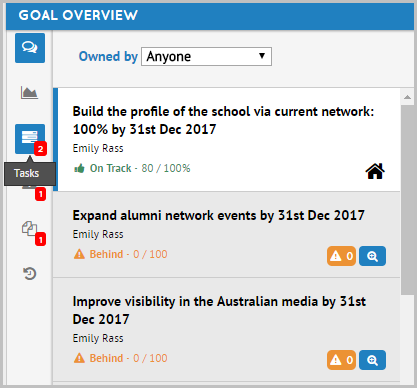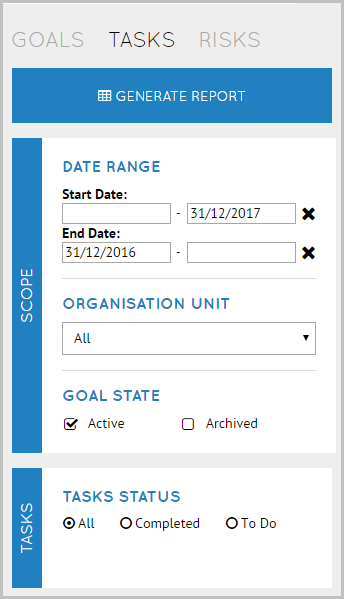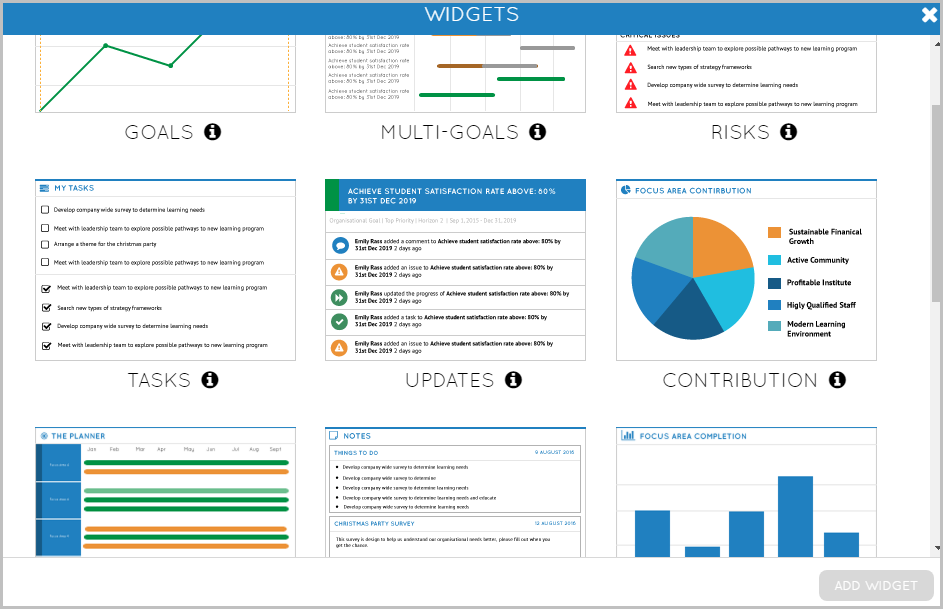Viewing tasks
Tasks can be viewed in various ways depending on what you’d like to see. If you would like to view all Tasks related to a specific Goal, clicking on My Goals, and selecting the desired Goal, will take you to it’s Goal Hub where all Tasks for this specific Goal can be viewed by clicking the Tasks List icon to the left of the page.
Alternatively, if you would like to view all Tasks of all your, your teams, or the organizations Goals; the snapshot reports are a great tool. Once you have chosen which snapshot you would like to view, you need to remember to click the ‘Show Advanced’ tab and tick the Tasks button in the Columns list.
Another great way to view or search for Tasks is in the Tasks area of Reports. If you would like to search for a particular Task, you can use the filters on the left hand side of the screen to refine your search. Once you click Generate Report, the Tasks will appear in a list with all their details, you can use the Slide bar at the bottom of the list to slide across the page to view more information.
To view at a quick glance all your Tasks, the Tasks widget in My Dashboard is a useful resource. Once in My Dashboard, click the Widgets button on the top right hand side of the page and select Tasks from the drop down menu. The widget displays each of your Tasks under their corresponding Goals and allows you to quickly view incomplete tasks, and check off any complete Tasks.
.png?width=200&height=80&name=Classic%20Experience%20(1).png)