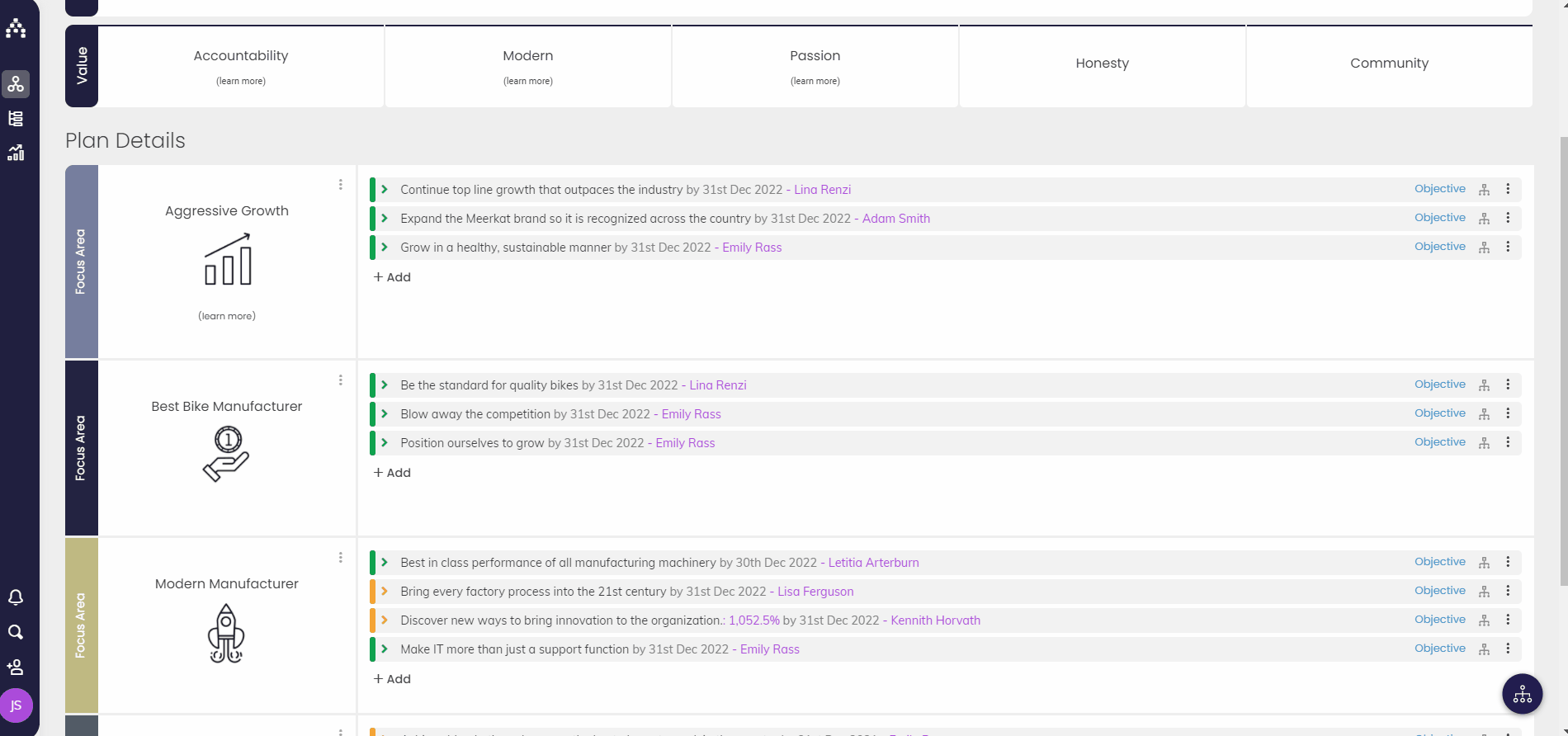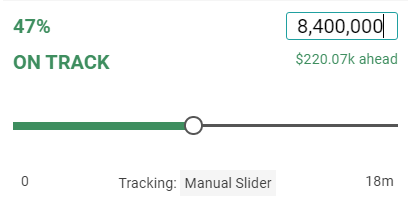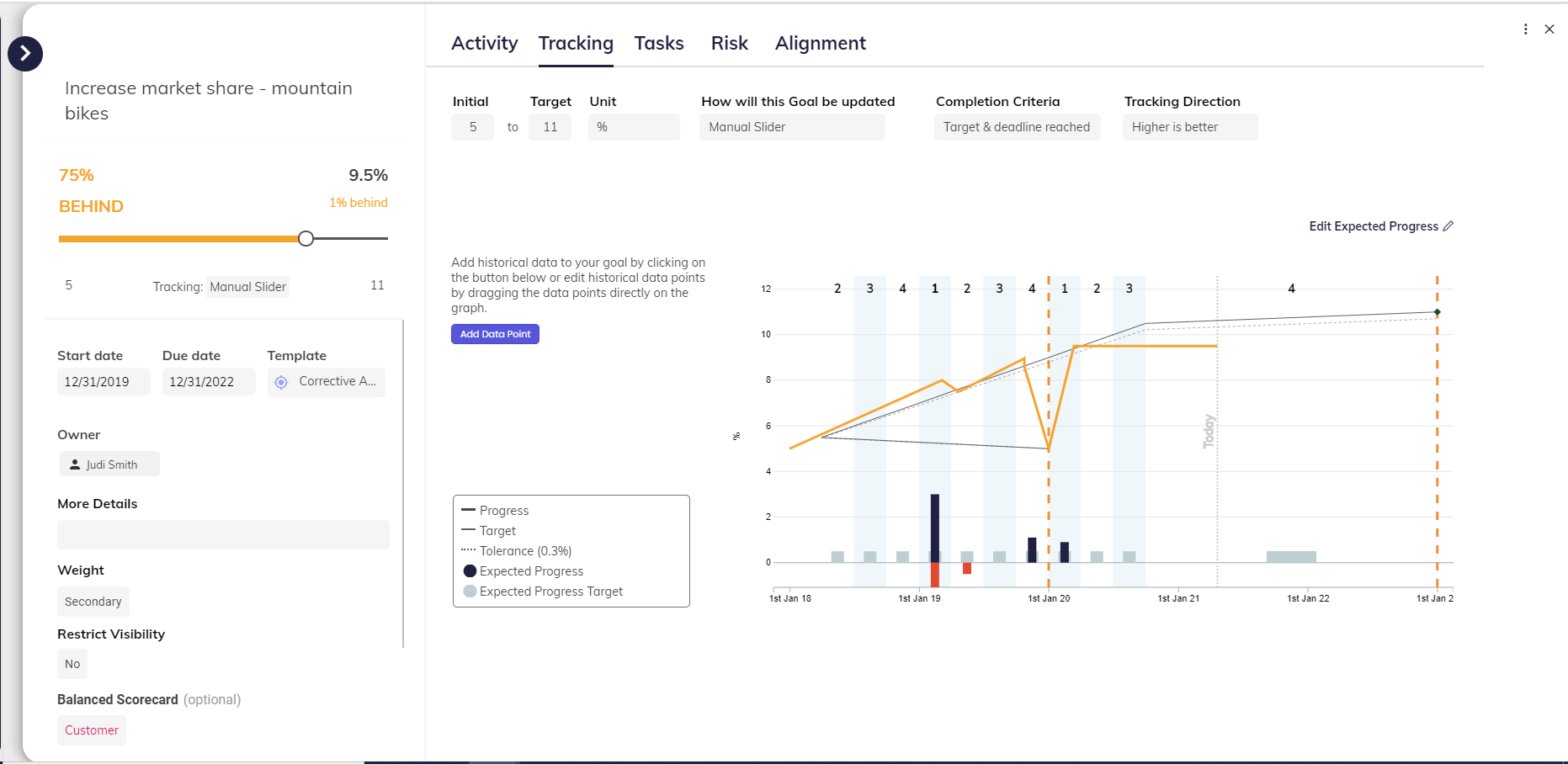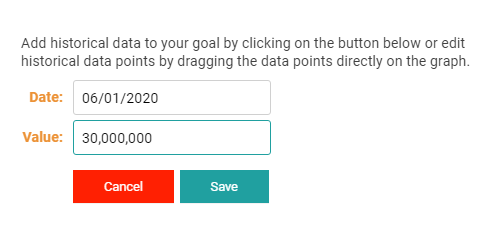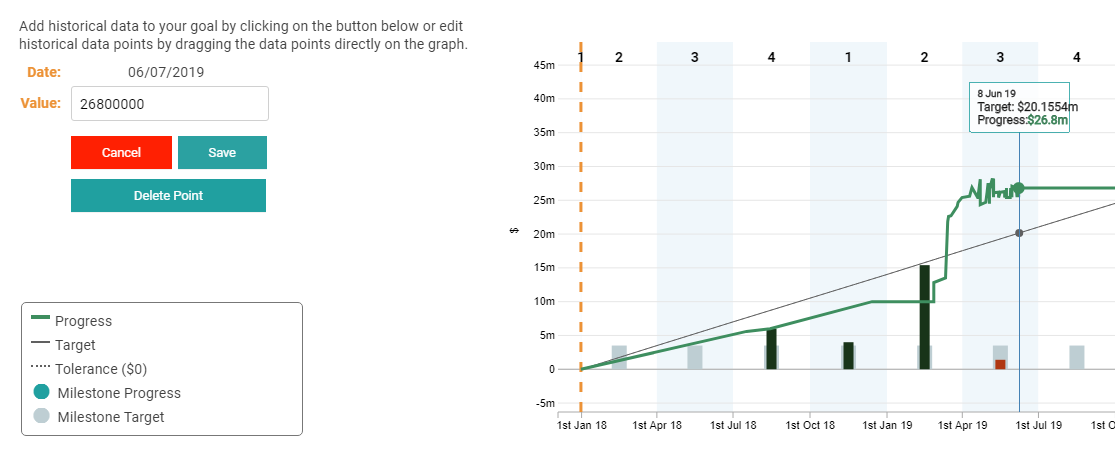Updating Goal Progress (Historical and Current)
You can update Goal progress directly on The Sidebar with the Slider or by typing in the current metric. One way to open The Sidebar is to go to the Planner page and click on the goal you want to update.
If you cannot update Goal progress with the Slider, it’s because the Tracking Type of this Goal is not set to “Manual Tracking.” If a Goal's Tracking Type is not set to “Manual Tracking,” Goal progress is determined by either the progress of its Sub-Goals or the progress of its Tasks. See the linked article here for more information.
To type in the current progress manually, click directly into the current progress number above the progress bar:
Updating Historic Progress with Data Points
Sometimes you won’t be able to log into Cascade and update a goal the exact day that the progress was achieved. That’s why Cascade let's you add data points for historical data on the Tracking tab for any Goal.
To add historic progress, simply use "Add Data Point" to select a date and value before saving. This will add that value to your goal as if it was added on that date. You’ll be able to see all your data points on the progress graph.
You can also change any historical values by clicking on data points that pop out when hovering over them. Then you can manually type in a new value, or drag the point up or down.
Click on these links if you’re wondering “Why am I behind?” or you’re curious what determines Goal Status [i.e.,: On Track, Behind, Overdue, etc.].
.png?width=200&height=80&name=Classic%20Experience%20(1).png)