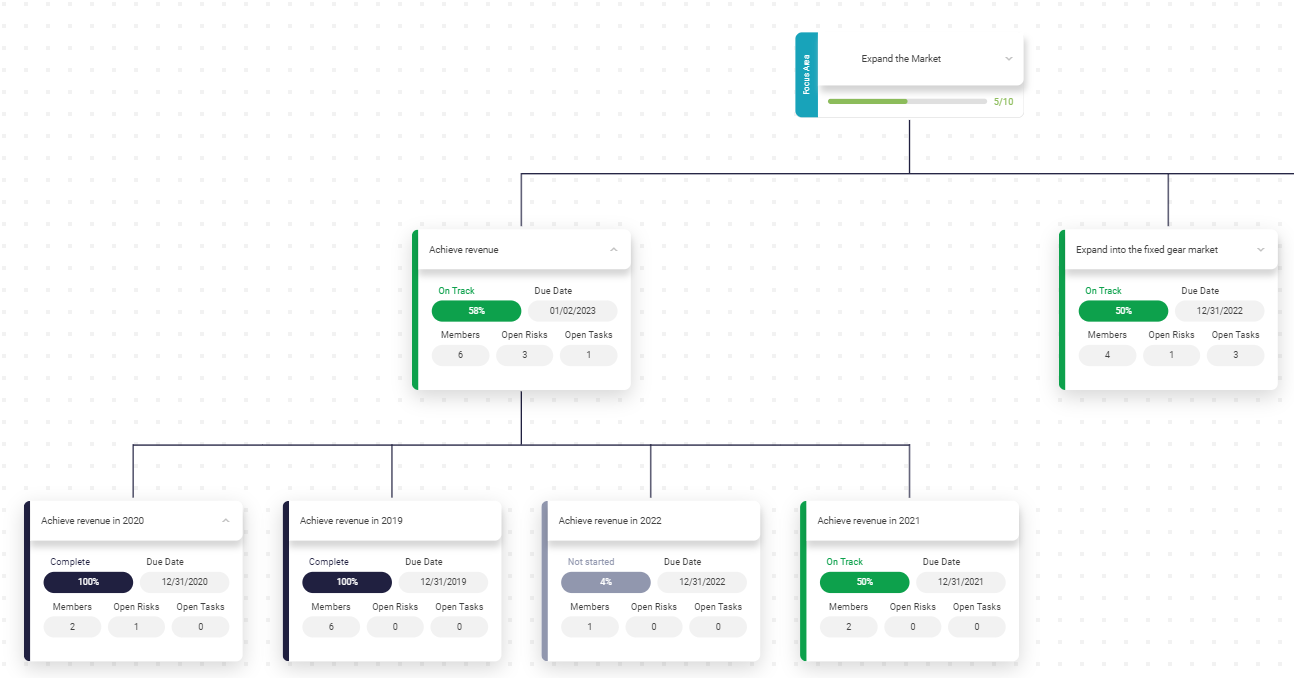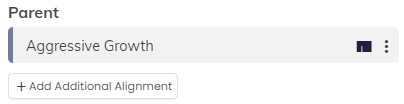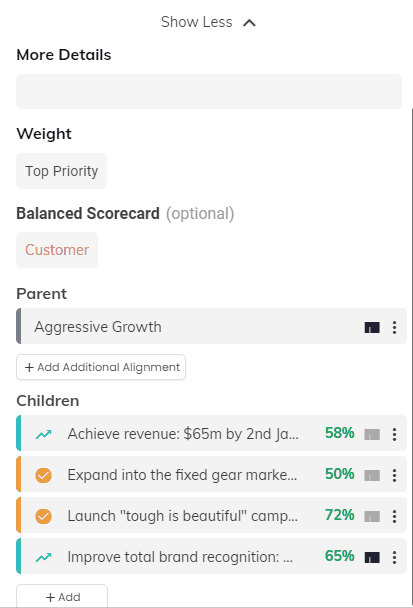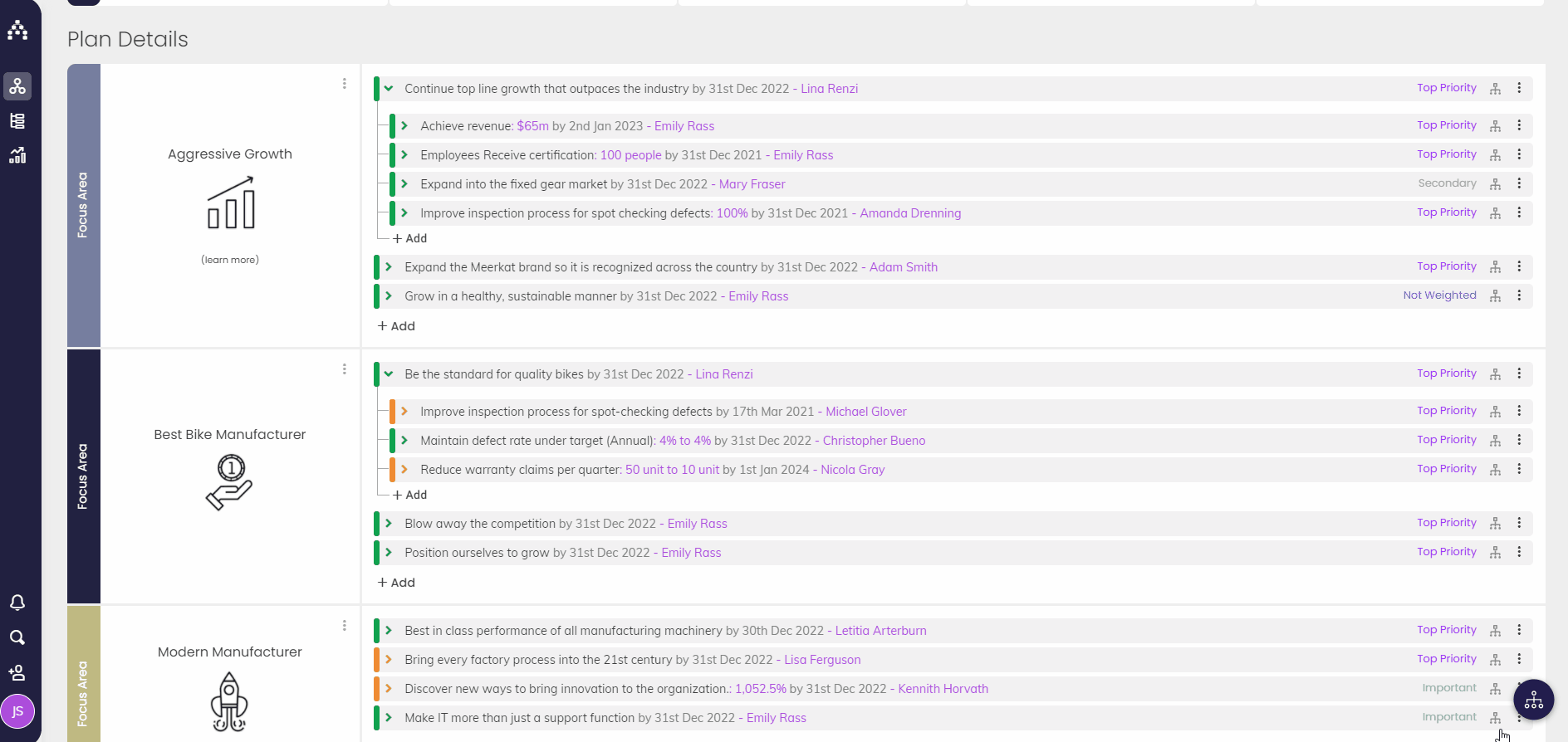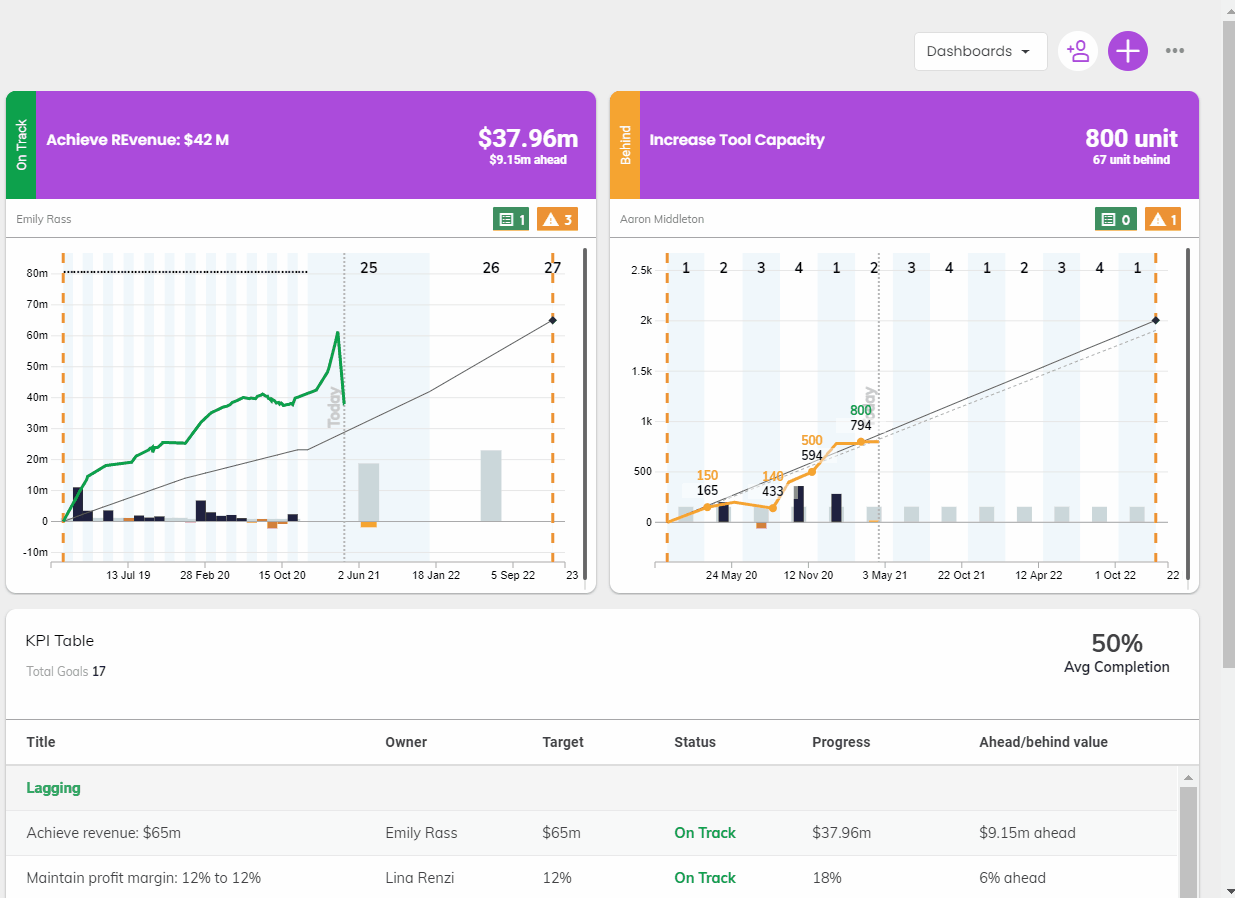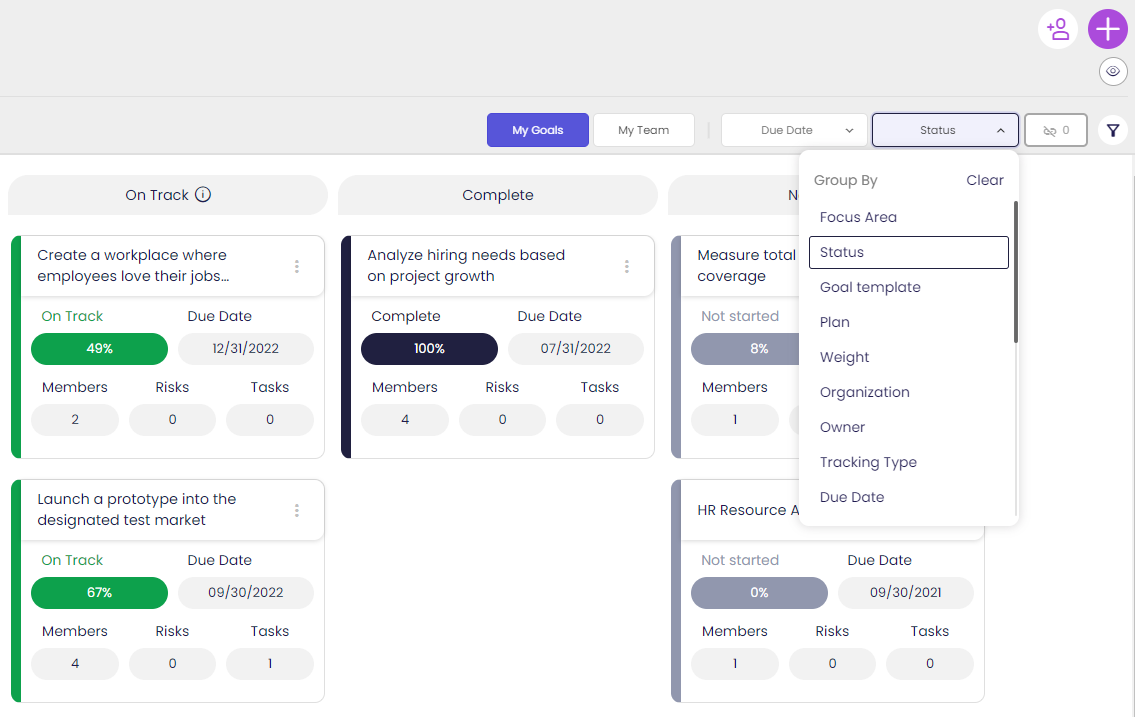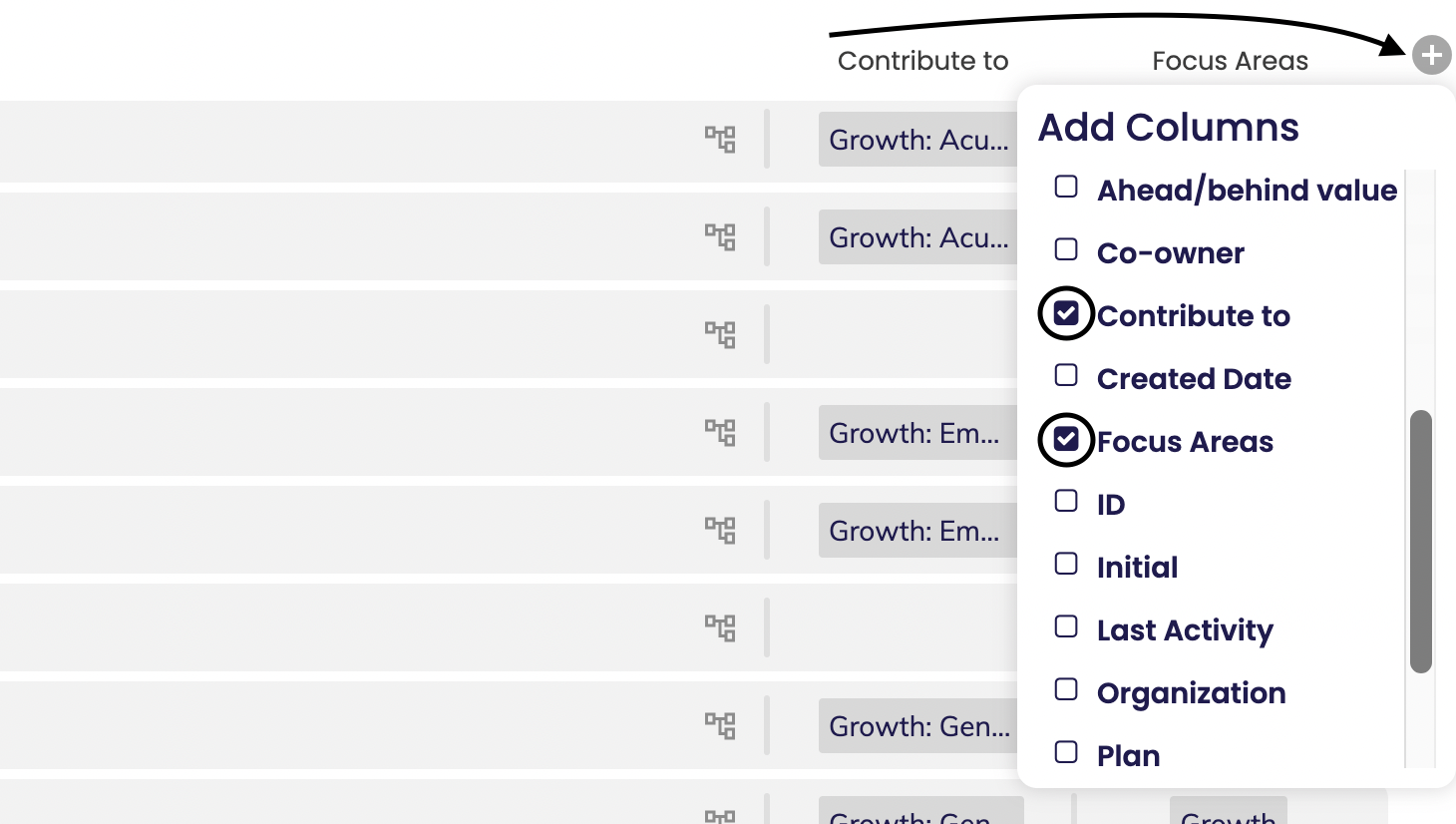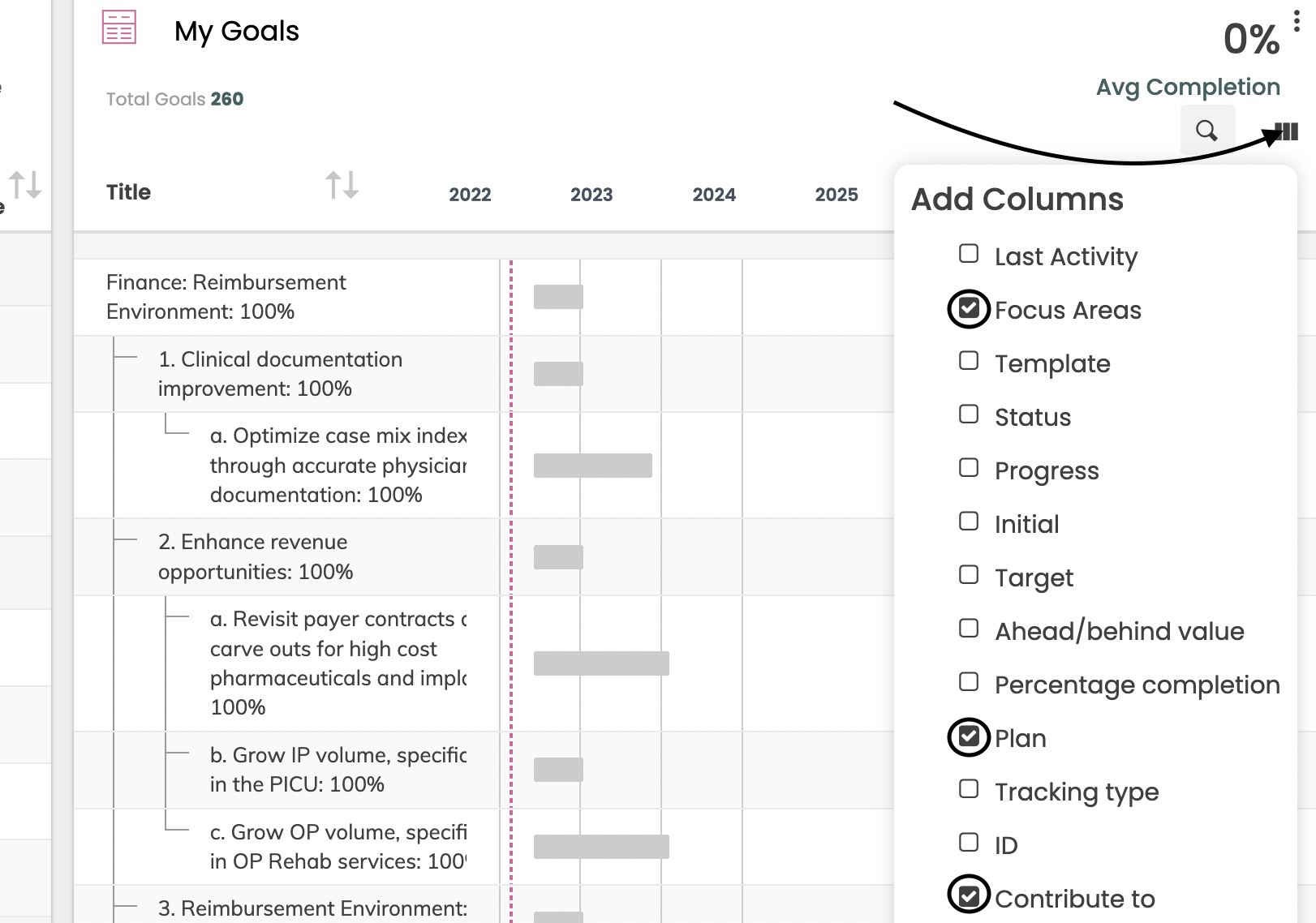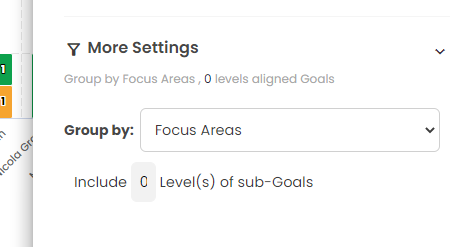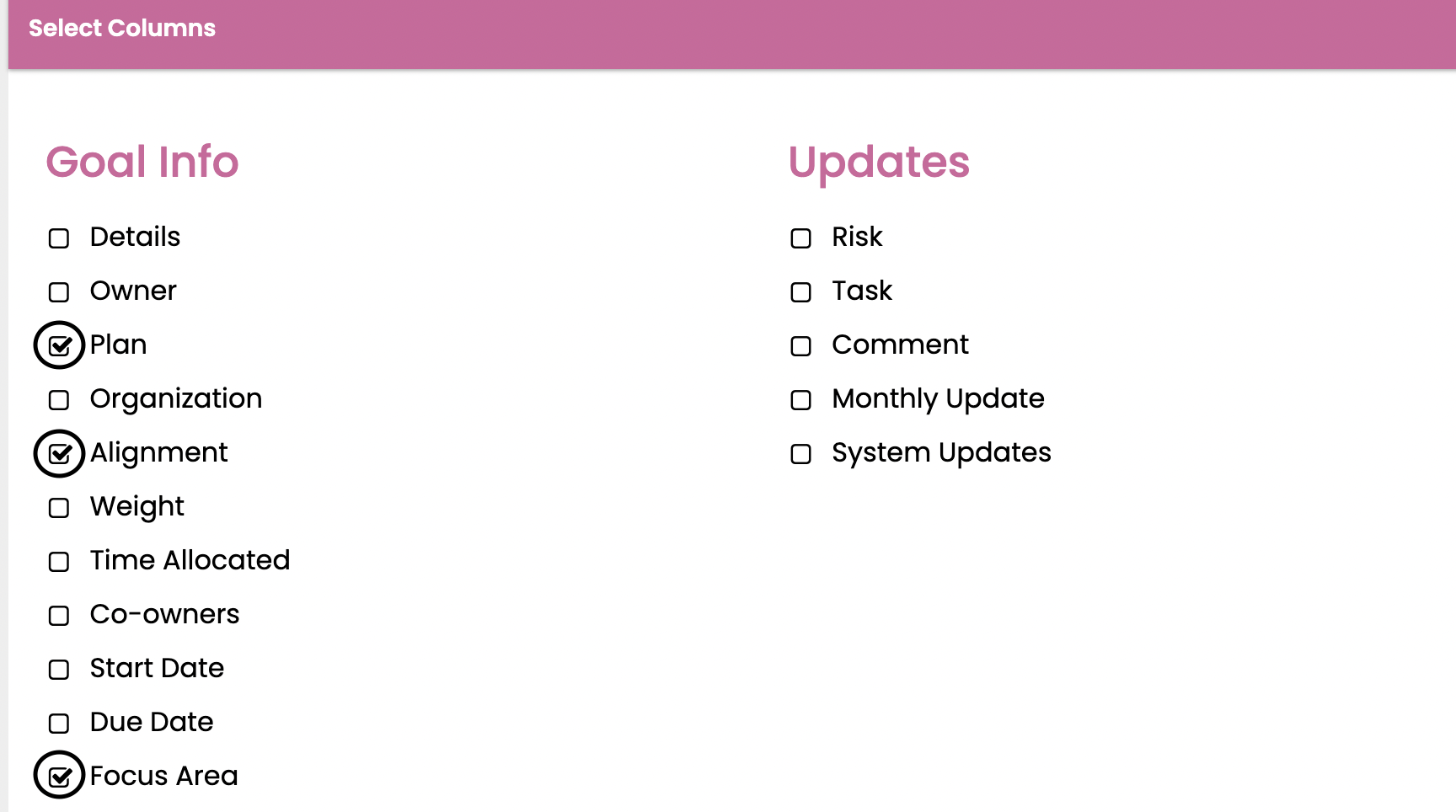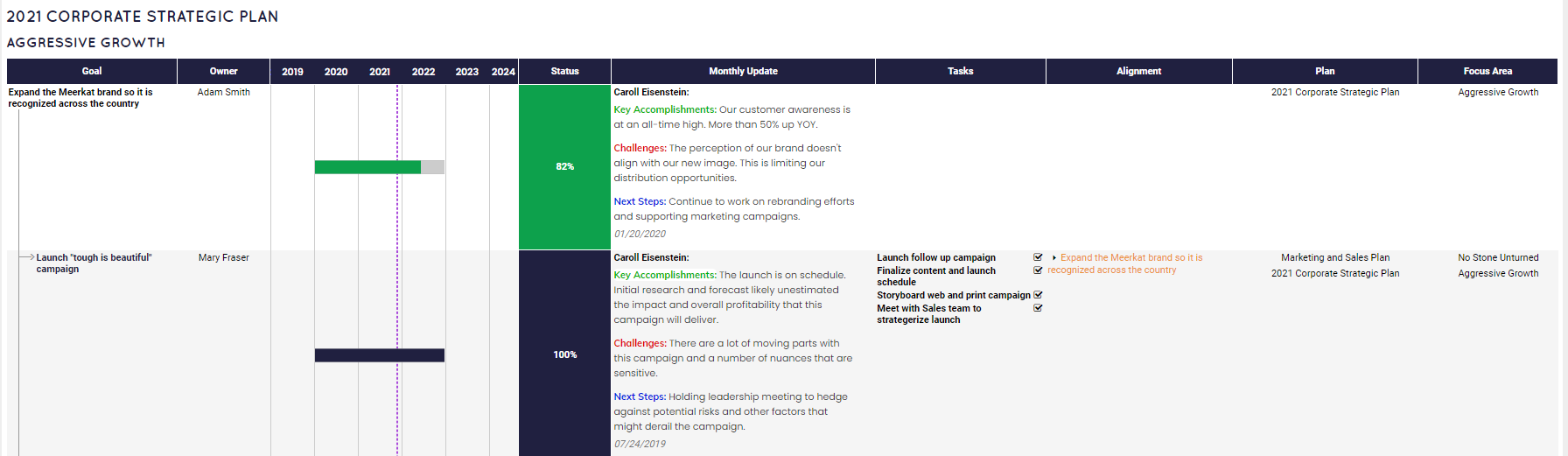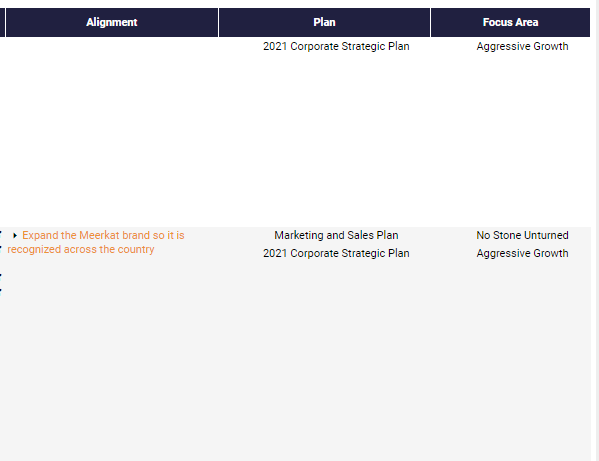Understanding Alignment
Alignment is at the core of how Cascade provides transparency and value to strategic goal management. When used to its potential, proper alignment in Cascade allows you to do the following:
-
Take the "pulse" of your strategy at any level - most notably, the Objective level.
-
Clearly connect day-to-day goal management to the bigger picture.
-
Avoid duplicative work across your teams with cross-functional views.
New Goals and Alignment
Whenever we add a new Goal to Cascade, be it an Objective, Project, or KPI, we automatically are aligning that Goal based on where we click "Add" on the Planner (see "Adding Goals in Cascade" for reference).
In the example below, we added an Objective directly off of our "Aggressive Growth" Focus Area.
If we want to add additional alignment, such as to a separate department plan, we just need to click the available prompt and search by Plan, Focus Area, and/or Goal:
Every time we create additional alignment, we are telling Cascade to link our progress on the Goal to each of those places at the same time, automatically!
This means that when you review your strategy in any of these places, the relative impact of the Goal will be clear for any context:
-
Planner page
-
Dashboards
-
Snapshots
-
Cascade Tree View
-
Sidebar and Goal Hub "Alignment" tab
-
More...
Adjusting Alignment for Existing Goals
We can adjust alignment for existing Goals just as easily, and basically the same way:
-
Drag and drop Goals throughout the Planner (admins):
2. Edit alignment in the Sidebar/Goal Hub from anywhere:
As soon as alignment is adjusted, the progress of the adjusted Goal will be reflected in the parent Goal(s), assuming they are tracking progress using the "Goal Average" or "Weighted Goal Average" tracking types. See here for more on Tracking Types.
My Workload vs. Big Picture
To quickly see how your work fits into the big picture of your organization's strategy, navigate to GoalDeck in the left side navigation panel of the of Cascade to focus on work specific to any one user or team at a time.
If you group by Focus Areas at the top of the GoalDeck page, you'll immediately see how your work contributes to the big picture of the chosen strategy!
As mentioned earlier, for more details around what your work specifically aligns to, you can find the alignment information right away via the Cascade Tree or the Sidebar.
Reporting on Alignment
Beyond the Cascade Tree and other visuals above, you can show alignment information in Dashboard/GoalDeck tables and Snapshots with columns or groupings.
GoalDeck Table Columns:
-
Contributes to
-
Focus Areas
-
Plan
Dashboard Table Widget Columns:
-
Contributes to
-
Focus Areas
-
Plan
Dashboard Table Widget Grouping:
Snapshot Columns:
-
Alignment (same as Contributes to)
-
Focus Areas
-
Plan
Snapshot Preview:
Snapshot Preview (Zoomed in):
.png?width=200&height=80&name=Classic%20Experience%20(1).png)