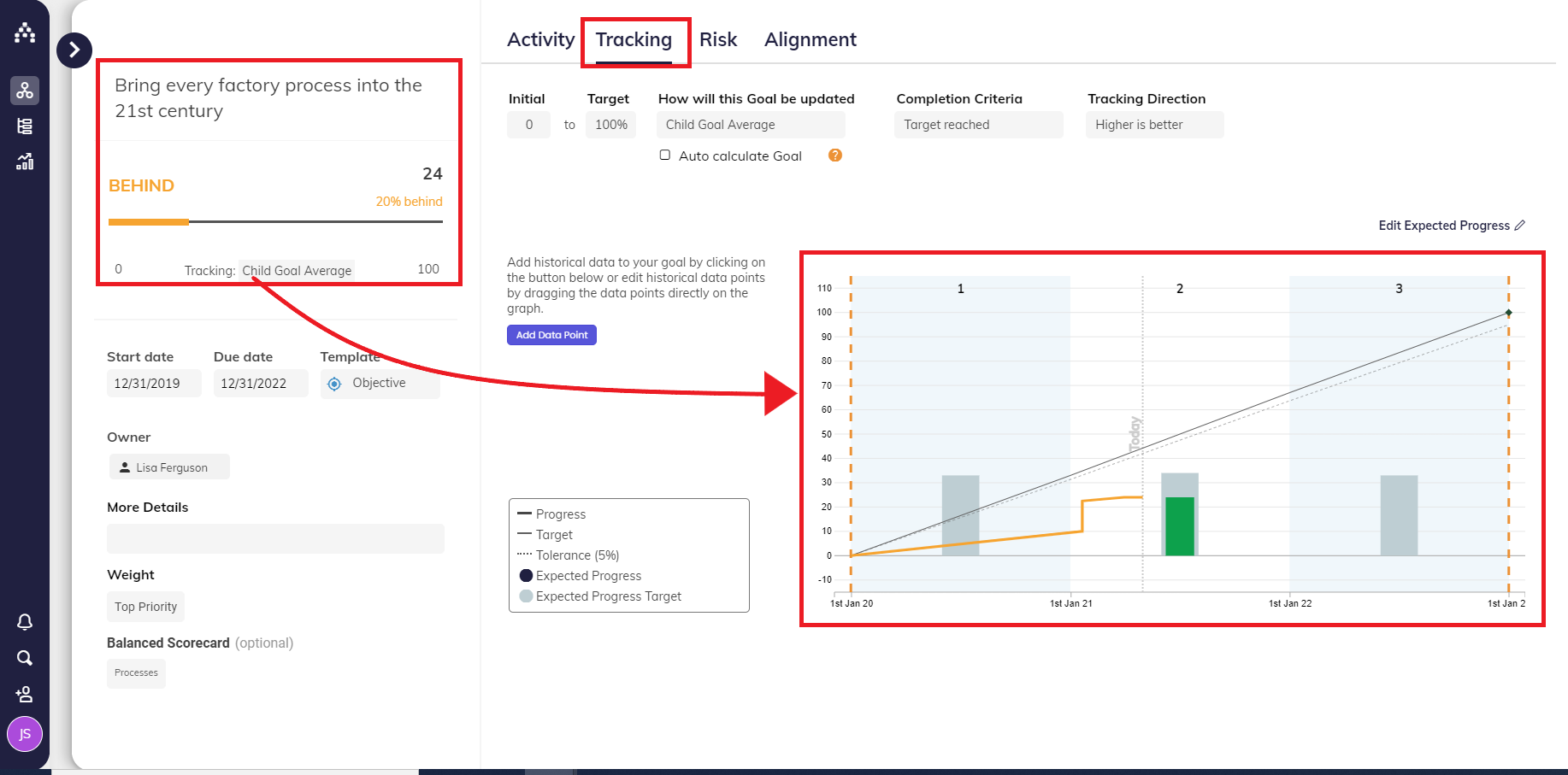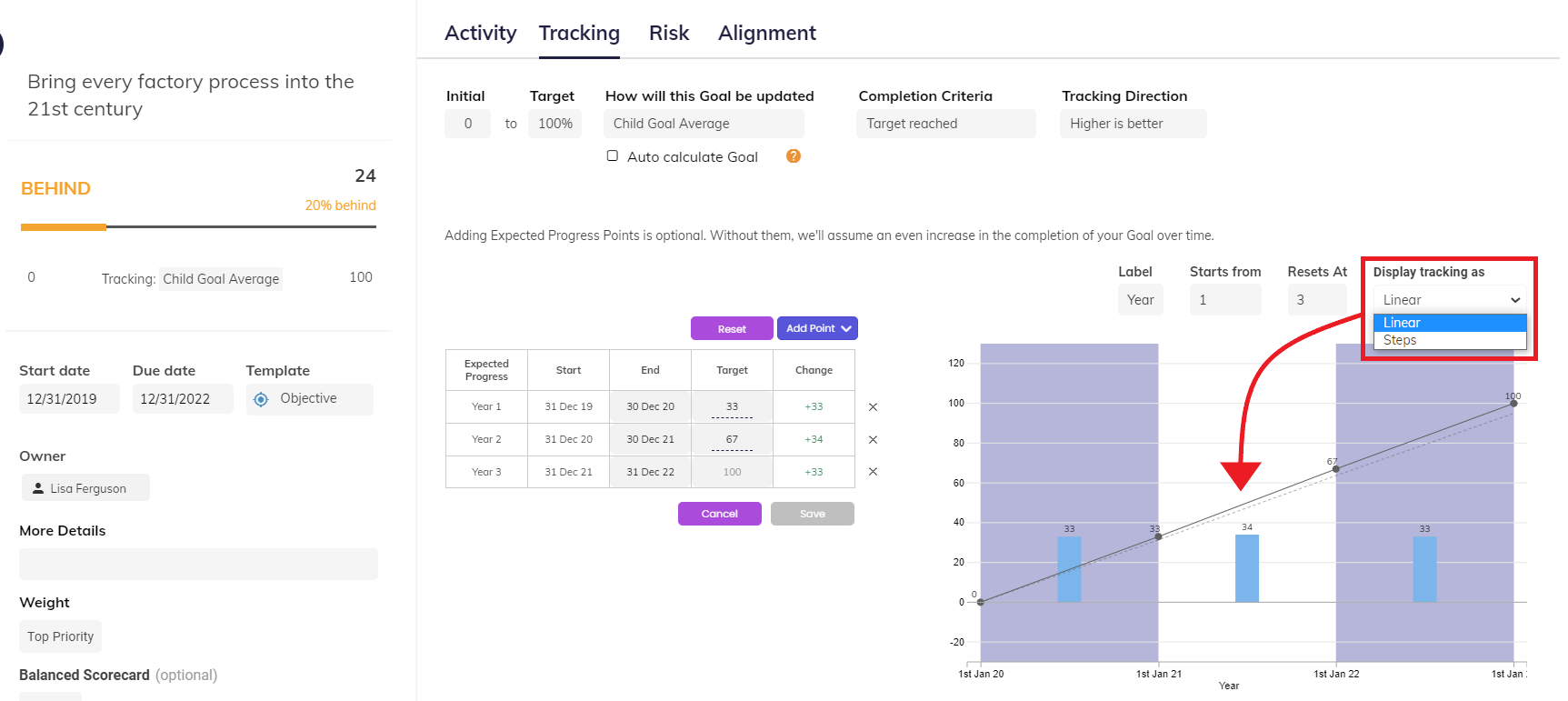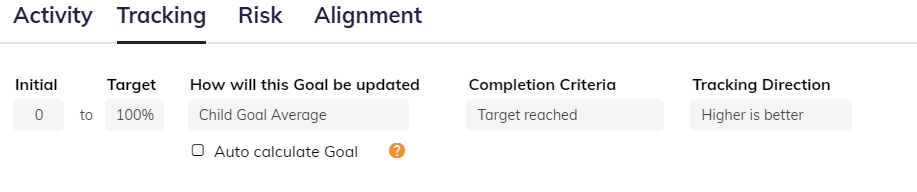The Tracking Tab
The Tracking Tab (Goal Hub)
Any Goal’s status in Cascade always comes from the Tracking setup, so it's important to understand how it works. The Tracking tab is where you can adjust all the specifics related to your target, unit of measure, and expectations across your timeline. To access your Tracking tab...
-
Open the Sidebar for the goal you want to check.
-
Click "Expand Goal Hub" at the top-left of the Sidebar. This expands the Sidebar to show the Goal Hub.
-
Go to the Tracking tab. Hover over the line graph to find your expected vs. actual progress across the curve.
Notice the "Edit Expected Progress" link just above the tracking curve (formerly "Manage Milestones"). This is where you can adjust the curve!
At this point, we’ve already told Cascade that we are going to complete this Goal by the deadline (100% done), so Milestones are meant to help show what progress to expect between now and then. Without Milestones, Cascade is expecting linear progress every day. We recommend using Milestones in the following situations:
-
The Goal is tracking a specific metric with old or projected data to track against (i.e. monthly revenue from last year). Set a milestone for each of those old data points.
-
You will be updating the progress on a standard cadence (such as monthly). You can adjust milestones tracking from 0-100% too, but it's not always worth the effort (remember – the setup will never be perfect in this situation!).
Steps vs. Linear
If you know for a fact that the Goal will only be updated on a regular basis, such as monthly or quarterly, we recommend using Step Milestones rather than Linear. This way, Cascade will know to not expect progress in between those monthly touch points. This is a must for Enterprise-wide reporting accuracy! This can be found by clicking on Edit Expected Progress in the tracking tab.
Advanced Tracking that Impacts Status
For any goals that are tracking based on "Goal Average" or "Weighted Goal Average," it probably makes sense to use the "Auto-calculate Goal" setting on the Tracking tab to automatically average up your tracking curves from layers below.
However, remember to always make sure that your parent goal's timeline matches up with the timelines underneath! Doing this will help prevent confusion with inaccurate statuses.
If you're specifying Lower is better in Tracking Direction, its a best practice to then have the Initial value greater than the Target.
.png?width=200&height=80&name=Classic%20Experience%20(1).png)