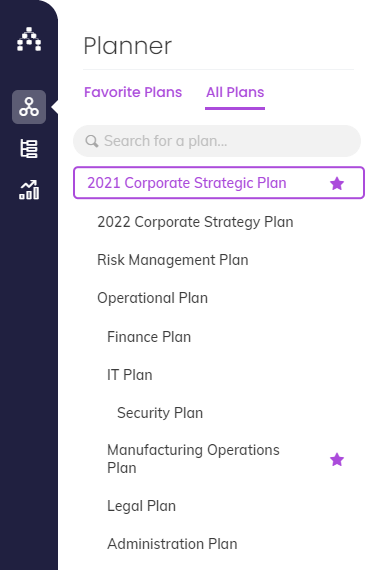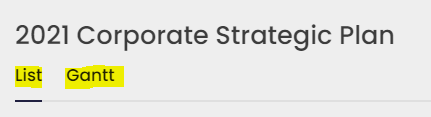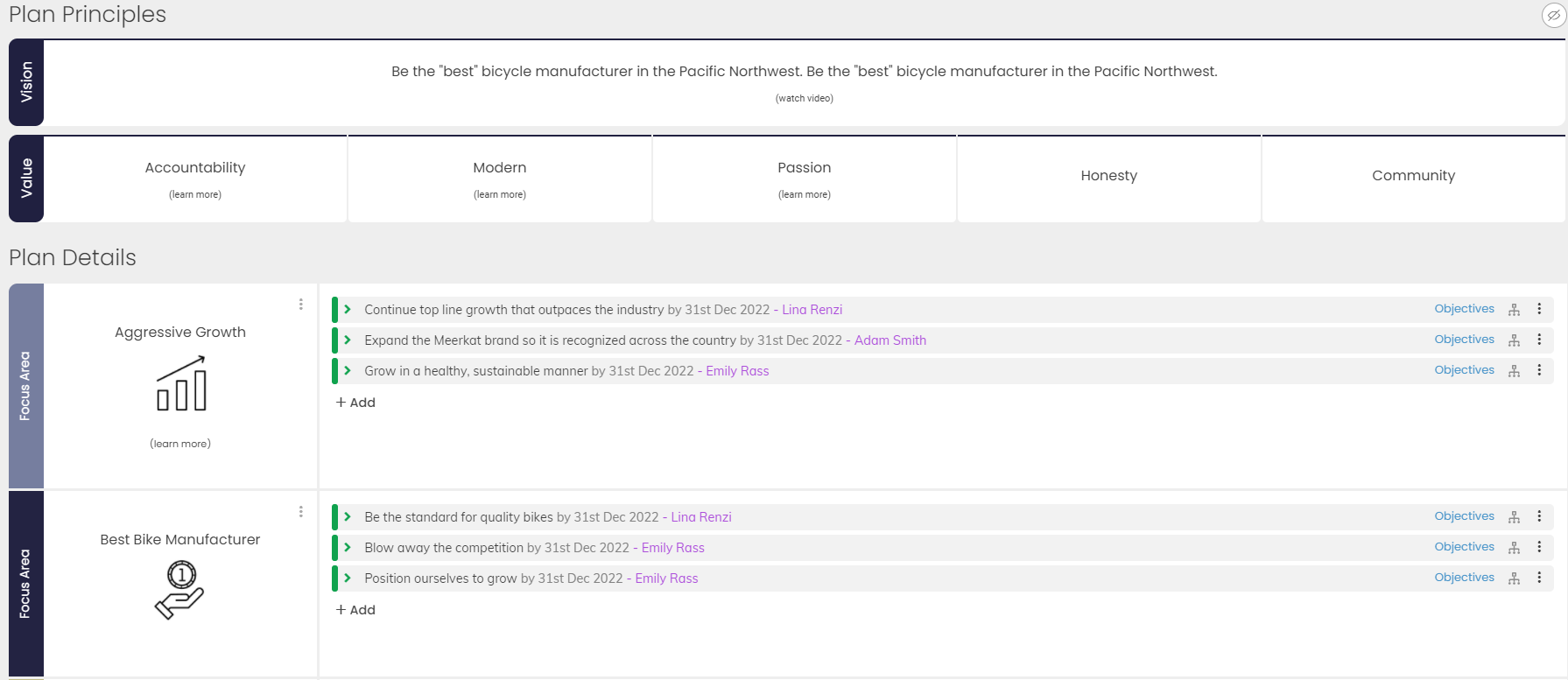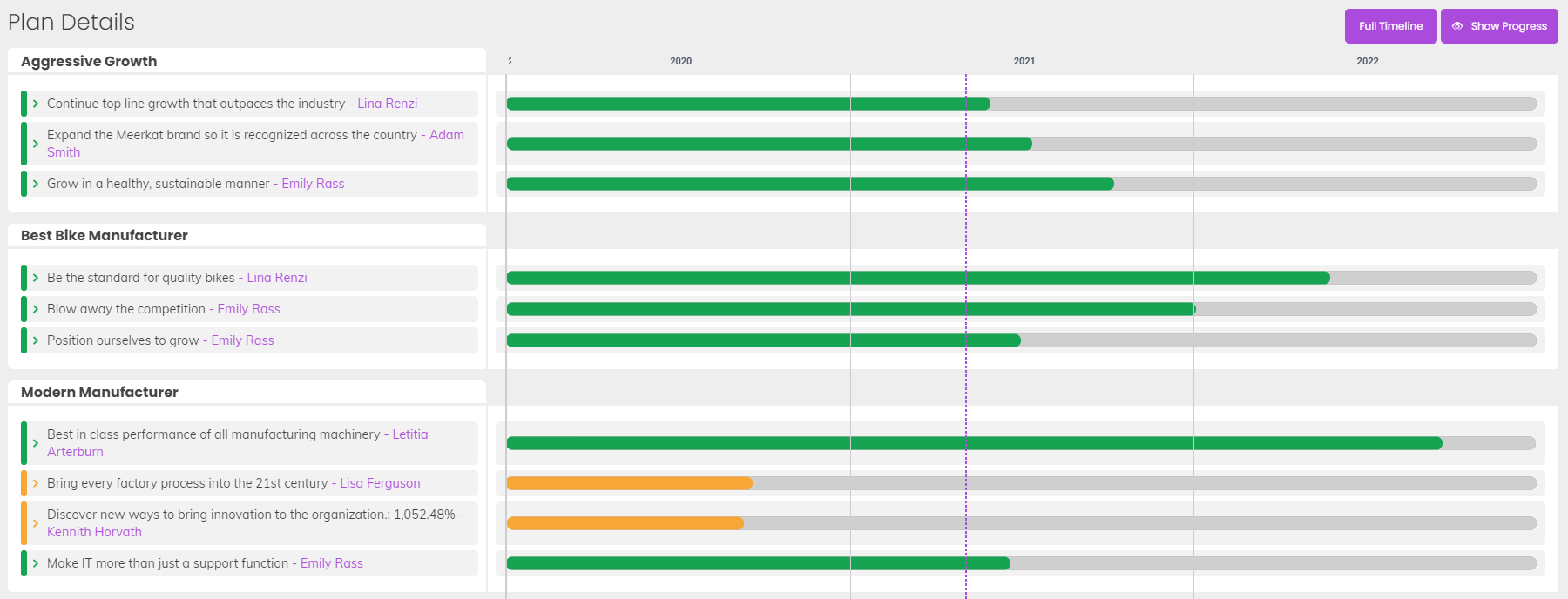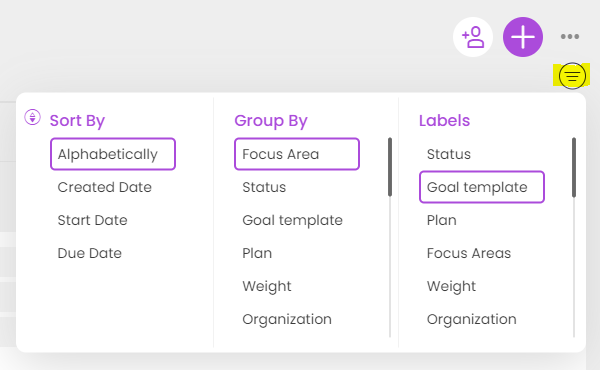The Strategy Planner
The Strategy Planner is the starting point of everything you will do in Cascade. It's the home of your strategic plan(s) and where you and your team will collaborate to build out your organization's Vision, Values, Focus Areas and Goals.
Depending upon which edition of Cascade you're using, you'll either have access to a single plan, or multiple plans that you can switch between.
Highlights of the Strategy Planner
Here's a quick overview of the main functionality on the Strategy Planner:
-
Manage the different strategic plans for your organization
-
Define key aspects of your strategic framework, terminology and attributes within the Strategy Model
-
Create a Vision Statement
-
Create a set of organizational Values
-
Create strategic Focus Areas
-
Create different types of aligned Goals (Projects, KPIs, etc)
-
Add text, images and videos to bring aspects of your plan to life
-
Manage aspects of your strategic plan such as ownership, alignment, etc
-
Drag and drop Goals to change their alignment
-
Toggle easily between the edit, gantt and track views of your plan
-
Group, sort and color by different elements to visualize your strategy
-
Create an export of your strategic plan
-
Launch and communicate your plan to other Cascade users
How to get the most from the Strategy Planner
You should use the strategy planner for:
-
Creating your plan
-
Editing your plan when transitioning to a new one
-
Making ad hoc changes to Goals (you can do this in the Sidebar)
-
Making multiple changes to aspects such as alignment and ownership of goals
-
Getting a high-level view of everything your organization is working on
-
A simplified view of tracking
You should not use the strategy planner for:
-
Detailed reporting (use Dashboards or Snapshots instead)
-
Managing your own Goals, or your team's Goals (use My Goals and My Team instead)
Using the Strategy Planner
The next few parts of this article will introduce you to the key functionalities of the Strategy Planner:
Navigating between plans
Your organization may have multiple strategic plans (typically representing the plans of different teams or departments). To switch between plans, simply click the Planner section on the left sidebar to see a list of plans you can see.
You can quickly switch plans, as well as mark any plan as a favorite which will bump it to the top of this list (useful if your organization has a lot of different plans).
Note: You may not be able to edit elements on all of the plans you can see - this will depend on permission settings for your user account.
Planner views
There are 2 different ways to visualize your plan. You can toggle between the different views using the option below:
Here's a quick overview of the different views and when to use each:
Default planner view (Edit View)
This is the default view that you'll see when you first enter the planner and is used for adding Goals, viewing alignment, and more. You'll likely spend most of your time on this view.
Gantt view
This view will represent the Goals on your strategic plan in a Gantt chart style, so that you can easily see when your Goals start / finish. This view is useful for managing the timing of different elements of your plan.
Managing grouping, coloring and sorting
Sorting refers to the top to bottom ordering of your Goals inside each grouping box. By default, your Goals will be sorted by the date they were created.
Grouping refers to the boxes into which your Goals are grouped on the planner. By default, your Goals will be grouped by Focus Area.
Labels refers to the various labels which are applied to your Goals, on the planner. By default your Goals are labeled by their status, but can also display other labels like Focus area, weight and goal template used.
You can manage all of the above options by clicking the 'Customize Display' button below the 'Plus' button on the planner page.
A few extra notes about grouping:
-
Drag and drop functionality is only available when your Goals are grouped by Focus Area.
-
Grouping only applies to the topmost level of Goals in your plan. I.e. grouping will not directly apply to any Goals underneath the top level of your plan.
.png?width=200&height=80&name=Classic%20Experience%20(1).png)