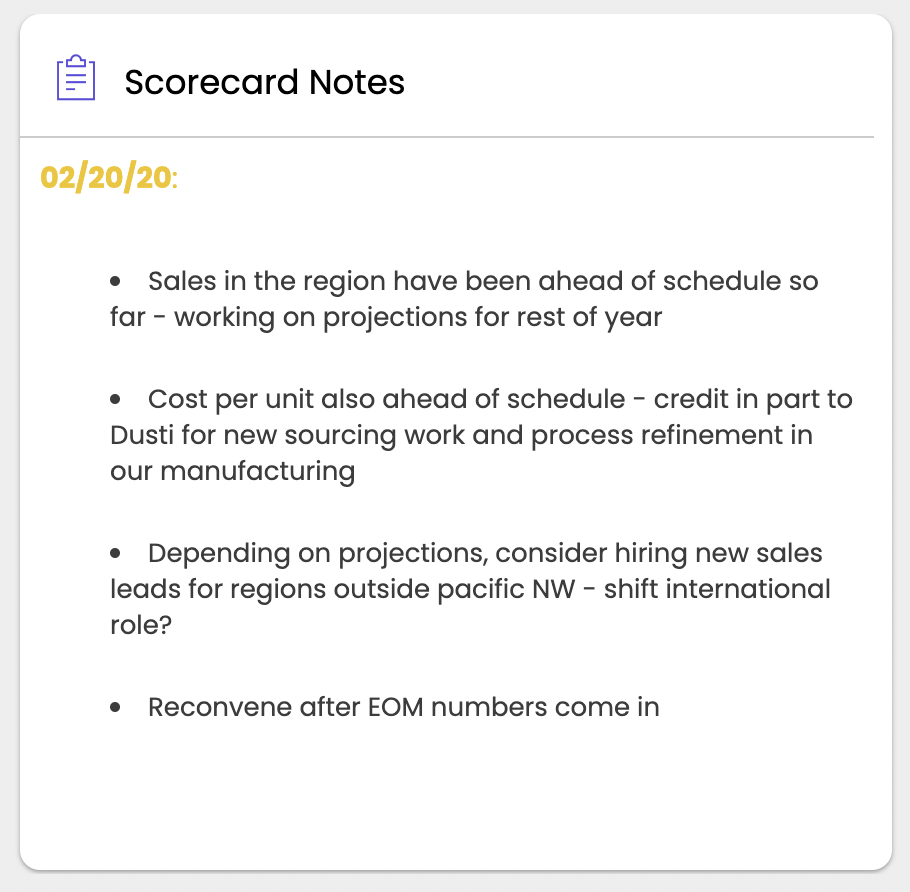The Notes Widget
The notes widget allows you to write notes, add pictures, videos, links, and messages on dashboards. It is essentially a post it note that you can add on to your dashboard that allows you to embed different types of media on to Cascade.
To add a notes widget:
-
Click on "Add widget"
-
Select the notes Widget
-
Click and drag the bottom right corner to your desired size.
-
Start typing!
-
To add a hyperlink click anywhere on the widget and click on the link icon
-
You can also add images, charts, and different formatting this way as well
-
To edit the widget title, simply click on the title which is saved automatically.
-
To add a video, click on the ... icon and select "video" instead of note
To add images in the Notes widget:
-
Download the image you want to embed as a JPEG
-
Upload on google - https://photos.google.com/
-
Create a shareable link from the image you just uploaded
-
Put the shareable link into this website (https://ctrlq.org/google/photos/) which converts it to code we can embed in Cascade
-
Paste the embed code into the photo button
If you have issues using the above method, try the following:
-
Upload the image you want to embed to this site: https://postimages.org/
-
Copy the direct link generated for the image.
-
Click the image button in the notes widget, and paste the link into the URL section of both of the two tabs.
-
Click the green OK button and the image will appear in the notes widget.
.png?width=200&height=80&name=Classic%20Experience%20(1).png)