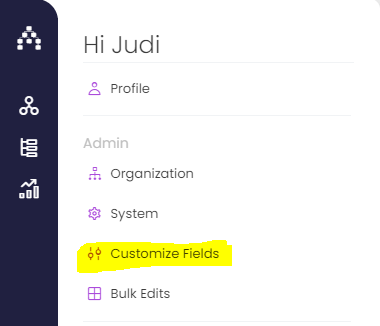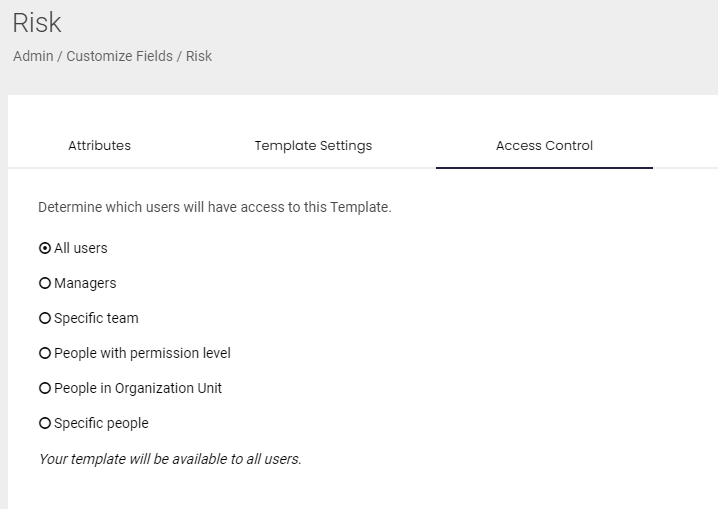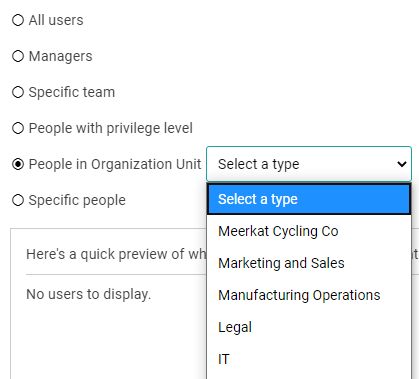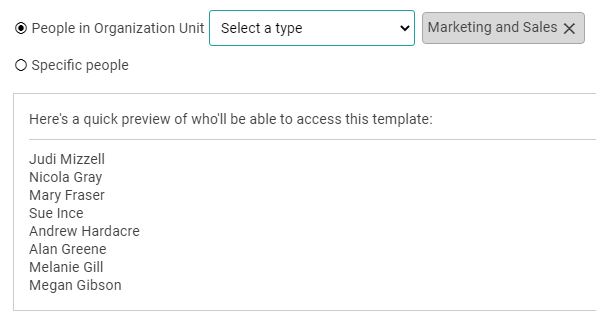Template Access Control
You may already know that you can use the Strategy Model structure as a way to control how Goals are added to your plan. But you can also control how users create Goals in Cascade by changing who has access control over certain Templates.
Template Access Control is found under Profile > Customize Fields > Your chosen Template's Name > Access Control.
Here you will be able to see how the structure of your Strategy Model currently determines how this Template relates to groups within your organization. There are six different ways to restrict the access of the Template:
-
All users (no restriction/control)
-
Managers (all managers)
-
Specific team (specific managers)
-
People with permission level (choose one or more permission)
-
People in Organization Unit (choose one or more Org Units)
-
Specific people (specific users)
Once you have saved the access control, only the users that fit into that category will have access to the template, and it will not be visible to any other users when creating goals.
NOTE: all users will still be able to see goals created using that template in the system, they will just not be able to create them. To restrict visibility see Private Goals.
This feature is useful if particular parts of your organization need to capture different types of information on Goals. For example, there may be a Template called 'Marketing Project' that is only created by the marketing team because it has very specific fields only of concern to those team members.
Access Control and Reporting
These fields can be captured on this Template can still be reported against at an a organizational level but if the access is restricted, only those individuals will see it when creating a goal. This means each individual user has a tailored experience within Cascade to help guide their strategic planning in a way that is most useful to their role. Basically, you don't have to waste time searching through templates that are irrelevant to you!
If a user does not have access to any templates in Cascade will not allow the user to add the goal.
.png?width=200&height=80&name=Classic%20Experience%20(1).png)