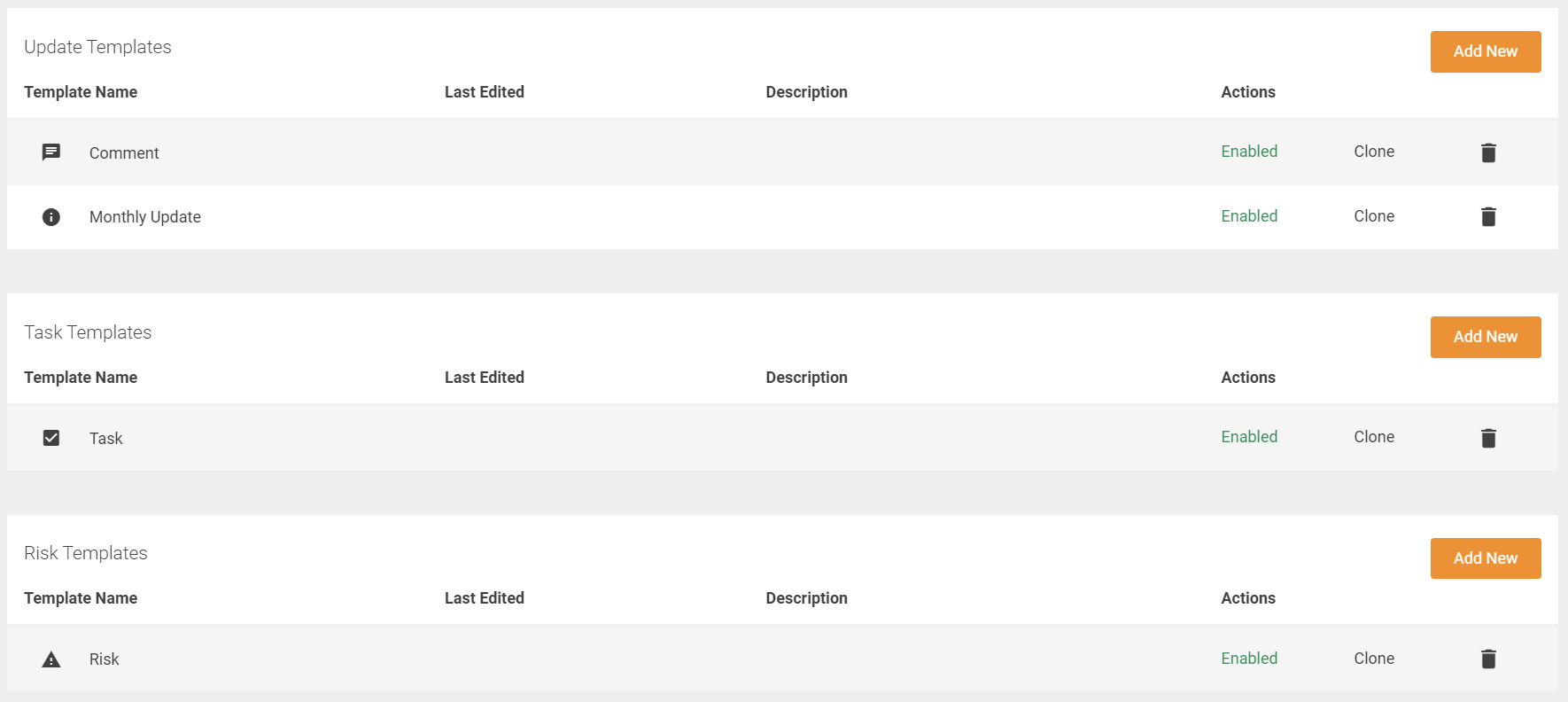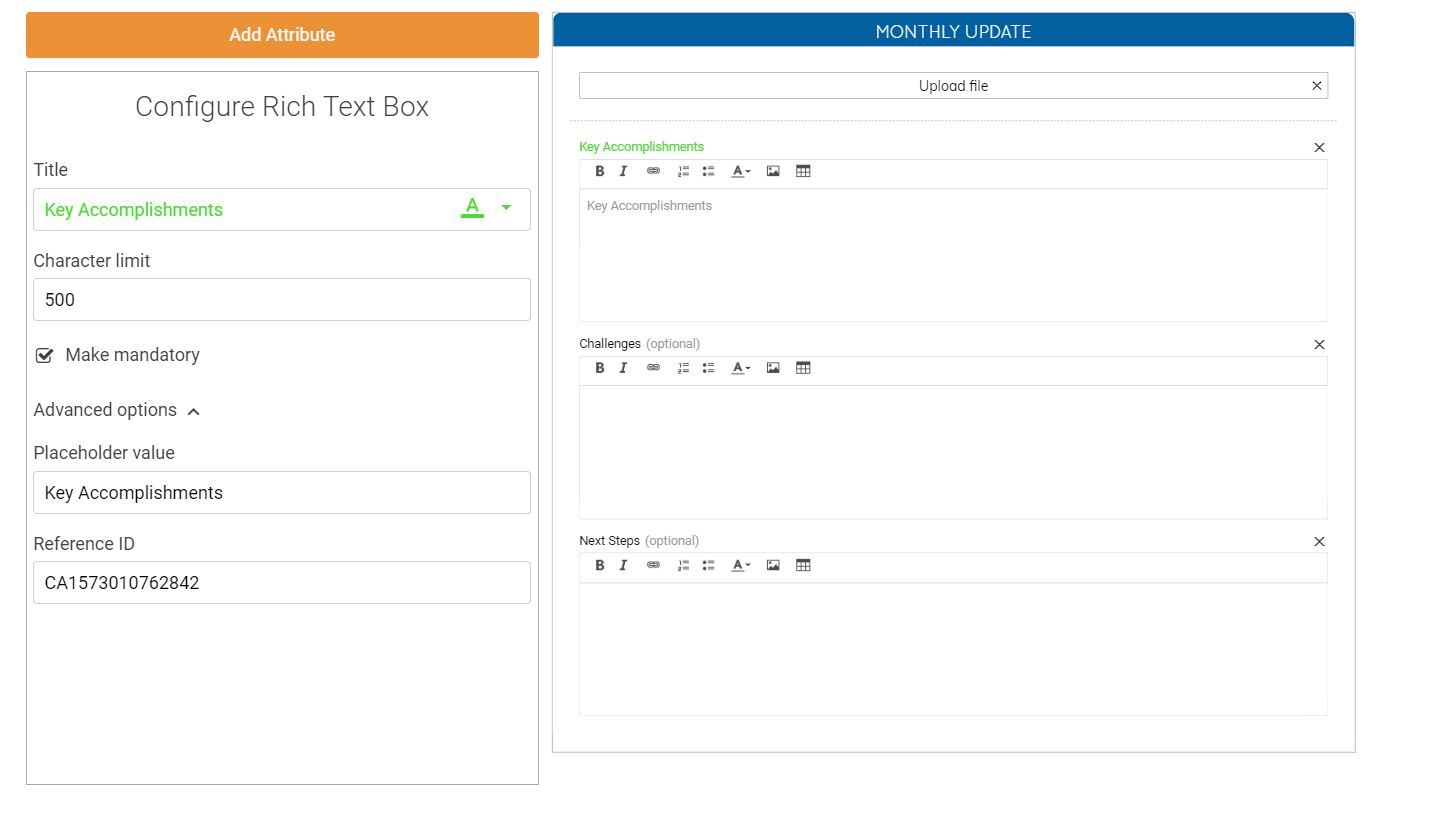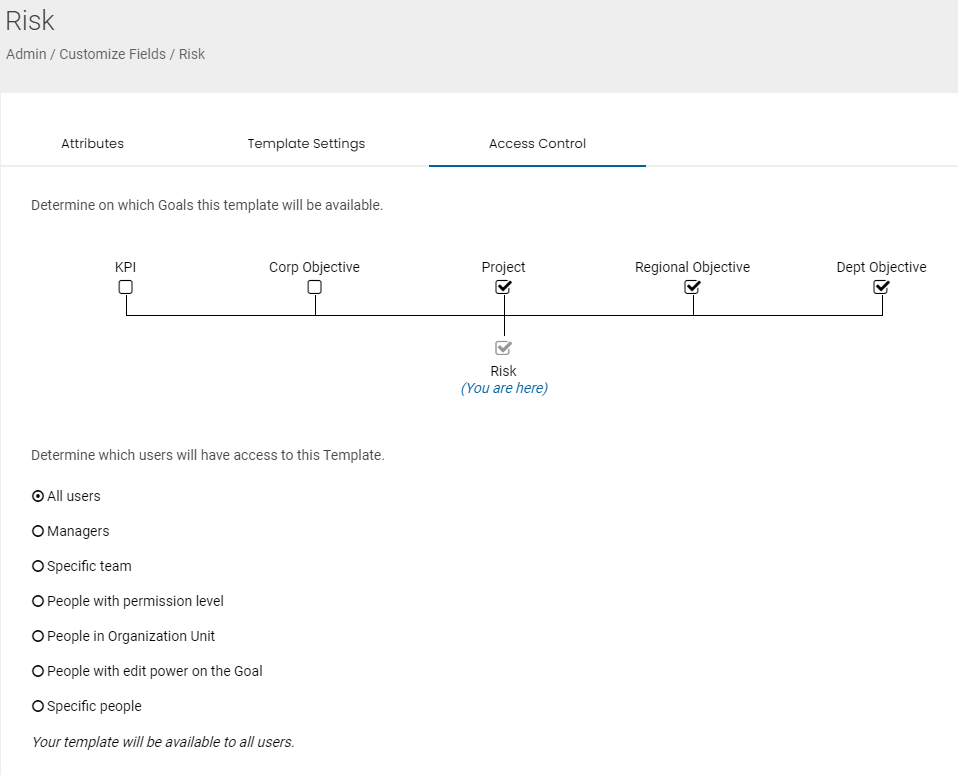Task, Risk, & Update Templates
Once you've finished working with your Goal Templates, you can start attaching various flavors of Task, Risk & Update Templates. Each of these templates will end up being a button that someone can click, so this means that you can create customized ways for your team to interact with each type of goal.
To customize and enable Task, Risk & Update on goal templates go to the customize fields page (Profile > Customize fields).
To edit the templates just click on the one of the templates to open the template editor. Once in the template editor, you can use attributes (or custom fields) to make the "Monthly Update" button prompt users with whatever you want:
Updates, Tasks and Risks all can use the same custom field options, and can be applied to any type of Goal Template to accommodate all sorts of reporting needs, but we recommend keeping things as simple as possible as a starting point.
Attaching these Templates is done by goin to the Access Control tab in the template editor. And checking the box of the corresponding goal template.
Update, Task, and Risk Templates follow the same access control rules as Goal Templates. The simplest way to control this access is to select the 'People with edit power on the Goal' option. Selecting this will automatically allow any users who already have editing rights for that Goal to be able to use this template (button) as well.
.png?width=200&height=80&name=Classic%20Experience%20(1).png)