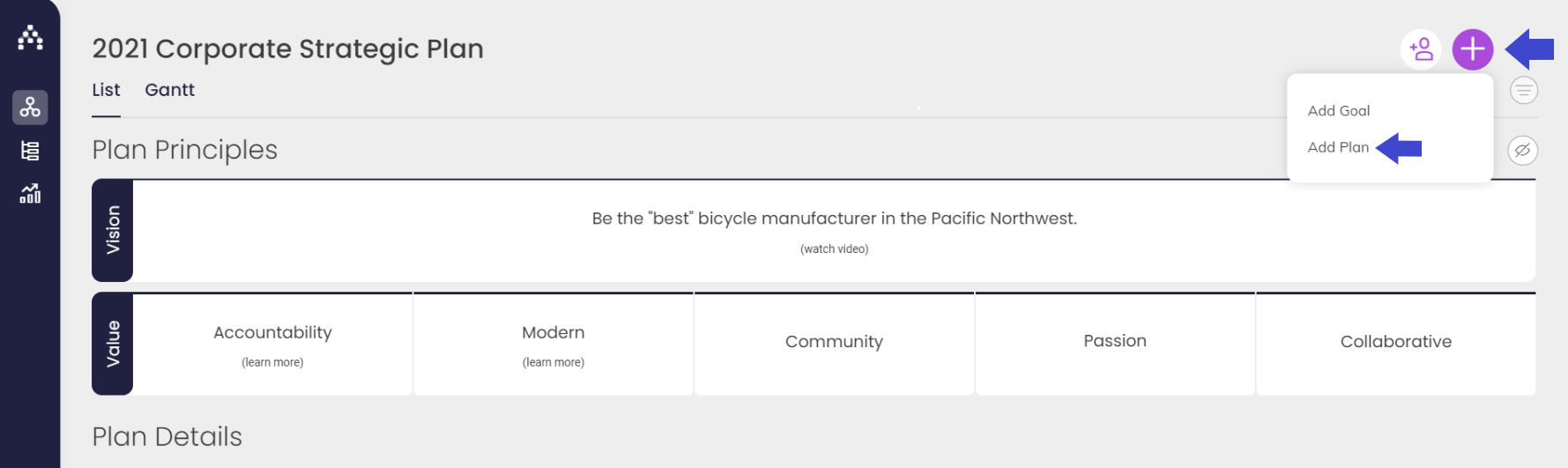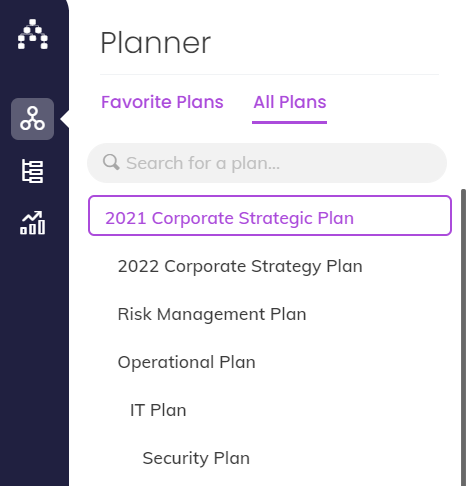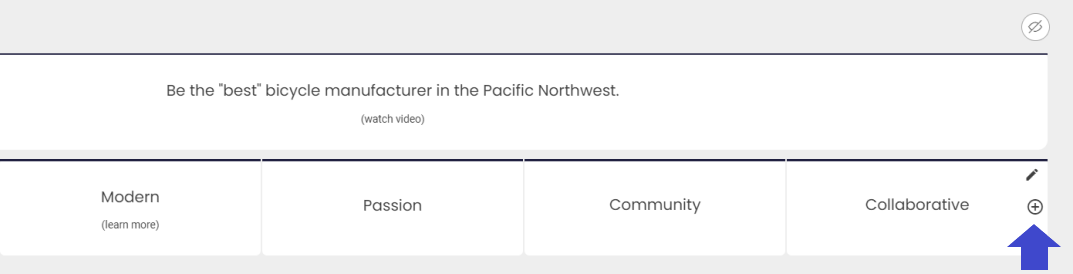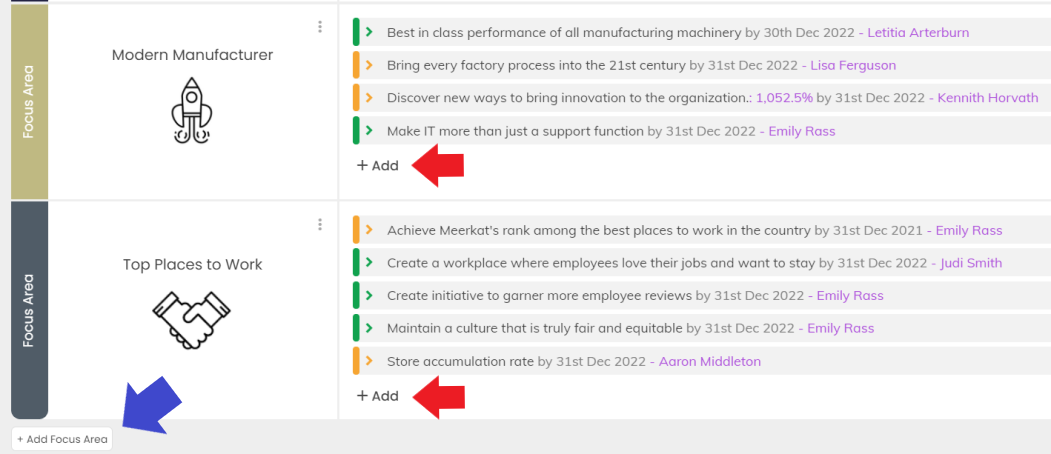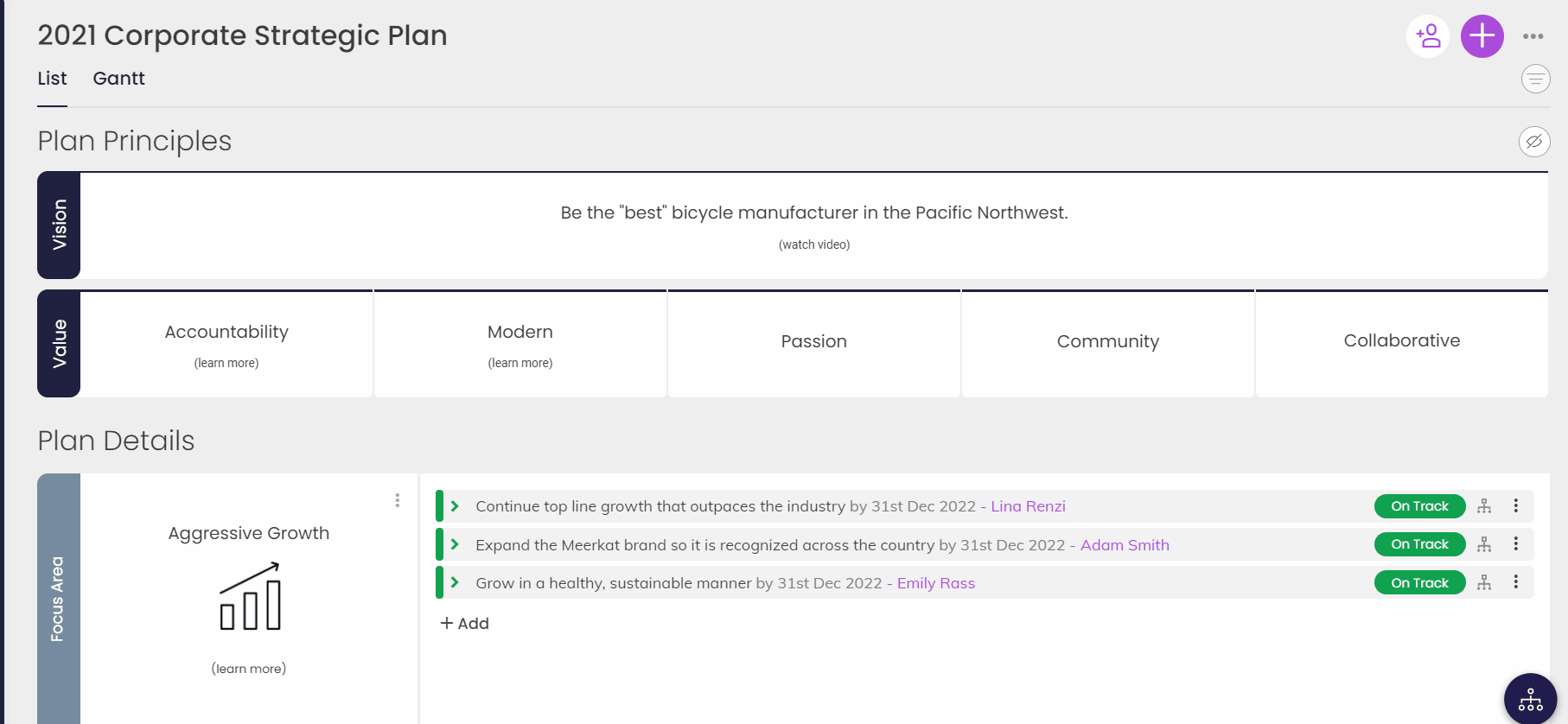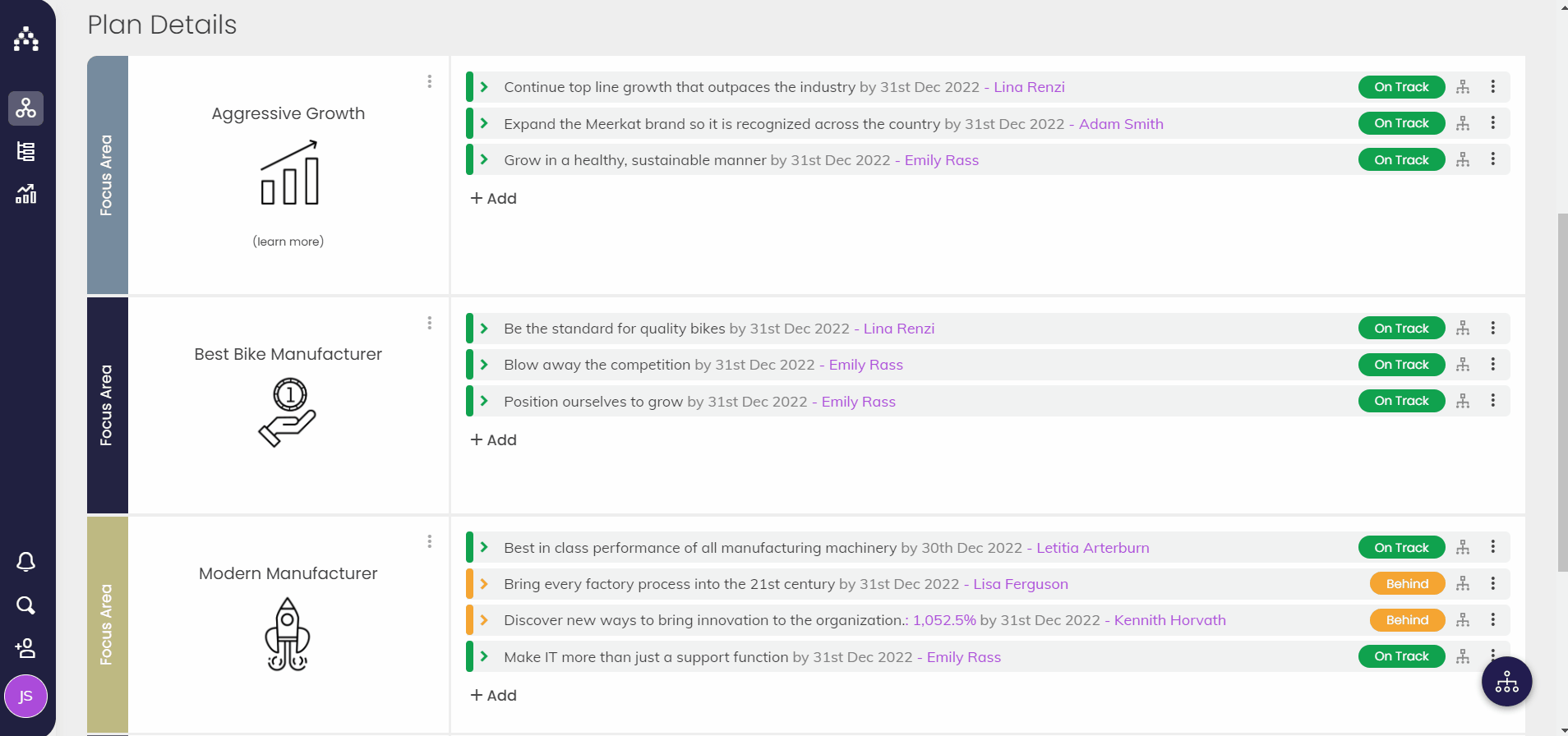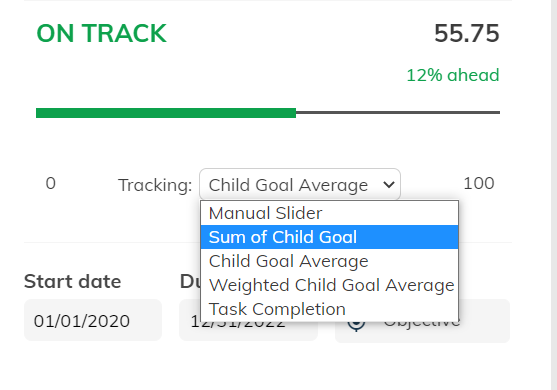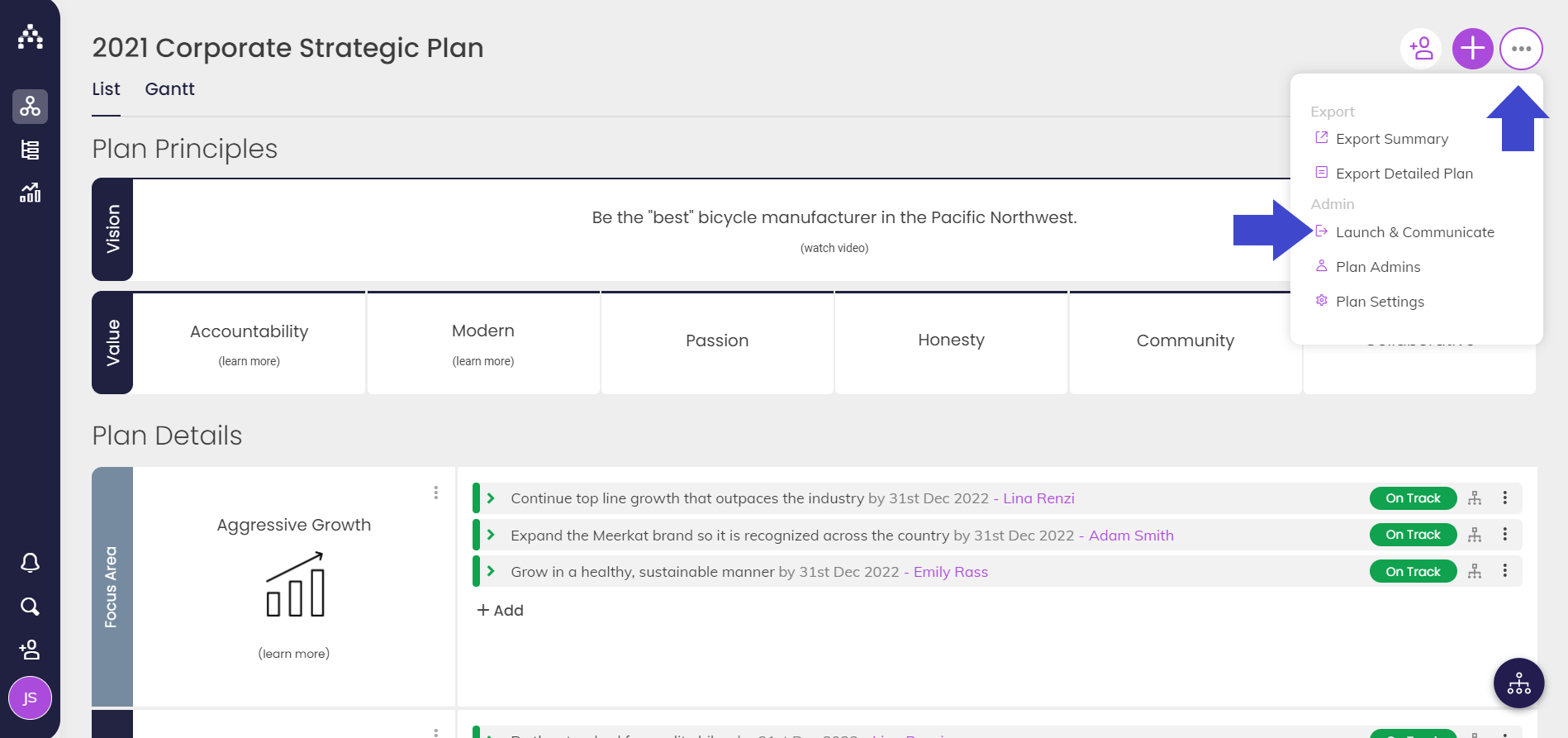Start Creating Your Plan
Getting a plan built in Cascade is quick and painless. It's just a matter of clicking "Add" on the right hand side of the Planner page to get started. You can also edit/delete your Vision, Values, and Focus Areas by clicking on their titles. It really is that simple!
Your Strategy Model will determine how the Planner guides you through the build process, and we have a great one already set up by default, so you can get started right away and just focus on the substance of your plan.
The Planner is located under Planner menu:
You can add Values, Focus Areas, and Goals by clicking Add or Plus sign in each of their respective areas of your planner page at anytime.
Adding Values
Adding Focus Areas and Goals
Vision, Values, & Focus Areas
You should start by creating your Vision Statement, Values and Focus Areas. You can also add colors, videos and pictures to your plan to help bring it to life with your personal Branding.
Creating Goals
Lastly, create some Goals in your instance. You can add as many Goals in as many number of layers as you wish by clicking "Add" in the Planner to open the Goal Designer in the Sidebar:
If you add something beneath another Goal, it will behave as a Sub-Goal of whatever lies above it. This will inform how you can track the progress of your Goals.
As you go, you can save any/all parts of your strategic plan in draft mode. When you are ready, launch your strategic plan to make it visible to non-admin users (Three Dots in the top Right Corner > Launch & Communicate).
Note that nothing is actually communicated to users by default.
When the plan is activated, it will change from grey to your chosen color scheme, and all Goals will then have a color-coded status.
.png?width=200&height=80&name=Classic%20Experience%20(1).png)