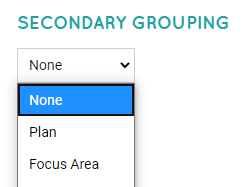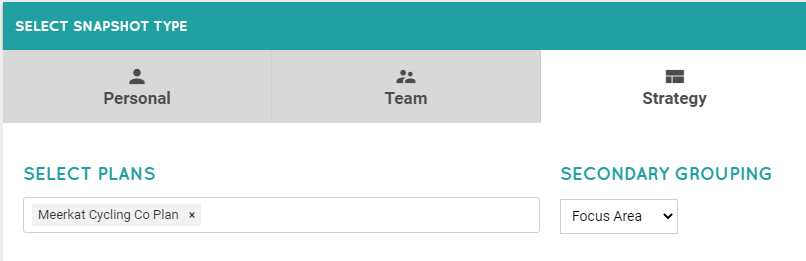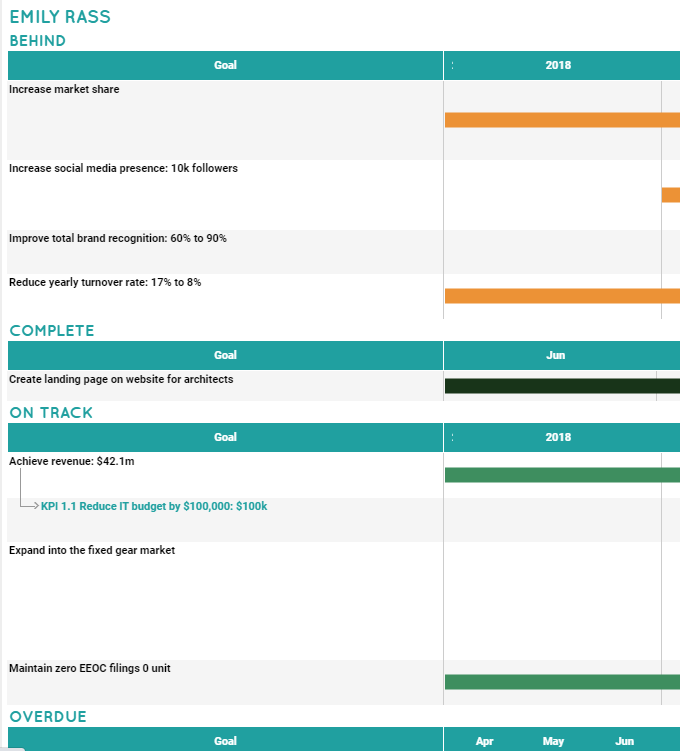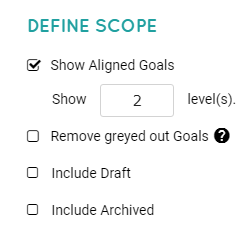Snapshot - Secondary Grouping & Scope
After choosing a Snapshot template/scope under Track > Snapshots, you can then decide how you want the Goals to be organized in the report using the Secondary Grouping drop-down.
Cascade will automatically pick an appropriate Secondary Grouping for you depending on the template (for example, "Focus Areas" for a Strategy report), but this can be changed freely. Not every option is available for every template, however.
See below for a description of each option:
-
None - Choose to not group the Goals at all.
-
Plan - If you have multiple plans enabled, this will group by Plan.
-
Focus Area - Group by Focus Areas.
-
Organization - Group by the Goal Owners' Organizational Units.
-
Status - Group Goals by status (On Track, Behind etc). See below for a screenshot of this example.
-
Start Time - Group Goals by whether it's Start Date is one of the following: Started, Within a Month, Within 3 Months, or Within a Year.
-
End Time - Groups Goals by End Date, including the following groups: Past Due, Due Today, Within a Month, Within 3 Months, or Within a Year.
-
Weight - Groups Goals by Weight.
-
Owner - Groups Goals by owner.
-
Custom Fields - Group Goals by custom fields attached to your Goal Templates. Only Drop-down, Checkbox and Radio button are supported.
Also be sure to Define Scope
The Define Scope options will also vary depending on the Snapshot Type.
Options include the following:
-
Show Aligned Goals: Limit Goal levels to include any number of layers in your strategy. For example, "1" would mean "Only show the top-level Objectives." Listing a "2" would mean "Show the top-level Objectives, and the next level down."
-
Remove greyed-out Goals (read more here)
-
Include Draft
-
Include Archived
-
Add Goals with Tasks Matching Scope (Tasks matching your filtered criteria)
Next, you'll need to select your Snapshot filters.
.png?width=200&height=80&name=Classic%20Experience%20(1).png)