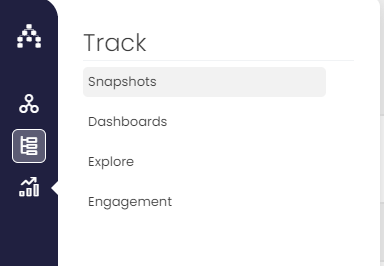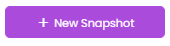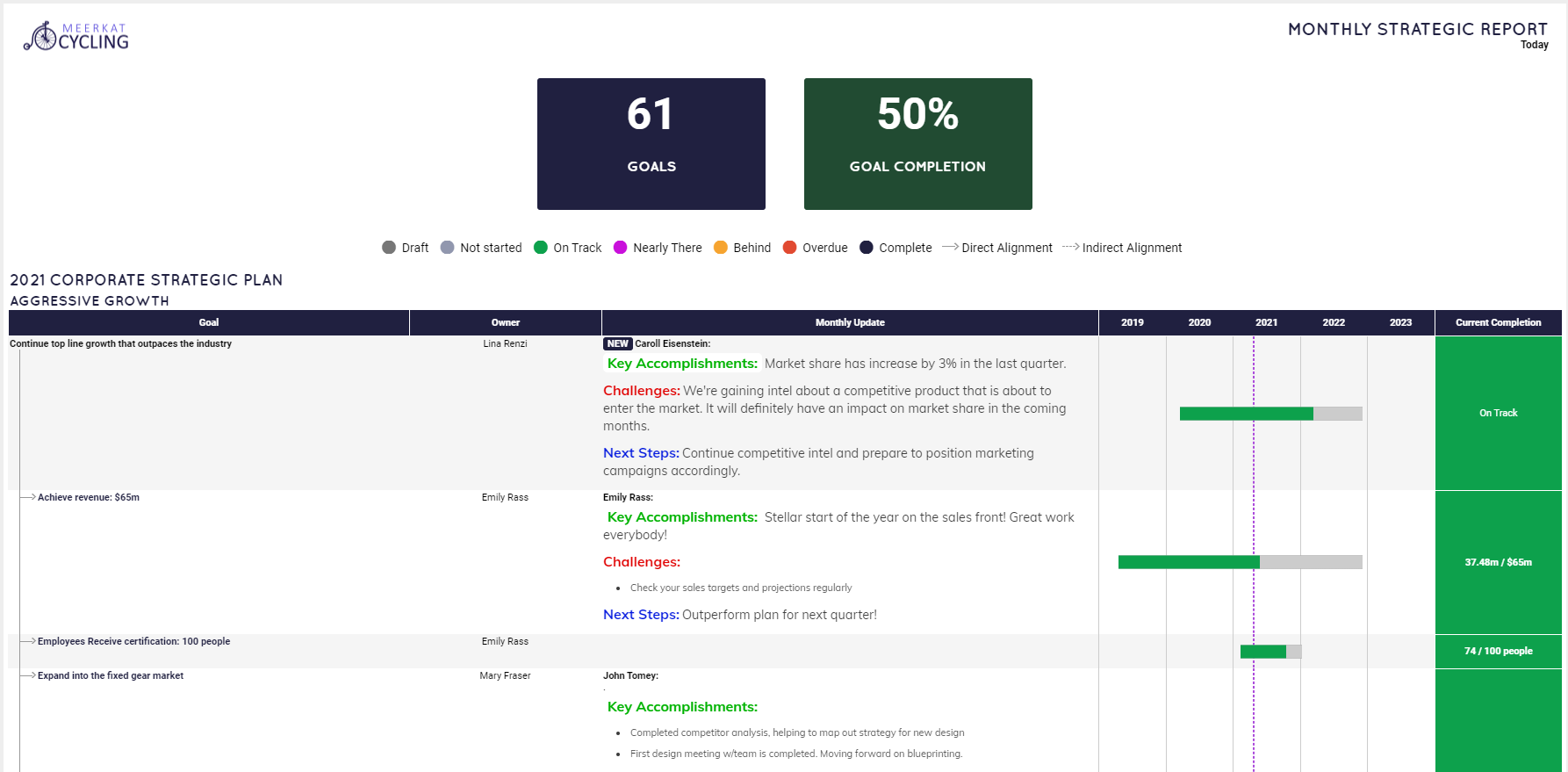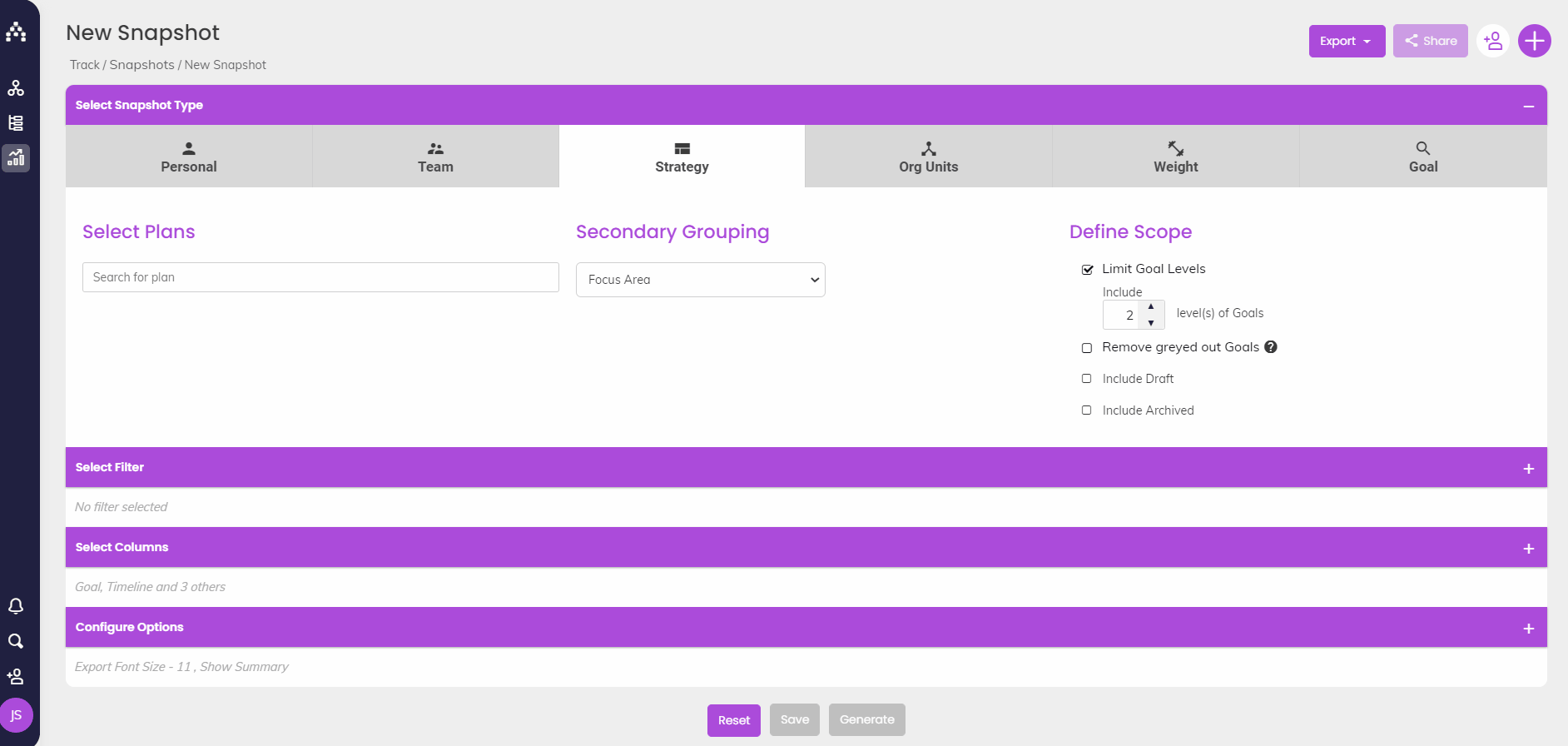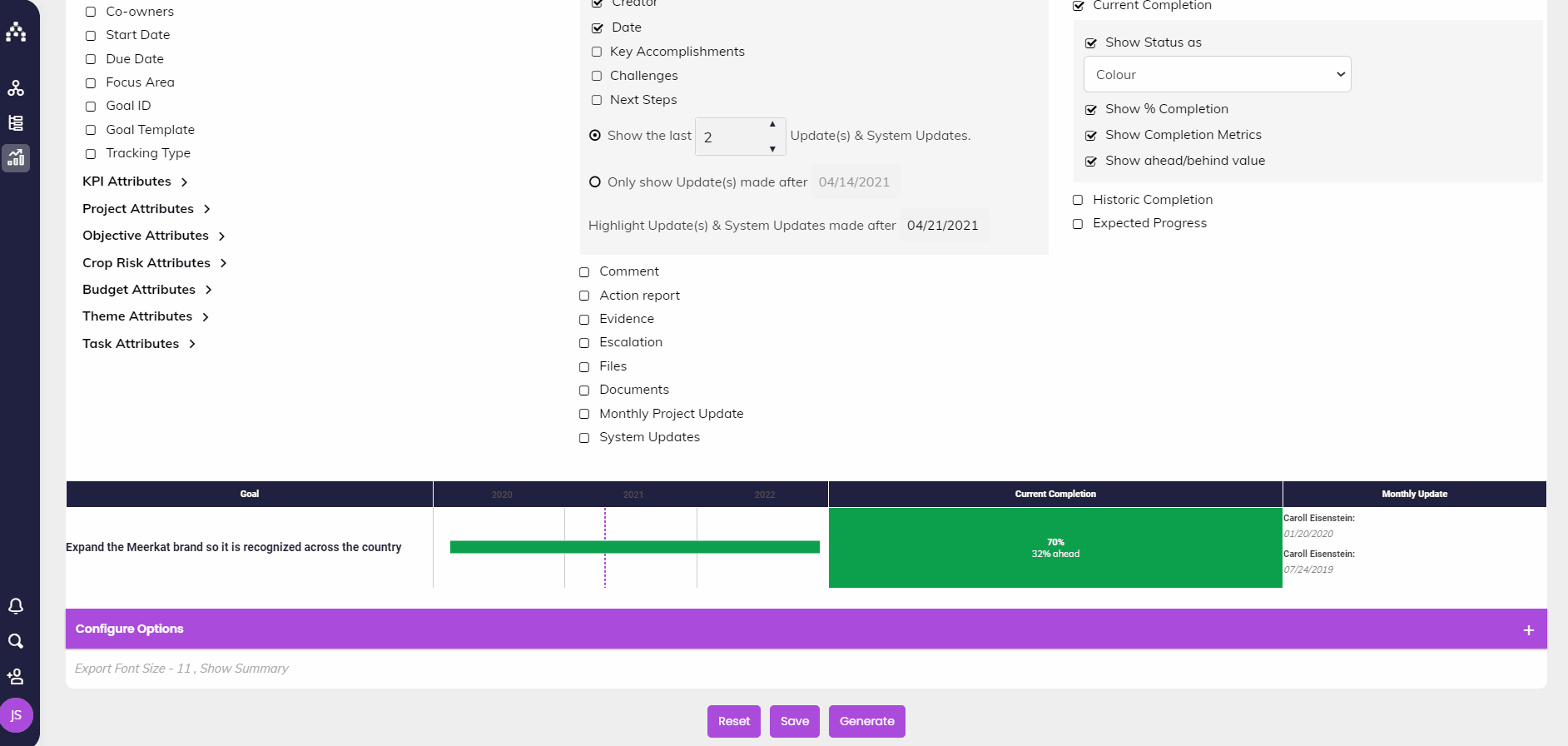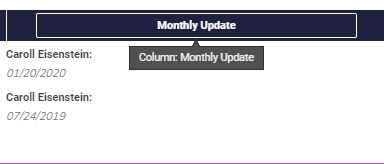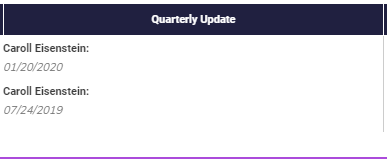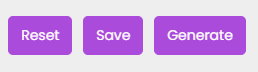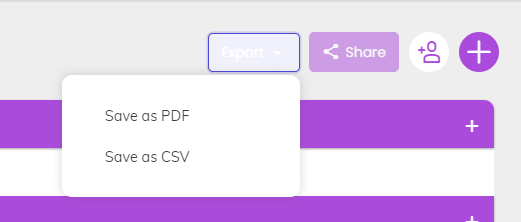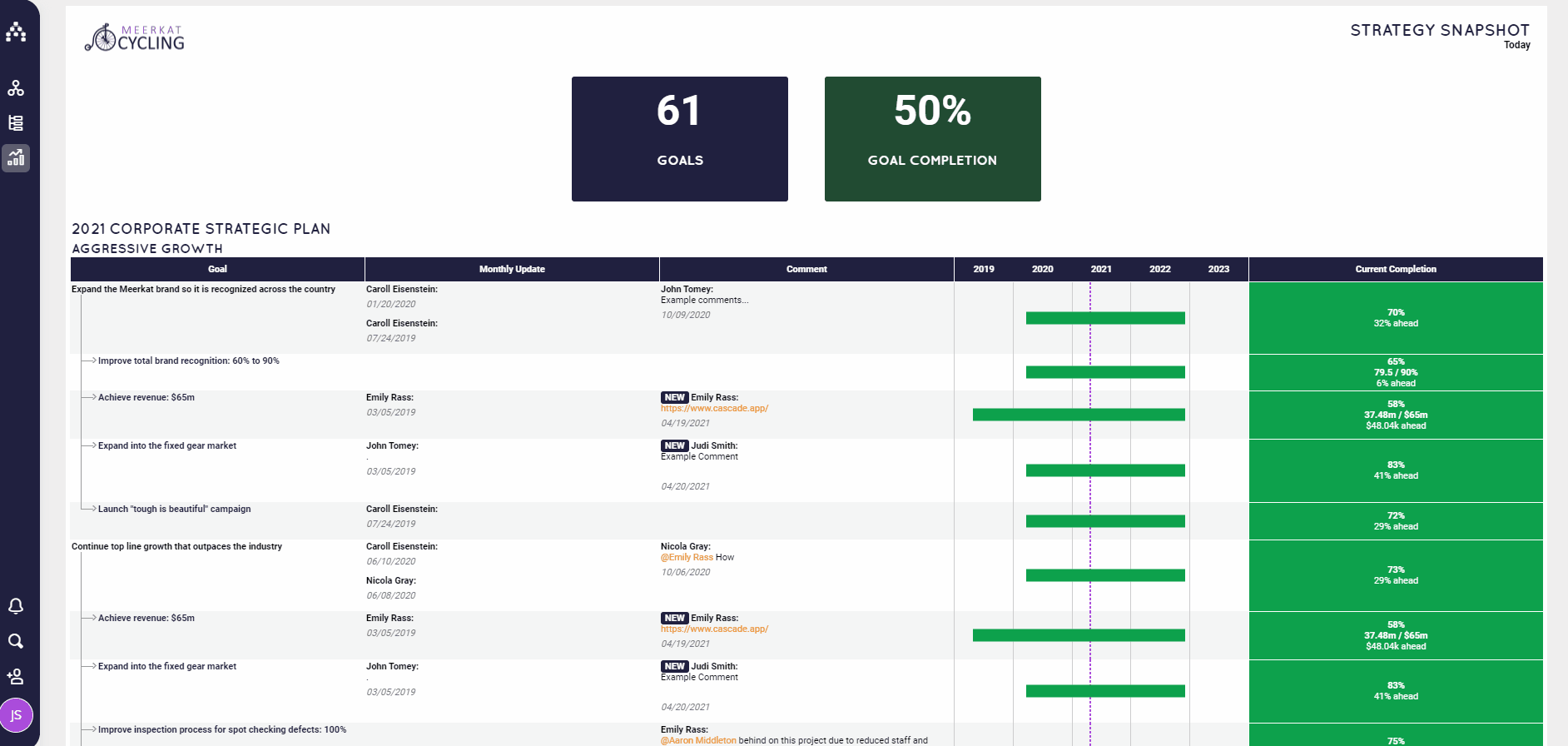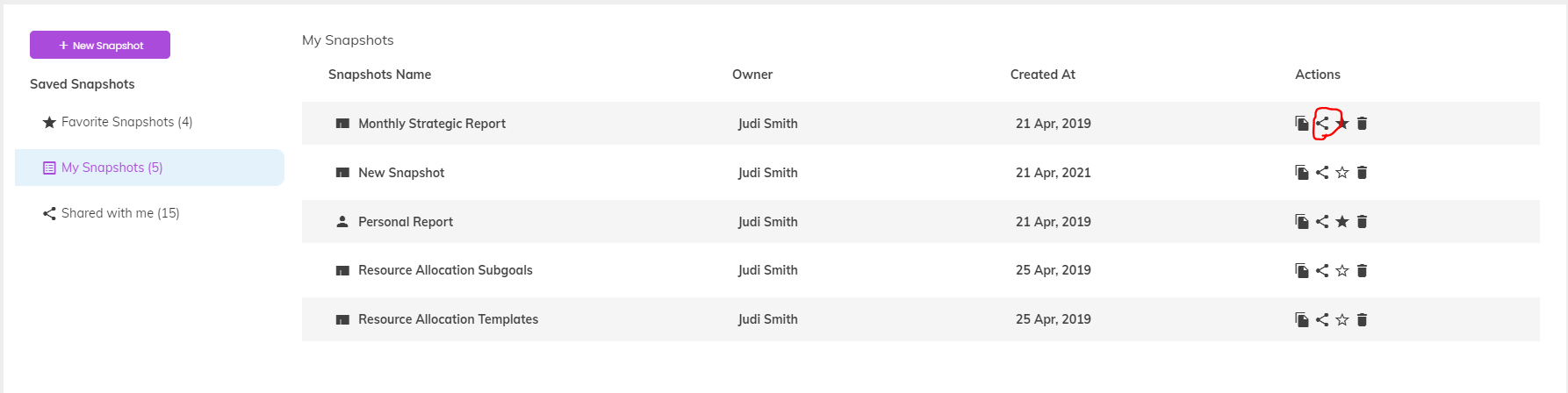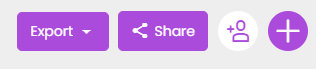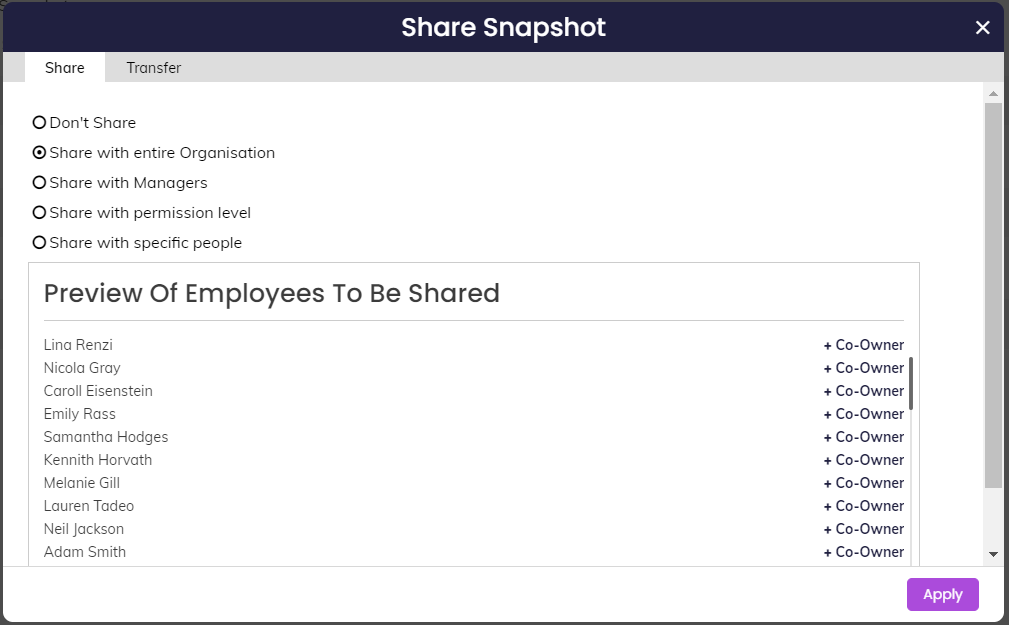Snapshot Reports
All reporting in Cascade is done under the Track menu, primarily under Dashboards or Snapshots. Snapshots are the most common tool for more in-depth reporting in Cascade. They're perfect for a weekly meeting view!
To get started with creating a new Snapshot, click "+ New Snapshots."
Common Snapshot Use Cases
-
Quick summaries of ownership (personal, team, etc.)
-
Instant full strategy summary, including commentary
-
Filtered reporting across the system, using any criteria
-
PDF exports for any of the above (see more)
Creating a Snapshot Report
Creating Snapshots is a quick process. After building and saving a Snapshot with one of our templates, you can generate it any time to show current information about the plan and/or goals it captures.
Snapshot Type = Context
The Personal, Team, and Strategy types are the most common, but all of them will walk you through the same basic process.
-
Personal: Goals owned by one or more specific people (your goals by default)
-
Team: Goals owned by one or more manager and their direct reports (your team by default). Remember, "Team" only means "Direct Reports."
-
Strategy: All goals in one or more specific strategic plans
-
Org Unit: All goals, grouped by Org Unit (typically department - see here for more on Org Units)
-
Weights: All goals grouped by weighting
-
Goal: Run a report for specific goals in the system, or run a report for ALL goals in the system. This is also perfect for looking into all archived goals (read more).
Customizing the Snapshot: Next Steps
You an instantly generate a Snapshot after picking a type if you're in a hurry, but it's much better to customize and save it to meet your needs:
-
Select Filter: How should we filter the report, given the overall scope? Remember, by default Cascade will grey out related goals that don't fit the filter in order to show where the filtered goals came from.
-
Select Columns: What information about the goals should we include? There are all sorts of columns to choose from and customize as needed.
-
Configure Options: Add sorting, include/exclude an overall summary or legend, and adjust the font size for exported Snapshot PDFs.
Note: The Goal ID column can be extremely valuable in retrieving IDs in bulk for integrations with Cascade. See these articles for more details about integrations.
DON'T FORGET!
In the Select Columns section, you can click and drag the columns into whatever order you prefer. You can also adjust the width of each one!
For almost all columns, you can also click directly into their titles and change the title to whatever you like.
Simply click "Save" to save your report, and use "Generate" to run it. When you generate your report the columns will display in the width, order, and style you have selected.
Use the "Export" menu at the top of the screen to export your Snapshot to a PDF or CSV after generating it:
Update progress directly in the Snapshot report
Remember the Sidebar? You can update the progress of your goals in a generated Snapshot by clicking their titles and entering progress normally. Anything updated this way will automatically go directly into your generated report!
Sharing Snapshots (see here for detailed overview)
Once you have some useful Snapshots put together, it'd be a shame to keep them all to yourself! 😃
Snapshots can be shared directly from the Snapshots page. Use the share icon shown below for a report you own in the My Snapshots section.
They can also be shared from the Snapshot editor. Go to the top of the screen and click Share. Note that new or edited Snapshots must be saved before getting shared:
Every saved Snapshot has its own unique url, too. When working in a saved Snapshot, copy the website url in the browser. You'll see the Snapshot's ID toward the end of it. For example:
https://cascadeexample.executestrategy.net/track/snapshots/25?autoGenerate=true
You can also transfer ownership from yourself to another person altogether.
Note: Neither sharing nor transferring ownership will send a notification of any kind.
.png?width=200&height=80&name=Classic%20Experience%20(1).png)