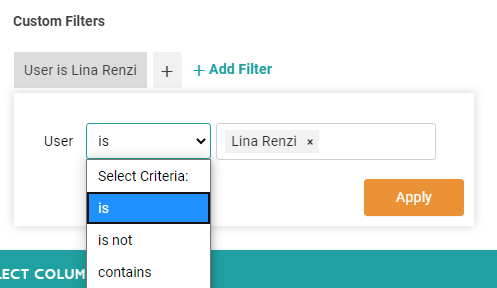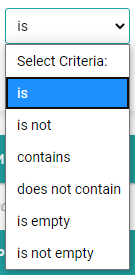Snapshot - Filters
The Filters section in the Snapshot report settings is where you'll be able to decide what will display in your report.
There are two different types of Snapshot Filters: Shortcut Filters and Custom Filters.
Shortcut Filters
These are our most popular filters because they are easy to access and provide shortcuts to commonly used filters, including: Date, Status, Organization, Focus Area, Weight, Tasks, Risks, Updates and Template.
If you use multiple popular filters, Goals must match all your chosen filters to display in the Snapshot. Shortcut Filters with filters applied will be highlighted.
Custom Filters
These allow you filter by a larger array of filterable properties.
To use these filters first select what you would like to filter your Snapshot by in the “filterable properties” drop down.
Once you have selected a filterable property, a second drop down will display, depending of your selection this drop down will give you a list of different options.
Once you have created a filter you are able to add additional conditions. You can either create your filters as AND conditions, OR conditions or a combination.
ALL conditions will apply an "and" between each addition, thus will display fewer Goals when more conditions are added. While the ANY condition will apply an "or" between each additional condition, thus will display more Goals with the more conditions you add. You can use one or both filtering categories at a time depending on what you need to display.
If a snapshot has an AND between two conditions for Goals to display they must match both conditions. For example, when you filter "Scorecard is Process" AND "Status is Behind", your Snapshot will display Goals that are are Process and Behind.
If there is an OR between two conditions they can match either of the conditions. For example, when you filter "Scorecard is Process" OR "Status is Behind" your Snapshot will include both Goals that are Process or Behind.
This flexibility allows you to mix and match your filters to create a unique set of conditions for each Snapshot Report.
If you save your Snapshot these filters will stay selected and will automatically be applied next time you generate your report.
Next, you'll need to add or remove which columns you'd like to include in your report.
.png?width=200&height=80&name=Classic%20Experience%20(1).png)