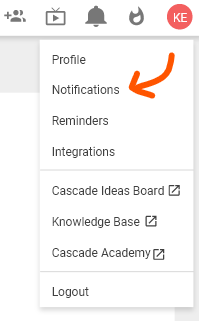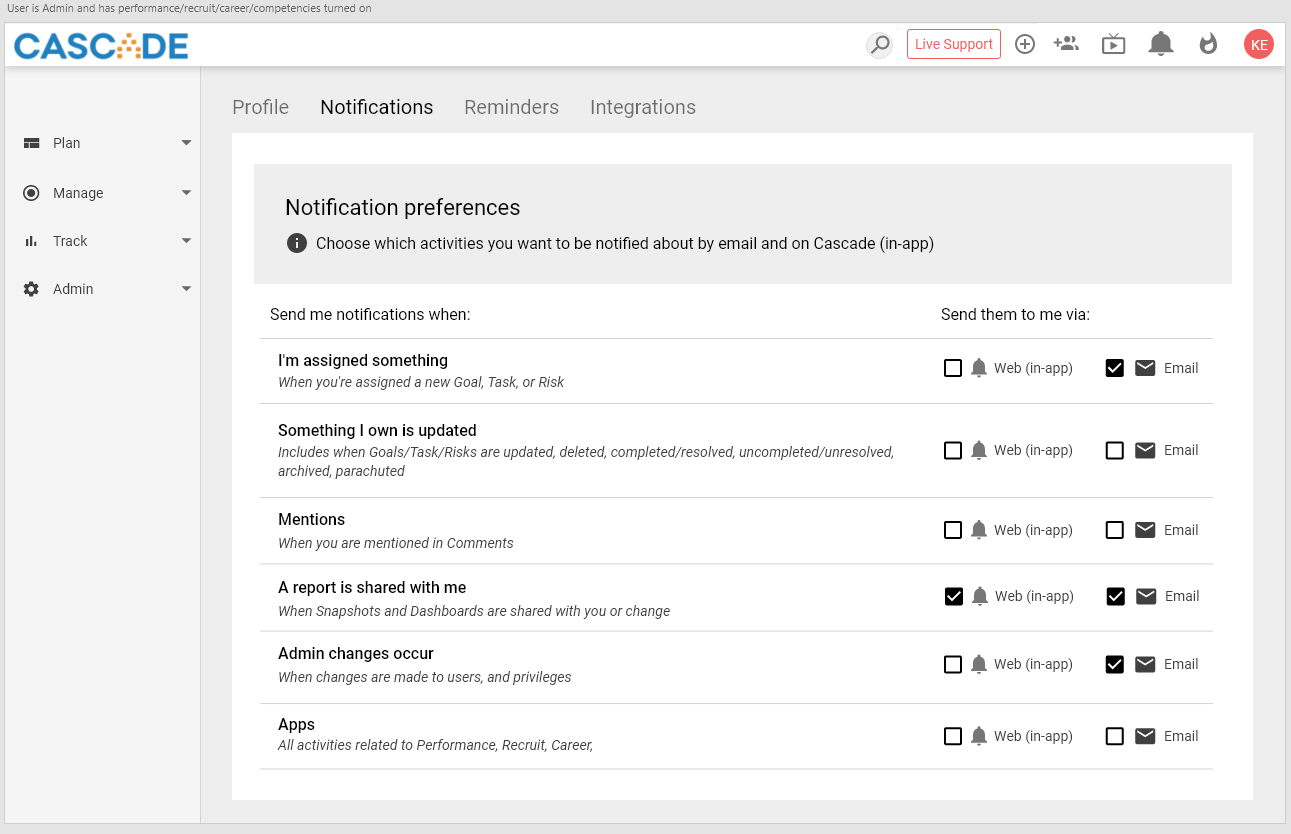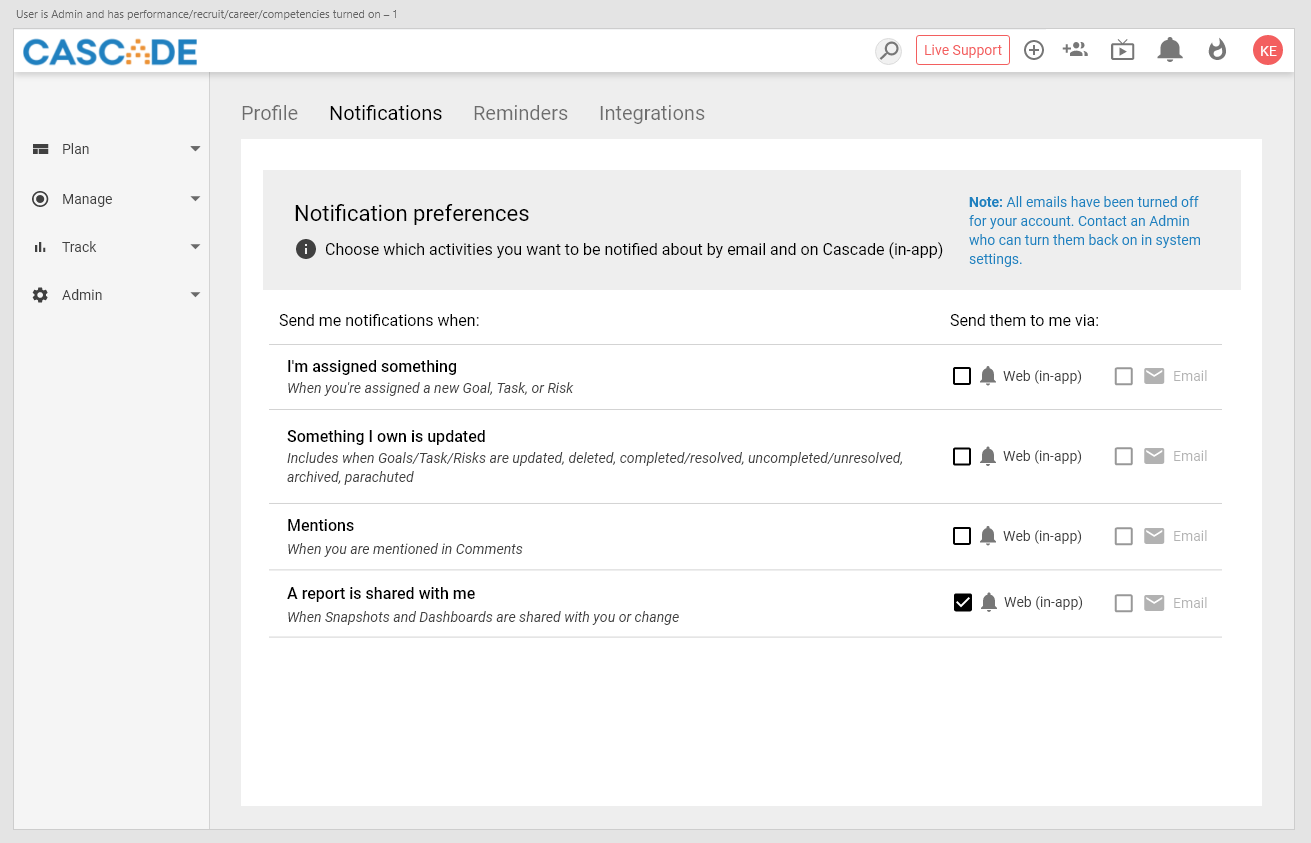Setting your notification preferences
To set your notification preferences click on the Profile icon in the top-right corner of Cascade, and then select Notifications:
You will be taken to the Notifications preferences page where you will see a list of grouped options for notifications you may or may not want to receive. You can decide if you want to receive them via 📧 email, within the 🔔cascade web app (via the notification bell drop-down), or both! All you have to do is simply select or un-select the checkbox for either email or web (in-app) for each grouping of notifications.
What notifications can I receive or turn off?
Notification settings are grouped into actions that can be performed in Cascade. This means you can determine if you receive them when any of the following events occur:
-
You're assigned something: This will send a notification when you are made the owner or co-owner of something (including new or preexisting goals, tasks, and risks).
-
Something you own is updated: This will send a notification when a change is made to the progress of a goal you own
-
You're mentioned: This will send a notification when you're tagged in comments with the '@'
-
A report is shared with you: This will send a notification when someone shares a dashboard or snapshot with you
If you have organization/admin privileges you will also have the option to turn on or off any emails to do with changes to the organization including users, roles and privileges.
And if you have any Apps turned on for your account you will be able to decide if you want to receive notifications for all of them. This includes all notifications from Surveys, Performance, Recruit, Career, & Competencies.
What if emails are turned off for the whole account?
Within Admin System Settings, users with organization privilege can turn off emails for the entire account. If emails are turned off at this level, users will not be able to select or un-select to receive any email notifications from Cascade until the emails are toggled on.
.png?width=200&height=80&name=Classic%20Experience%20(1).png)