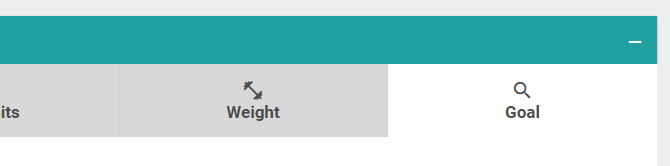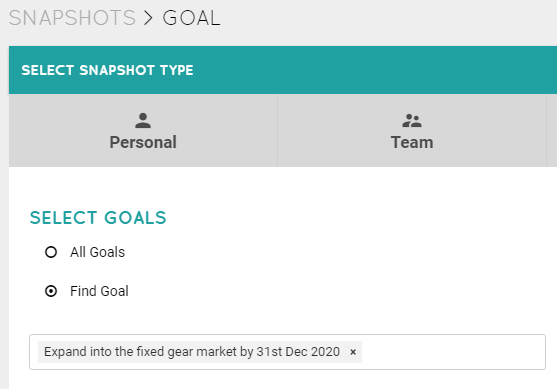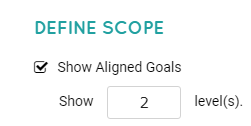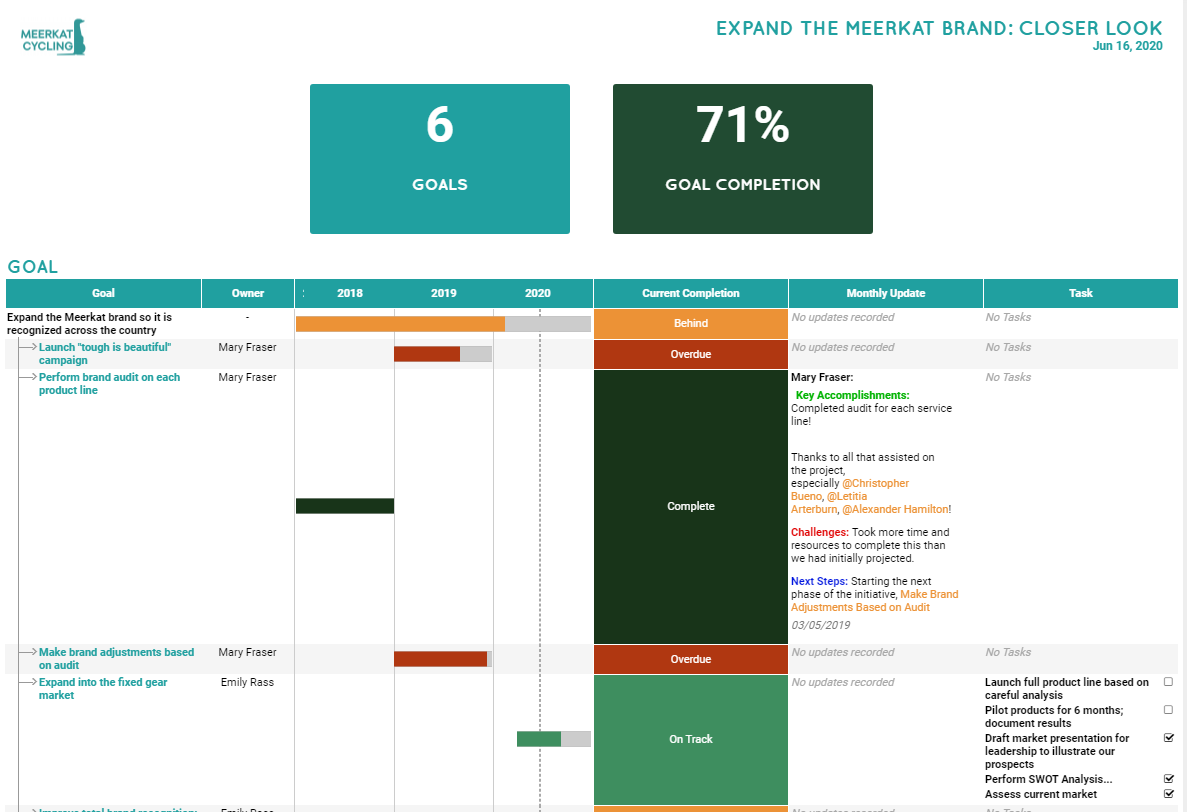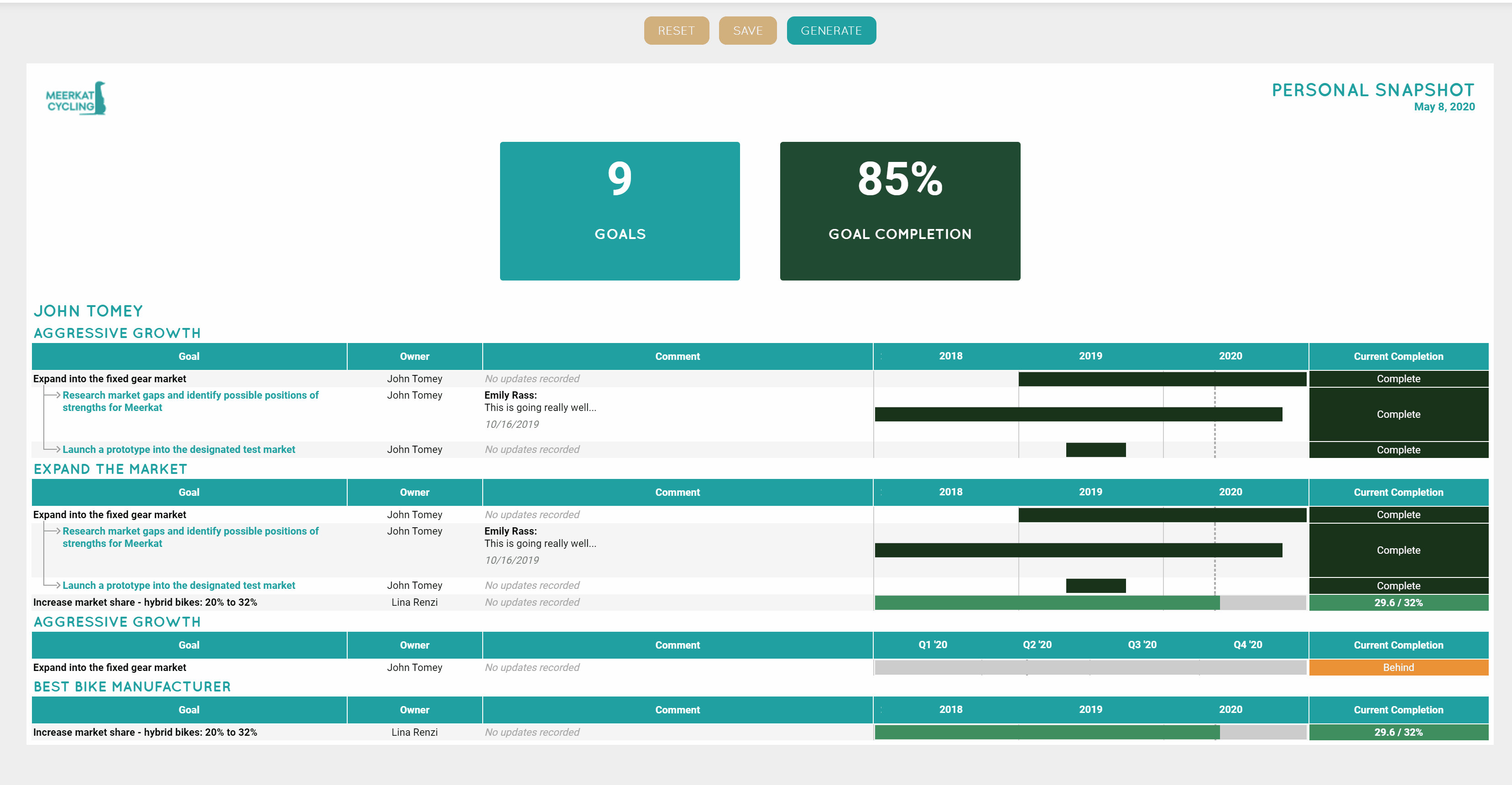Reporting on a Specific Project/Goal
Under Track > Snapshots, you can use the far-right "Goal" Snapshot to run a report for a specific goal in the system, including any goals that are aligned to it (click New Snapshots first).
The result can make for a really nice workspace for a specific in-depth Project.
This template is also great for looking into all goals in the system at once (read more).
First, make sure to use "Find Goal" on the left and search for whichever goal(s) you want to report on.
Next, use "Show Aligned Goals" on the right to call out how many layers under the selected goal(s) that you would like to see.
The rest of the setup is totally optional - it just depends on what you need to see for the goal! Once you're ready to see all the goals in the system, use "Generate" toward the bottom of the screen.
Once you save the report, you can always come back to an up-to-date version of your workspace for the goal.
Remember, you can click on the title of the goal(s) in the generated report to open up the Sidebar and add real-time updates to it!
See this article to learn more about general Snapshot setup.
.png?width=200&height=80&name=Classic%20Experience%20(1).png)