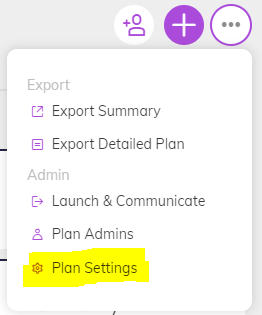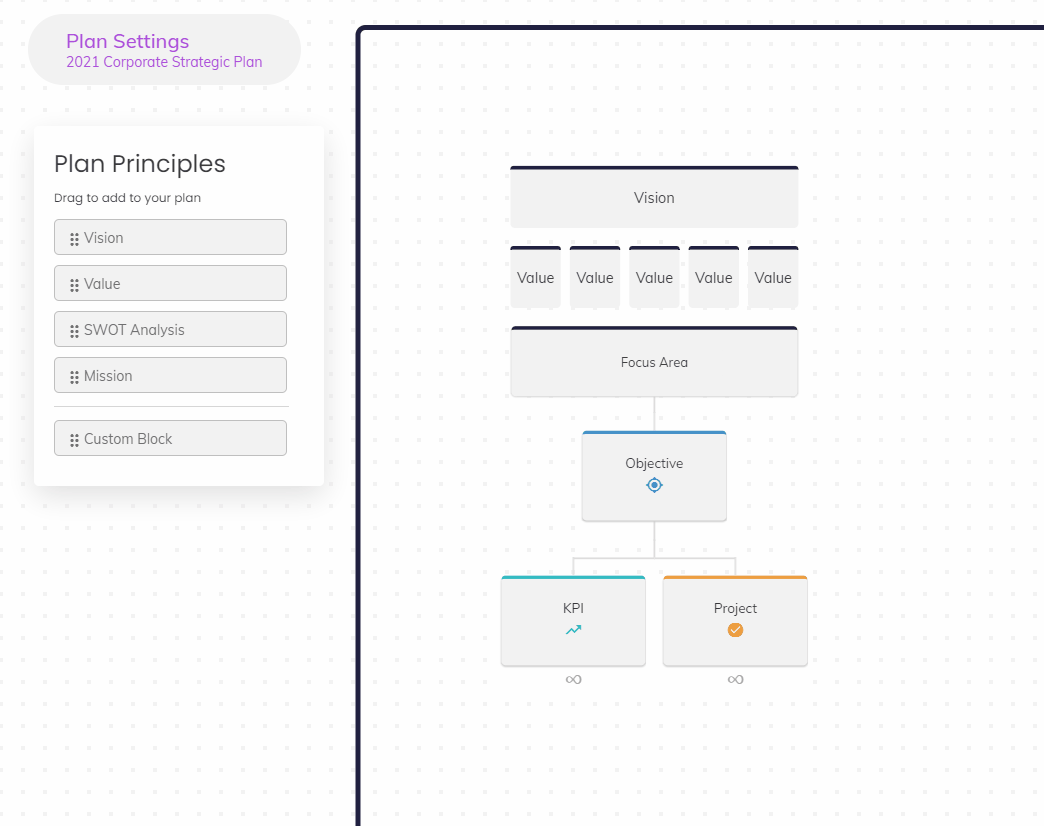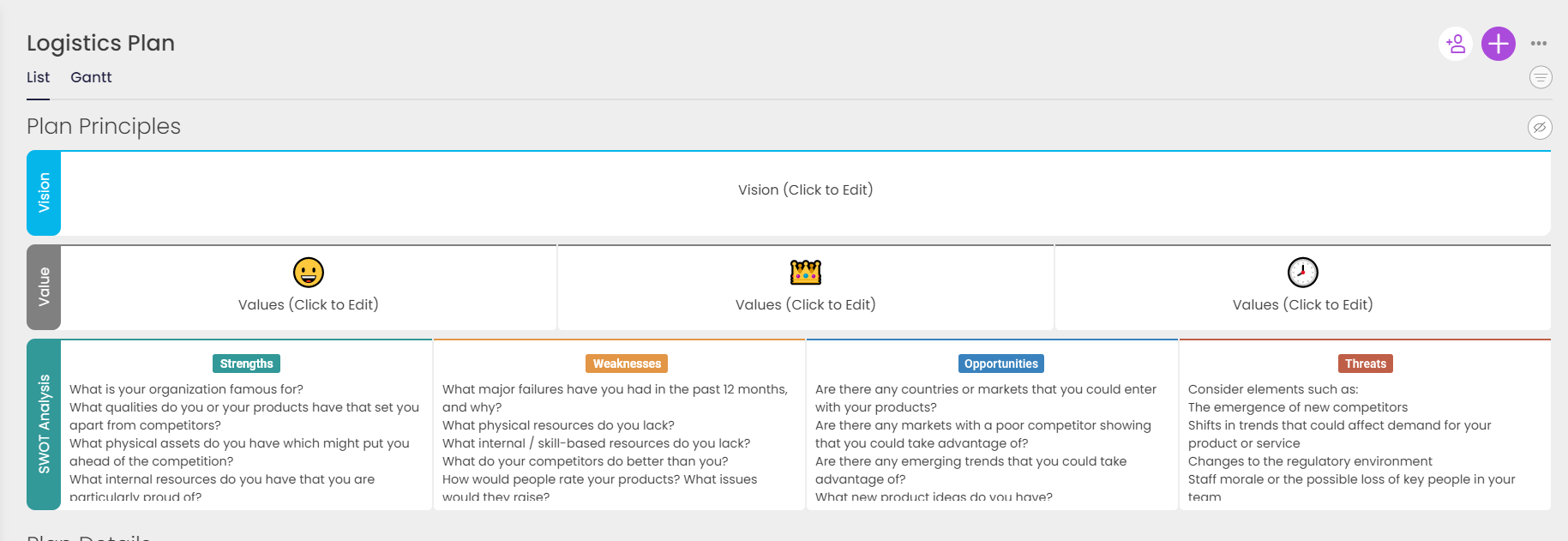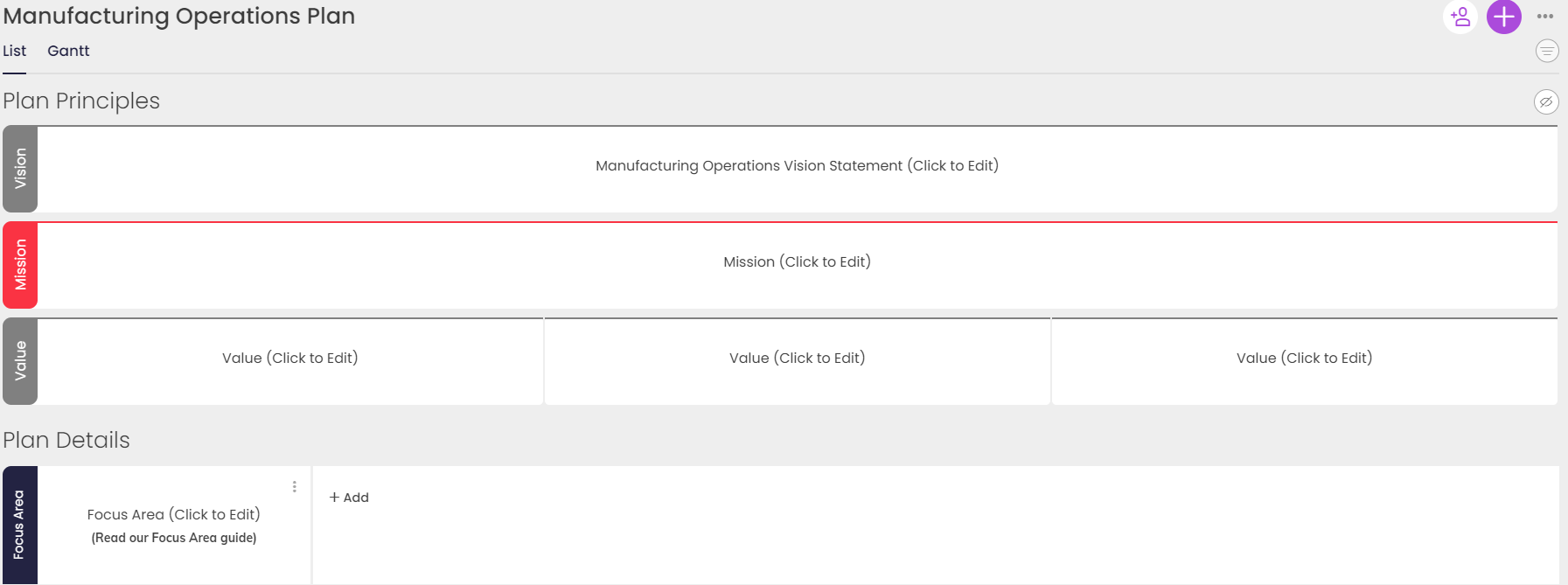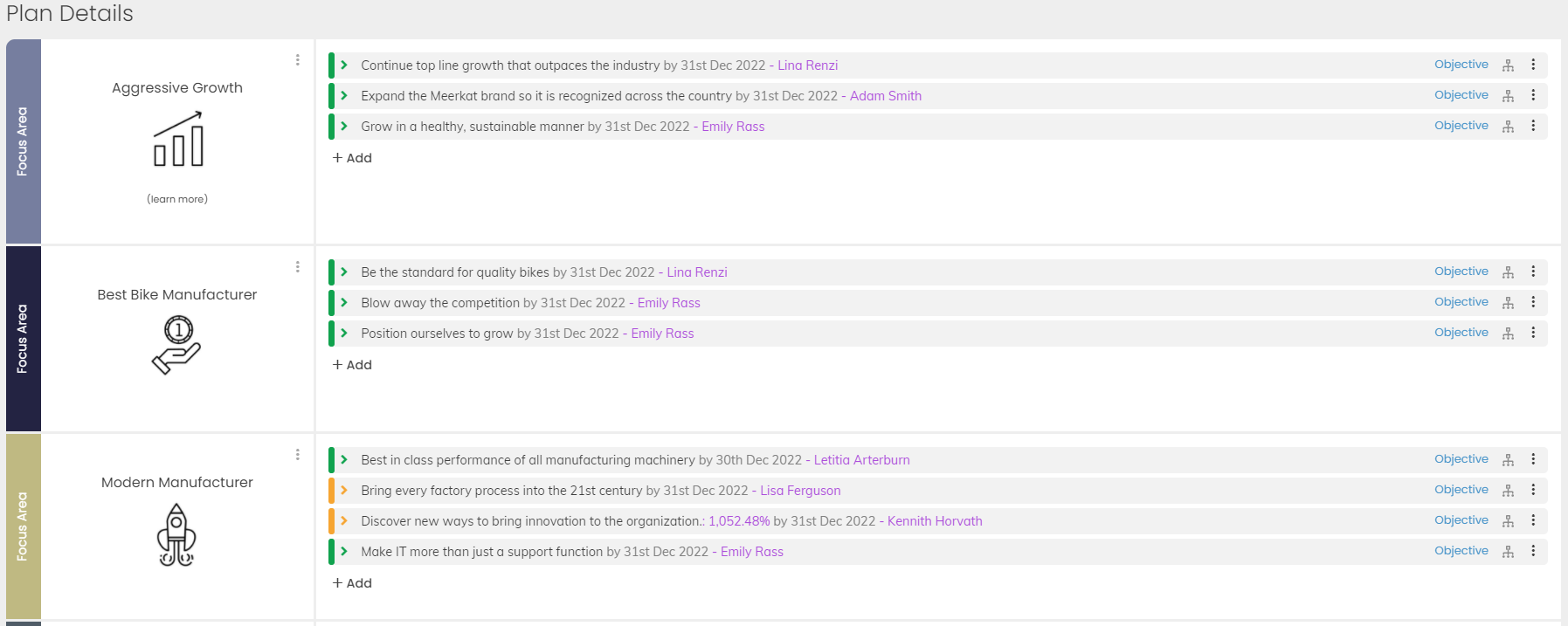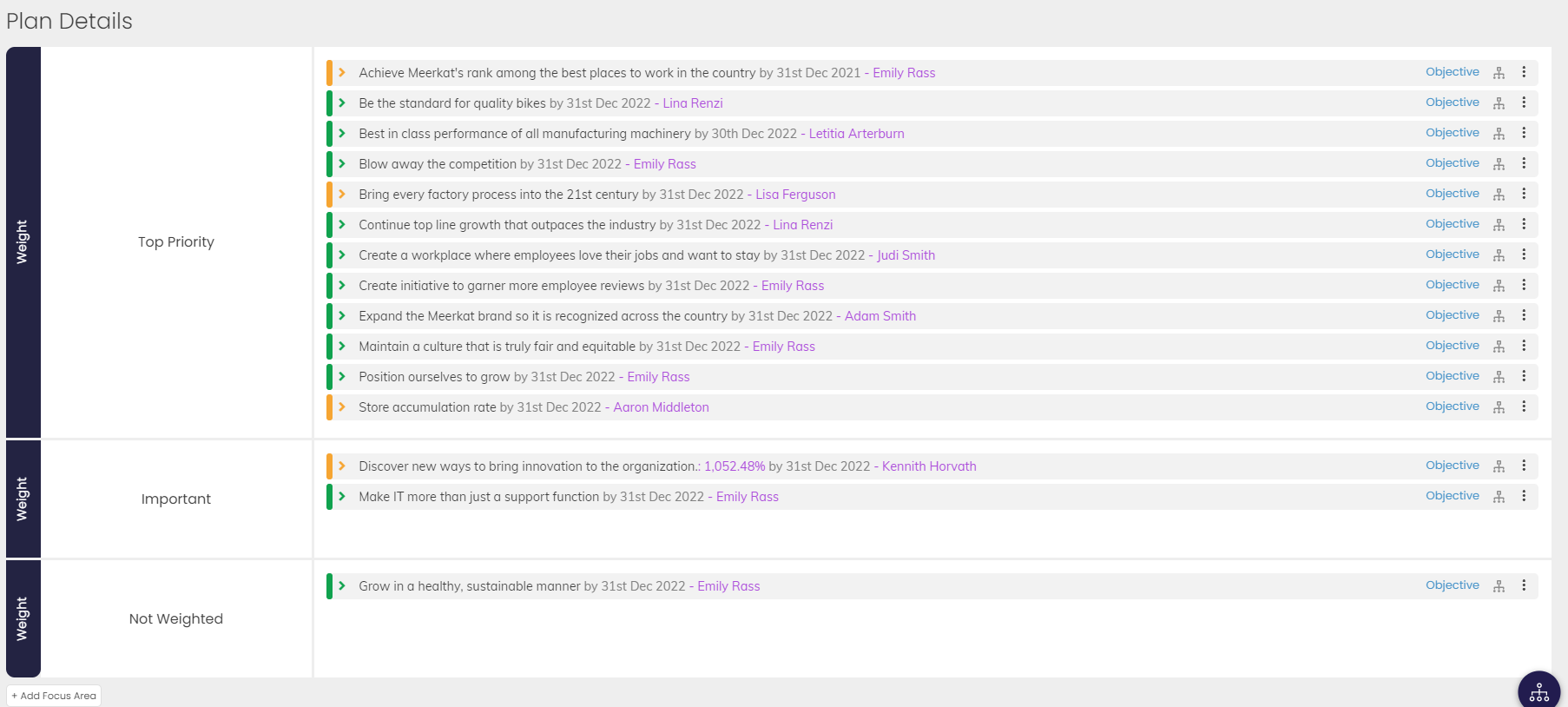Planner Blocks: SWOT Analysis, other custom sections
We are excited to introduce Planner Blocks - our first step towards creating a flexible and light 'planning for everyone' experience!
Planner blocks are the elements that show up on your planner. It can be a high-level vision statement, a summary of the project everyone is working on, or a SWOT analysis to help brainstorm your new goals. Customize the content blocks on all your individual plans 📝
You can now drag and drop to customize the layout of the planner blocks on your planner using the "Plan Settings" menu.
The 'Plan Layout' tab is the first release of the 'Plan Settings' menu. It allows you to customize the layout of the content blocks on your planner. Drag and drop to add, remove or re-order your blocks.
For example, you can have Vision and Values blocks on your organizational strategic plan and have a custom 'Project Summary' block on a specific project plan.
We are still working on more exciting things to make the 'Plan Settings' feature truly powerful so stay tuned! 👀
Note: The 'Plan Settings' button is available for all users with Strategy permission or Org Strategy permission on the plan.
Get started with our block library 🏫
We've created four types of template blocks: Vision, Values, Mission Statement, and SWOT Analysis to help you get started with planner blocks quickly. You can also use a custom block and customize the block label if you need something more specific.
Here are some examples of layouts we recommend:
( 1 ): Standard planner, but with a SWOT Analysis.
( 2 ): Standard planner, but with Vision and Mission separated.
( 3 ): No Vision/Values, focus only on categorizing goals (great for simple plans!)
( 4 ): No Vision/Values, focus only on prioritizing goals (great for team leads!)
.png?width=200&height=80&name=Classic%20Experience%20(1).png)