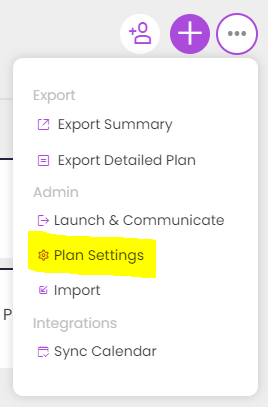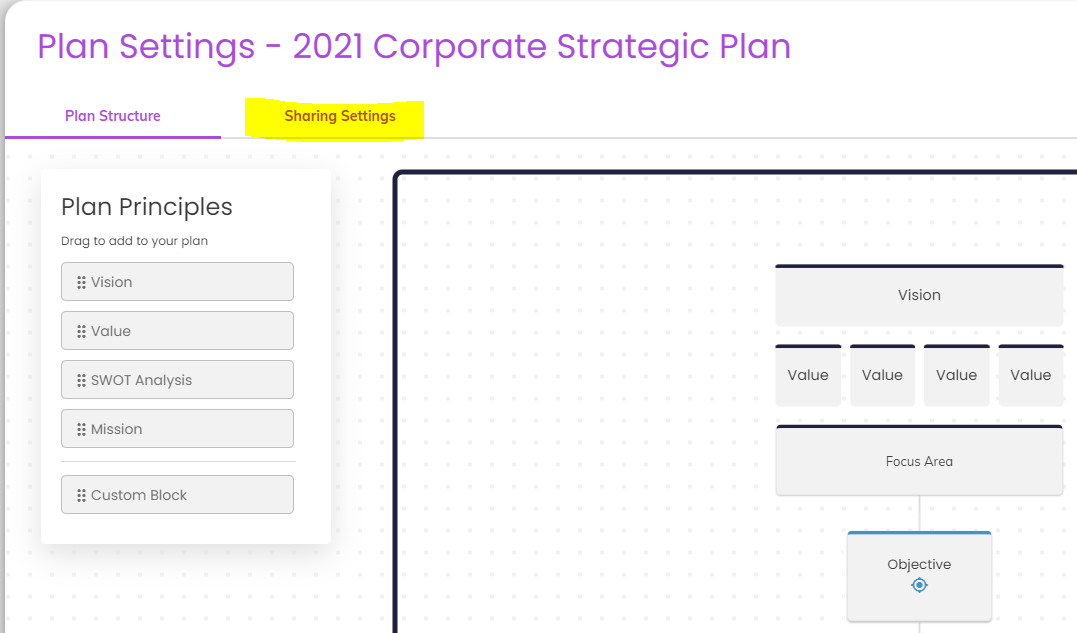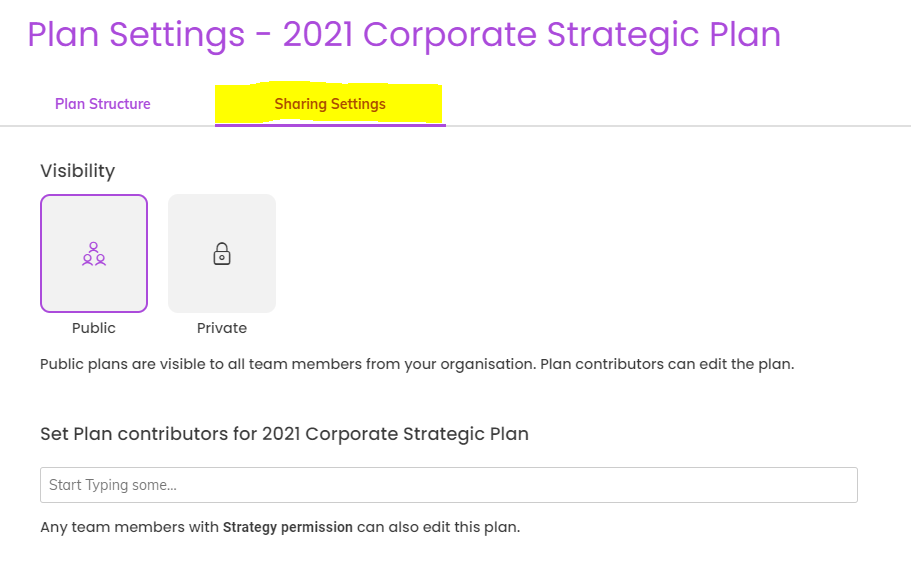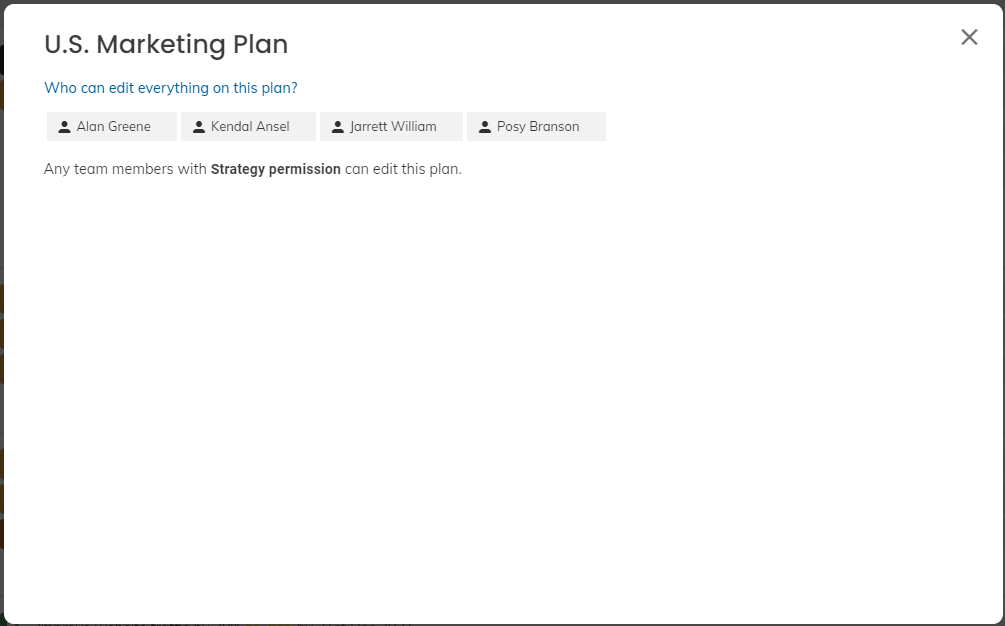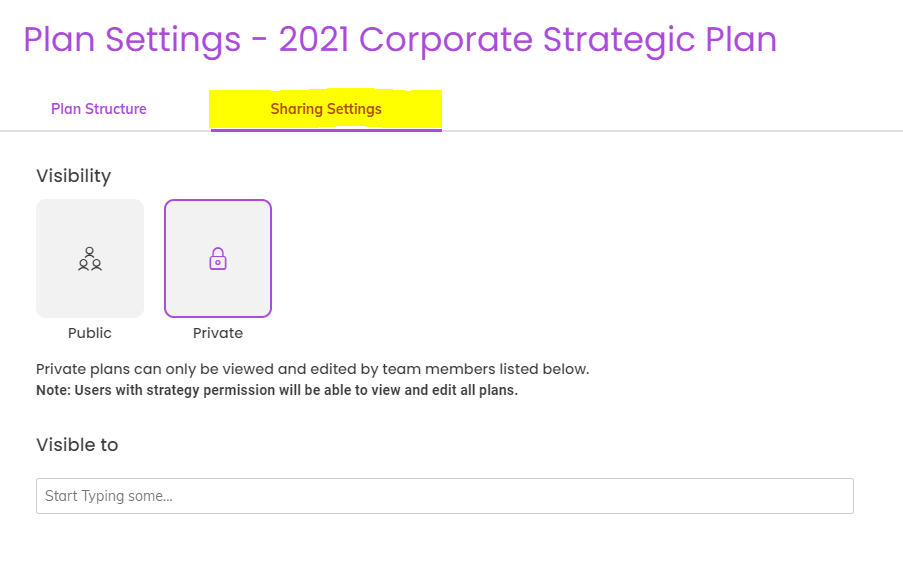Plan Admins / Contributors
Being a Plan Admin / Contributor in Cascade lets someone have full editing and setup permissions for that plan, and any given person can be an admin on any number of plans.
To add plan admins - also known as contributors - to a specific plan:
-
Navigate to the plan where the user will become an admin for.
-
Go to the Three-Dot Menu in the top right corner of the page
-
Select Plan Settings.
-
...and then Sharing Settings
Before clicking:
After clicking:
You can add Plan Admins / Contributors by typing their names in the corresponding field on the next screen.
After entering their names, the users become admins and the screen can be closed (added names save automatically). The people named will need to refresh their browsers for it to take effect if they have Cascade open at the time.
You'll also see a note that says:
"Any team members with Strategy permission can edit this plan."
Strategy permission still lets people edit ALL goals and plans in the system, and is given on the Admin > Organization page (found under your initials).
If someone has Strategy permission, there is no need to add them as a Plan Admin / Contributor.
Note: The "Plan Admin" functionality replaced the old "Org Strategy Permission" level from prior versions of Cascade.
Private Plans?
If the plan is marked as "Private" (ask your customer success manager about turning this functionality on as needed), the "Visible to" field functions the exact same way as it does before marking private.
Anyone who can see a private plan at this stage is assumed to be able to make full edits on it as well. This could potentially be optimized further in the future.
After selecting "Private" plan:
.png?width=200&height=80&name=Classic%20Experience%20(1).png)