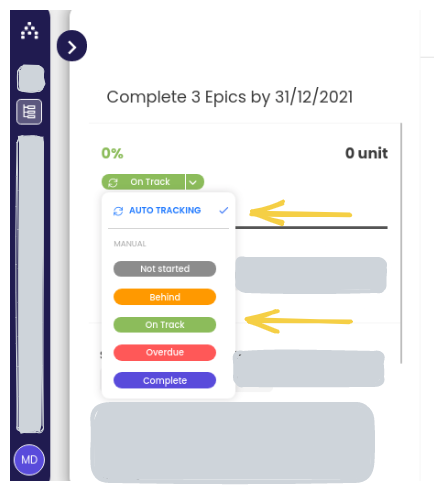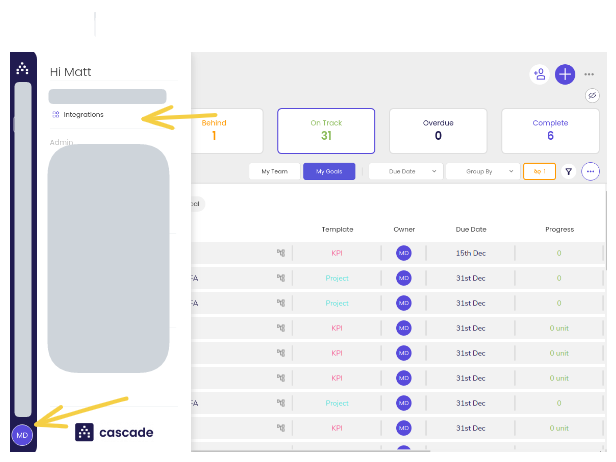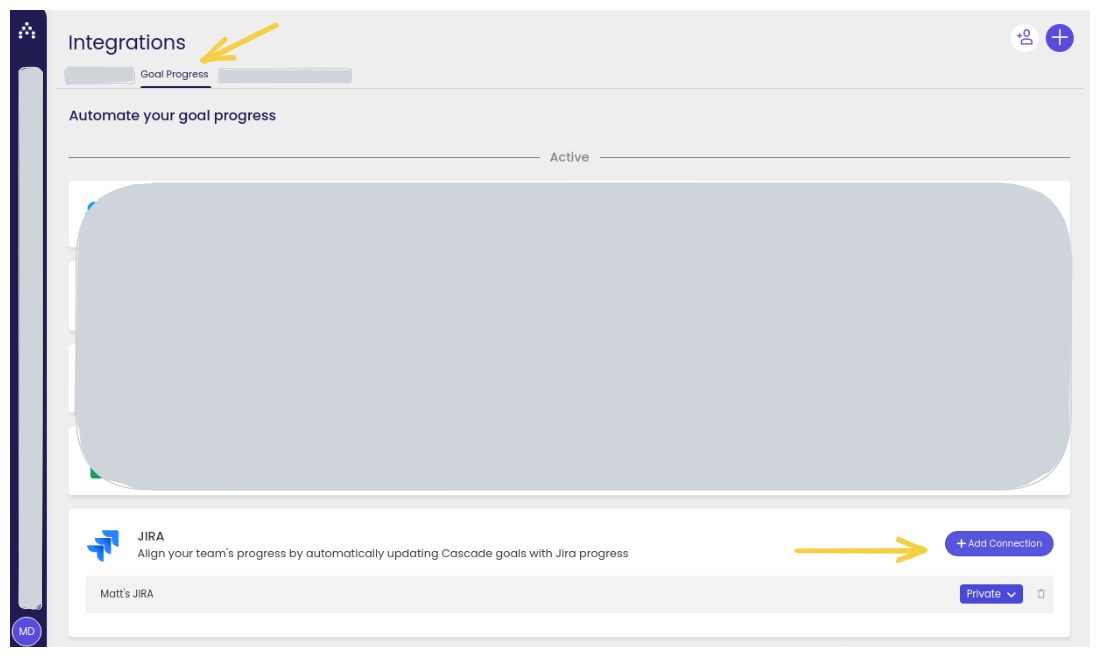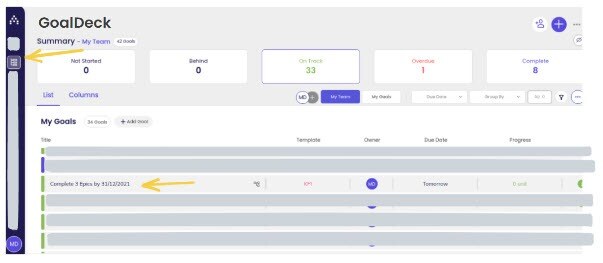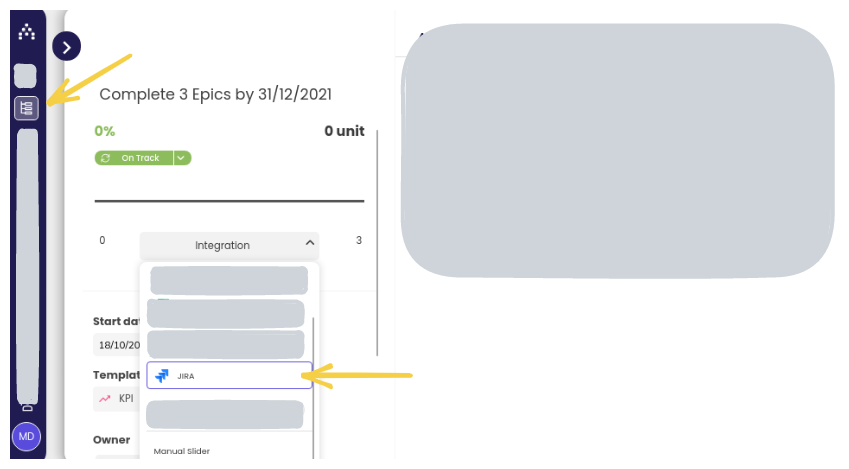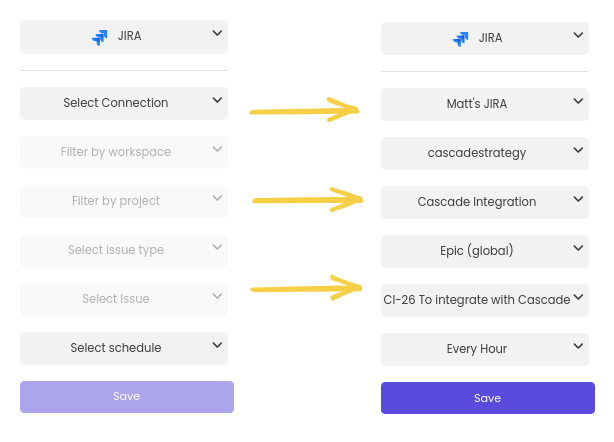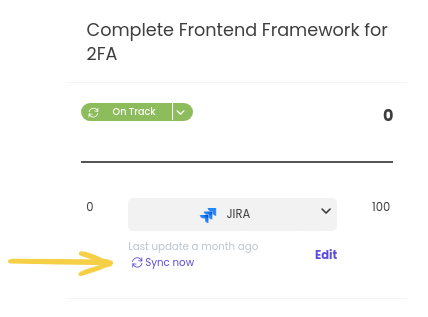Integrate JIRA with Cascade
Use Cascade's integration with JIRA to link your task-tracker progress with your goal progress. You need to configure the integration only once. After that, Cascade automatically syncs the data for you.
Using JIRA to create goal scores makes your life easier in a few ways:
-
You can use values from JIRA issues to directly measure goal progress.
-
You can use goals to show key JIRA stats in your Cascade Instance. This is great for your Teammates who prefer not to use JIRA.
-
Combined with other integrations, Cascade serves as your single source of truth.
See what's happening everywhere ─ in JIRA, Excel, and Salesforce ─ without leaving Cascade!
Before you start
Before you integrate with Jira, there are a couple of things you'll need:
☑ A JIRA workspace, with a project and issue
☑ A Cascade goal that you want to link to an Epic or issue.
Should I auto-track or not?
If the JIRA issue has a higher JIRA score than the linked Cascade goal's target, you might want to turn off auto-tracking. Otherwise, Cascade will auto-complete the linked goal.
On the other hand, auto-tracking is great if you want to link a goal to a JIRA epic! JIRA epics have a score of 100 when the team finishes all subtasks, so Cascade will automatically mark the associated goal as 100% complete when the JIRA epic is finished.
To toggle auto-tracking on or off:
-
Go to GoalDeck.
-
Select the goal.
-
Under the percentage, select either
AUTOTRACKINGor one of the manual options.
How to integrate JIRA with Cascade
Like all Cascade integrations, start by selecting your profile icon. Then go to Integrations.
Link JIRA to your Cascade account
-
From Integrations, select the Goal Progress tab.
-
Find JIRA. Select + Add connection.
-
Give the integration a good name. Choose whether to make the integration Public or Private.
ⓘ A private connection can be used by only the person who created it.
Public connections can be used by anyone in the instance. -
Select Connect.
A pop-up window appears. Follow JIRA's steps to log in to the service.
Congrats ─ you've connected JIRA to your Cascade instance! Now it's time to link JIRA progress to goal progress.
Link JIRA progress to goal progress
-
Go to your GoalDeck. Select the goal that you want to link with JIRA.
-
Use the Task Completion dropdown to choose JIRA.
-
Use the dropdowns to filter to the metric you want.
These metrics might be different for each JIRA workspace.
-
Select Save.
-
To sync for the first time, select Sync now. Otherwise, Cascade will sync with JIRA using the schedule you chose.
Congrats─now you've linked this goal to JIRA!
Update a JIRA-linked goal
You can update or delete a JIRA-linked goal at any time.
-
Go to your GoalDeck.
-
Select the goal.
-
Use the dropdowns to change the metric.
FAQs
Why does it say "Unable to connect?"
Make sure that the JIRA workspace has real data. Cascade can't sync with an empty workspace or account.
Does Cascade data affect JIRA data?
No, the integration is one-way. Nothing you do in Cascade will change values in JIRA.
Where do these dropdown fields come from?
All the dropdown fields come from the data in your JIRA workspace. If a term confuses you, try searching for it in your workspace.
How does JIRA measure progress?
The JIRA team answers this question in an article on its site.
Summing up
This page goes over how to integrate JIRA with Cascade. After integrating, you can link JIRA scores with a goal's progress.
If the integration succeeds, a goal's progress score will match the value of the linked JIRA issue.
Still need help?
Get in touch! Send us an email at support@cascade.app.
.png?width=200&height=80&name=Classic%20Experience%20(1).png)