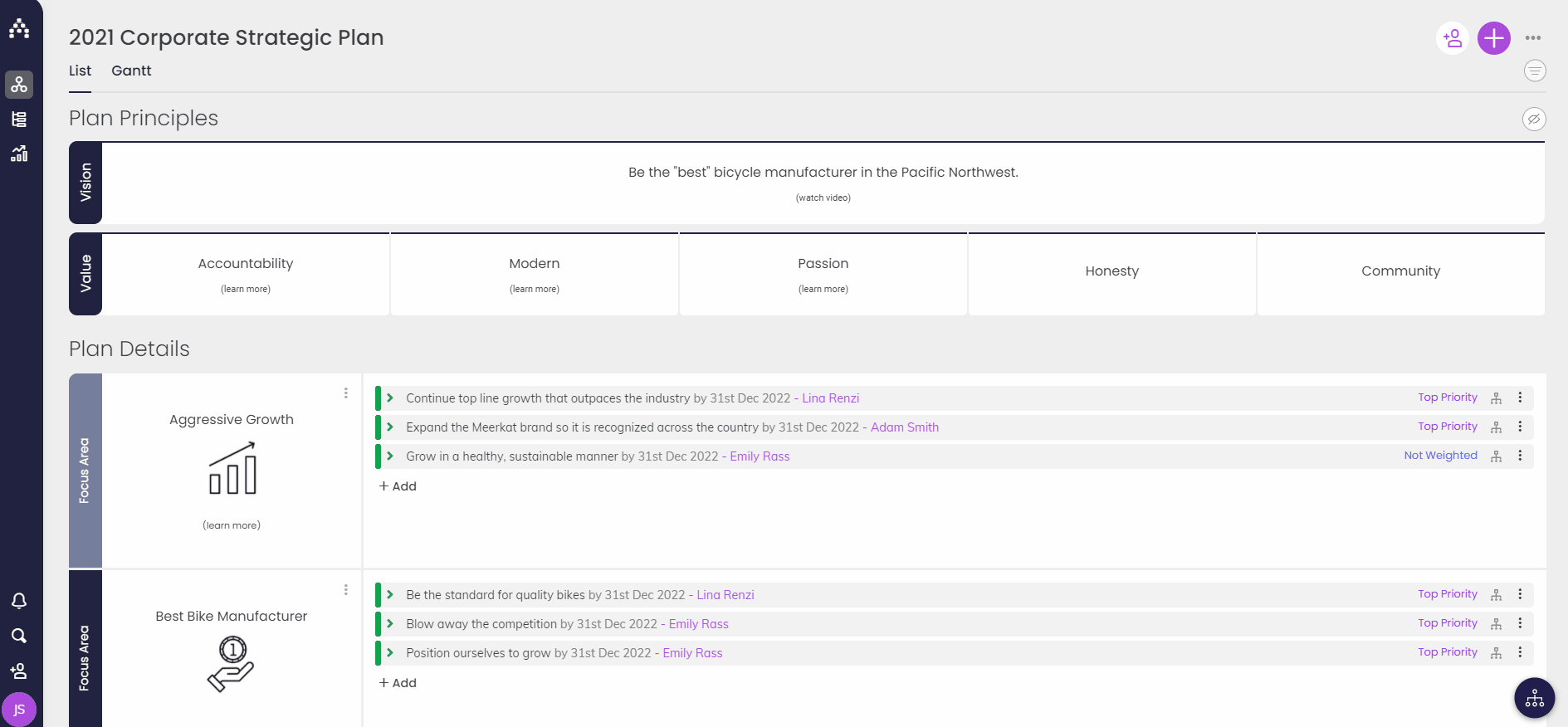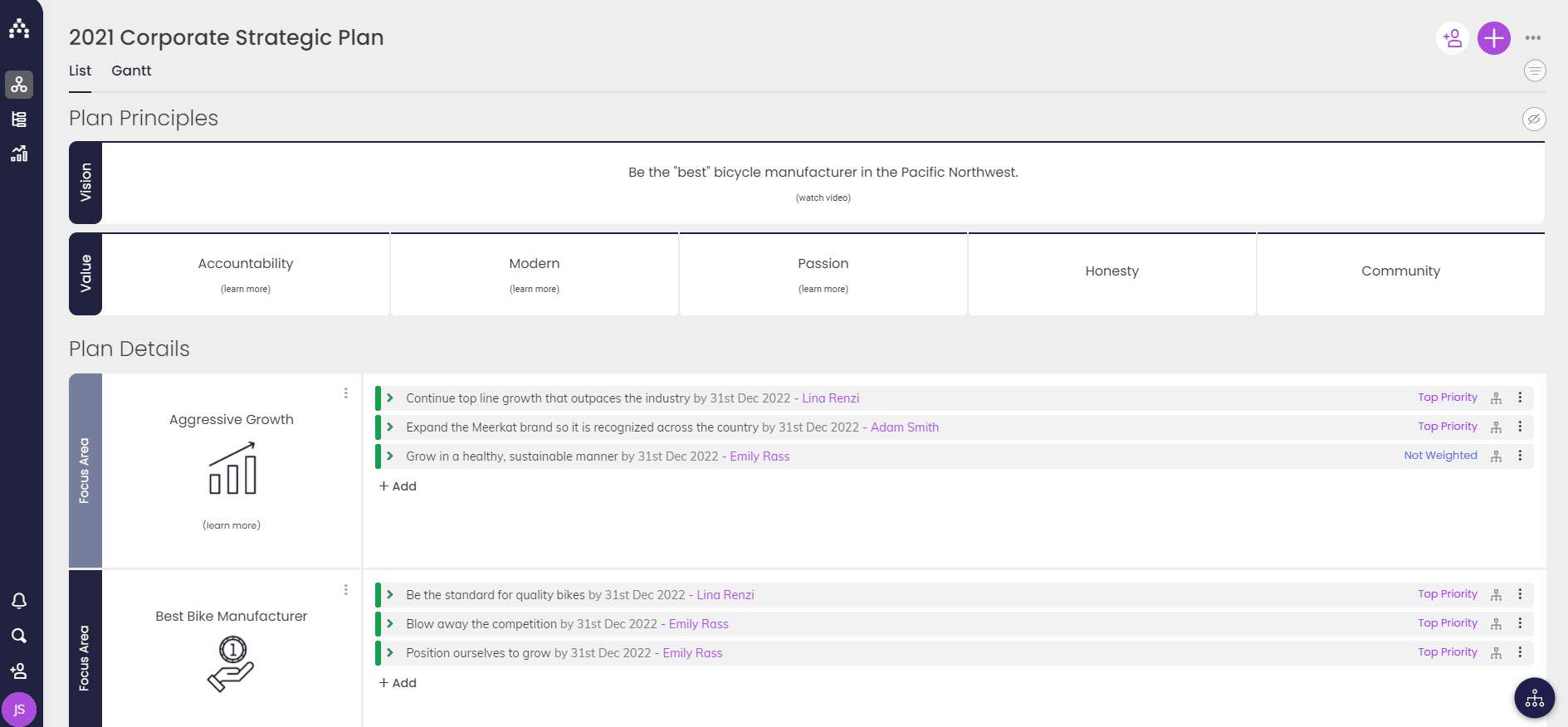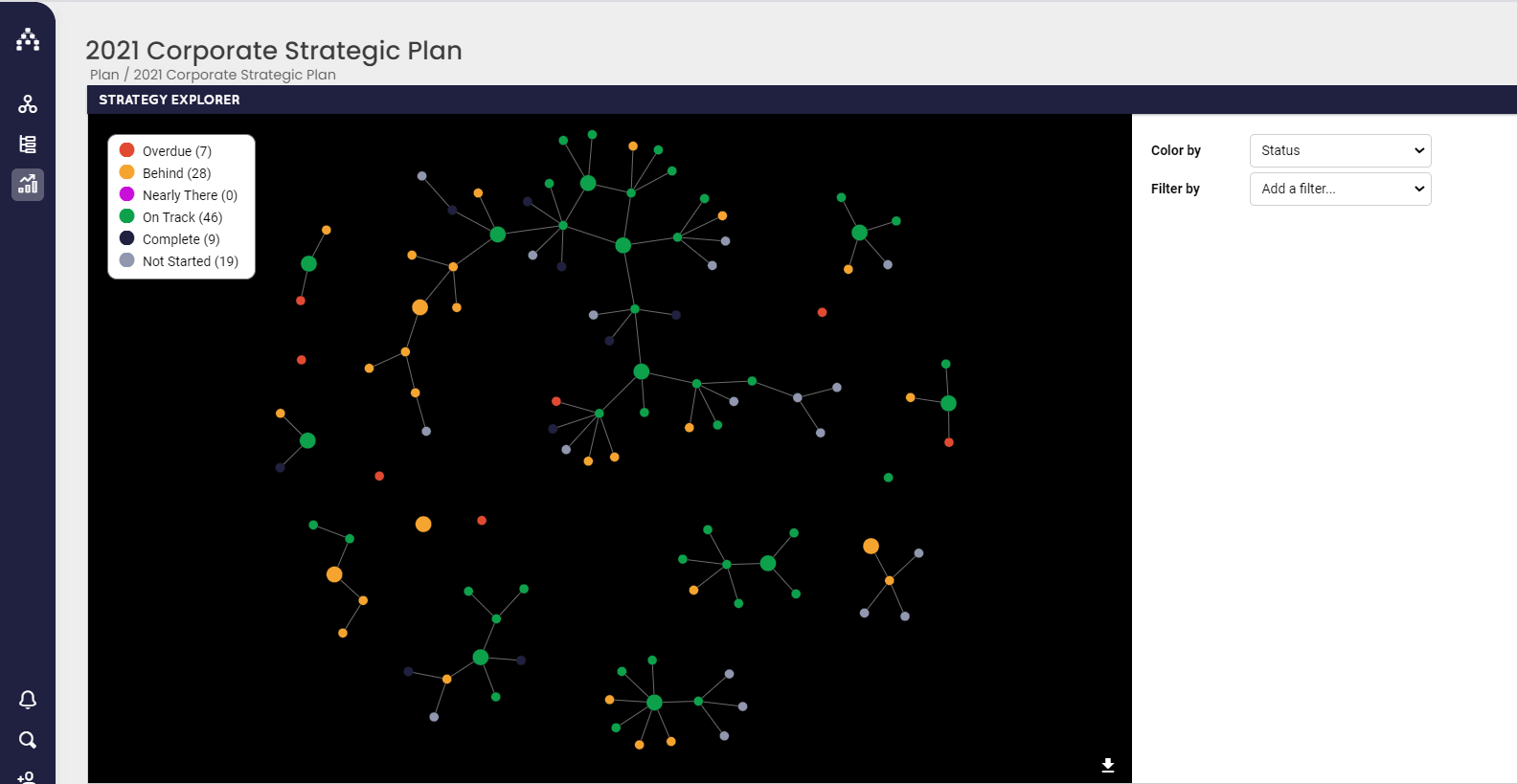How to view your Plan(s) in different ways
There are several ways to view plans within Cascade. You can view your plans through the Planner, by generating a Snapshot, or by using the Explore tool.
How to view other plans from the Planner
From the Planner page, click on the Plan name in the upper left-hand corner. This will show you a list of all currently-enabled plans.
-
Click on the plan you want to view and start updating
-
You can favorite a plan by clicking the star icon (this will keep that plan in favorite plans)
How to view other plans from Snapshots
By going to Track > Snapshots you can create a snapshot report showing any plan or plans you choose.
-
Select a Strategy Report and select the plans you want to view
-
Tip: Deselect the Limit Goal Levels box to make sure all levels of the plan are included
-
Adjust columns as needed and hit generate to see the plan
How to view other plans from the Explore tool
To access the Explore tool, go to Track > Explore. This feature is only available to Enterprise clients.
-
Click on the plan name in the top right corner and select the plan you want to view
-
The explore view is a good visualization tool and can help you see how goals are aligned within the plan
-
From this view, you can also click on goals and view them in the Goal Hub
You might also like to pull your entire plan into a dashboard using our Planner Widget. If you're looking to add a new plan or make adjustments to current plans, see our article on how to add plans and org units.
.png?width=200&height=80&name=Classic%20Experience%20(1).png)