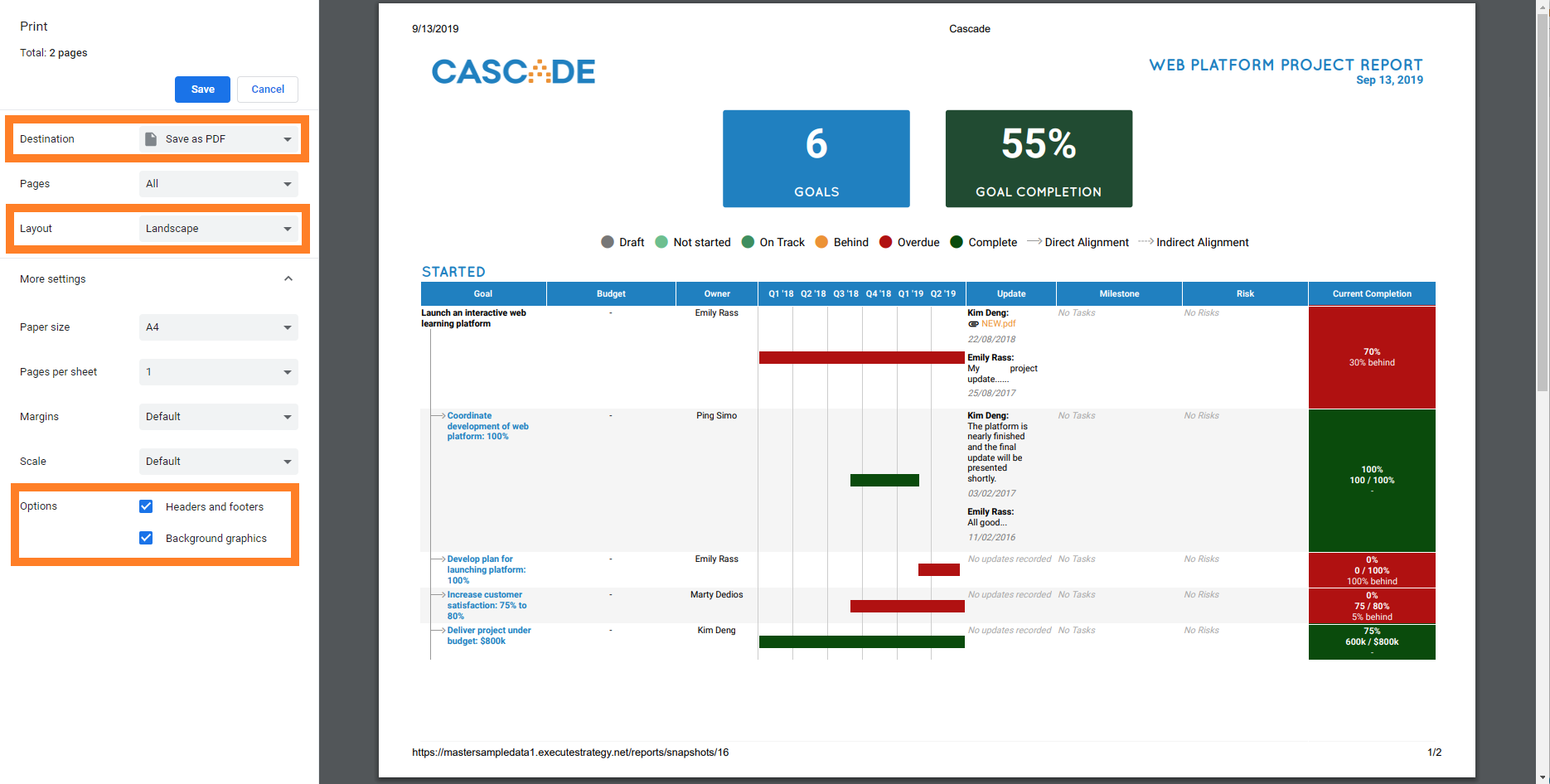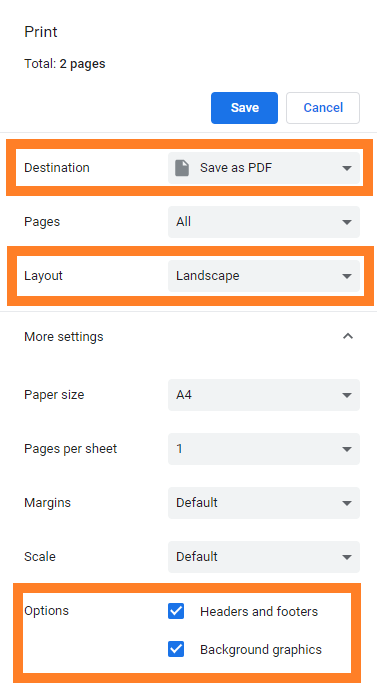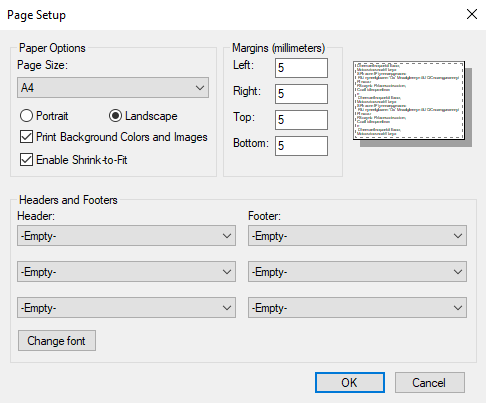How to use Browser Print for PDF exports
Using Browser Print ("Print to PDF") is the best way to download good looking Snapshots during this time. This differs depending on which browser you are using, we always recommend Chrome. Pressing Ctrl+P on any browser will open up this open, then you can configure the settings to include background graphics, choose landscape and save as PDF. There are more details for how to specifically do this on Chrome and Internet Explorer below.
Chrome
To print to PDF in Chrome press Ctrl+P or go to the settings (three vertical dots) and click print. Choose Destination "Save as PDF", Orientation "Landscape", and make sure to tick on "Background Graphics".
Internet Explorer
To export on Internet Explorer via Browser Print go to Settings⚙️>Print>Print..., Print as PDF (or press Ctrl+P). For the export to look it's best, you must change the Page Set Up (Settings>Print>Page Set Up) to the following:
-
Select Orientation as Landscape
-
Tick on "Print Background Colors and Images"
-
Mark all headers and footers to "Empty"
-
Reduce margin to 5 mm
.png?width=200&height=80&name=Classic%20Experience%20(1).png)