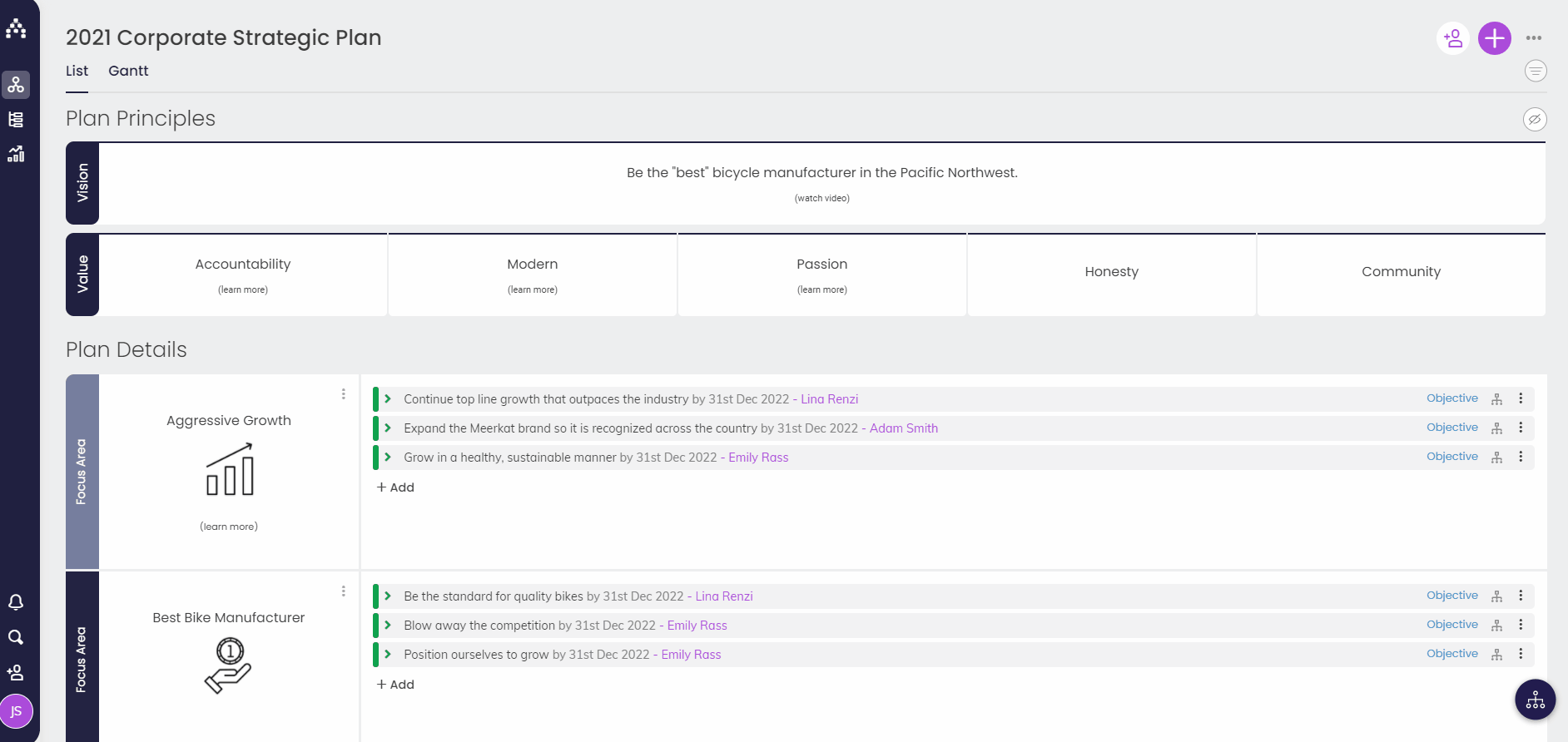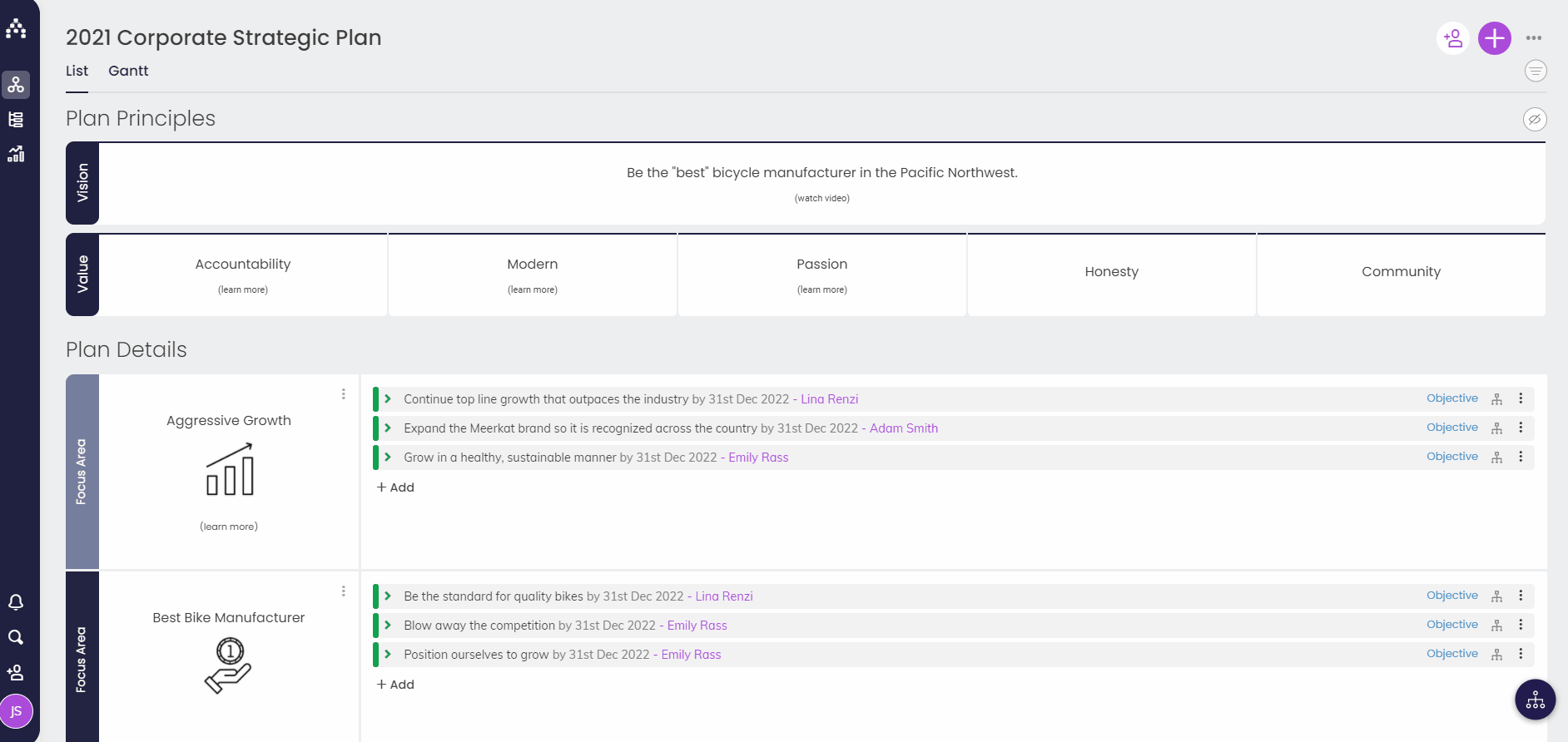How to Transfer or Reassign Goals
Within Cascade, you have the option to change the owner of a single goal or multiple goals by re-assigning them to another user.
Re-assign a Single Goal
-
To reassign a goal to a different user, open the goal in the sidebar or Goal Hub.
-
Identify the Owner area showing the current owner and click into the box to select the new owner from the list or use the search box to find the user.
-
The new user selected will automatically be added as a co-owner. To make this user the owner, click on their name so you see the person icon filled in. This designates the primary owner, whereas the person outline signifies a co-owner.
-
If you'd like to remove the previous owner from the goal, click on the "X" on their name.
Re-assigning Multiple Goals in Bulk (Admins)
If you need to re-assign multiple goals from one User to another, instead of individually assigning the goals in the process described above, Cascade allows for a bulk transfer of Goals to speed up the process.
It's extremely important to bulk transfer important goals away from a Role you intend to delete, because when a Role is deleted, all goals aligned to that Role are also deleted and cannot be retrieved!
-
Start by going to Profile > Organization and then selecting the Roles section.
-
Search for the user whose goals you'd like to transfer. Once located, click on the paper plane icon to view all their goals (far right under "Clear filters").
-
Once in the Goal re-assignment page, you can individually select the goals you'd like to reassign, or 'Select All Goals' and transfer all goals owned by this user.
-
Next, search for the user you'd like to re-assign the goals to and select them.
-
Clicking the Next button will take you to a screen to review the goals being transferred, and then Save to set the changes in place.
See also our article about Archiving & Deleting Users.
.png?width=200&height=80&name=Classic%20Experience%20(1).png)