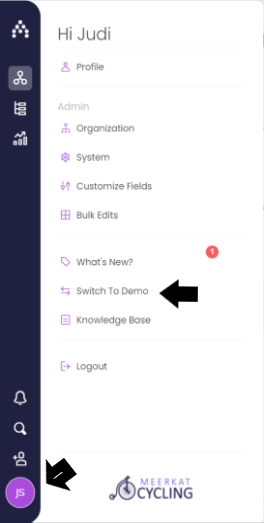How to Switch to the Cascade Demo
Sometimes you need to see 'real' data to get a feel for how a system works. This is where the Cascade Demo comes in.
To switch over to the demo, simply:
-
Navigate to the 'Profile' section on the bottom left side
-
Click 'Switch to Demo' and wait a few seconds and the system will switch to demo mode
There are a few parts of the demo that you should definitely check out as we think they're extra cool 😎
-
Dashboard examples including Board Reports, Team Reports and more
-
Saved Snapshots to see how to automate your reporting
-
The Strategy Explorer - to see how a medium sized strategy can be visualized to bring extra insights
Enjoy the demo, and keep in mind that any data that you save in the demo won't carry through to your live instance. We also refresh the demo periodically so you might lose any data that you save there.
.png?width=200&height=80&name=Classic%20Experience%20(1).png)