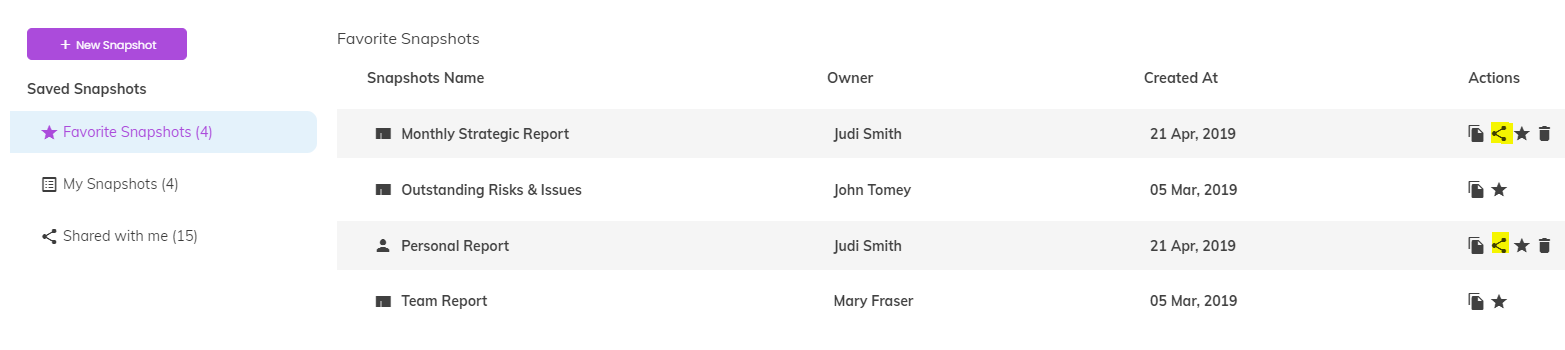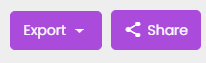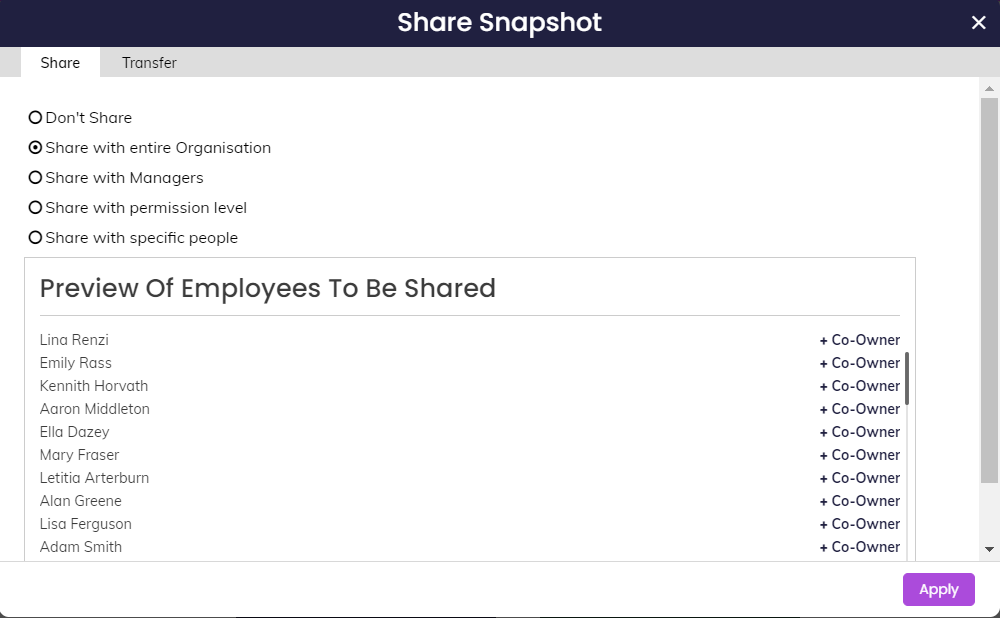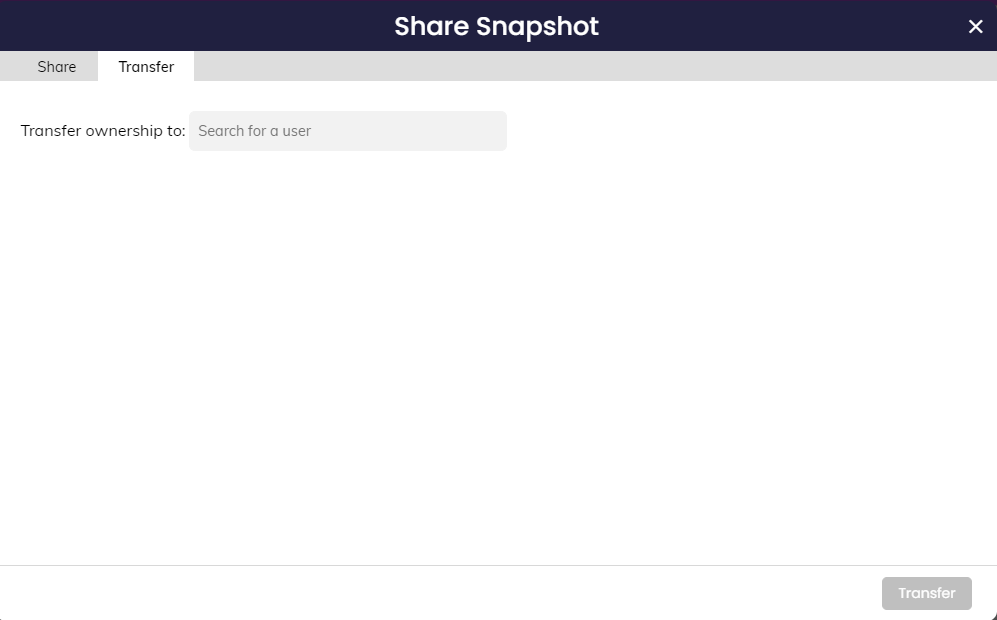How to Share Snapshots
Once you're happy with your saved Snapshot, you may wish to make it available for other people to use. Share your Snapshot one of two ways:
(1) Directly from the Snapshots page (Track > Snapshots): Use the share icon shown below for a report you own in the My Snapshots section.
(2) From the Snapshot editor, go to the top of the screen and use the Share button. Note that a new or edited Snapshot must be saved before getting shared:
There are a few sharing options you can select with your team:
Sharing Options
-
Don't Share - keep this snapshot for your own reference, perhaps a personal snapshot to look at your own strategic goals and projects
-
Share with entire Organisation - visible to all licensed users in Cascade
-
Share with Managers - visible to all users with line reports set up in Cascade
-
Share with permission level - share your snapshot with specific permission level e.g. Strategy, Org Strategy. This is useful for core admin teams running Cascade in their organization
-
Share with specific people - choose specific people who can view your snapshot
Adding co-owners to your snapshot
Adding co-owners to your snapshots allows them to change and save the filters, columns, and other settings in the snapshot. This is a good option if you don't want to be the only one that can adjust a report.
Transfer ownership to another user
As an alternative option, you can transfer ownership to another person completely, making them the sole owner of the snapshot and moving it out of your view. You can do this via the Transfer tab and searching for your new owner:
.png?width=200&height=80&name=Classic%20Experience%20(1).png)