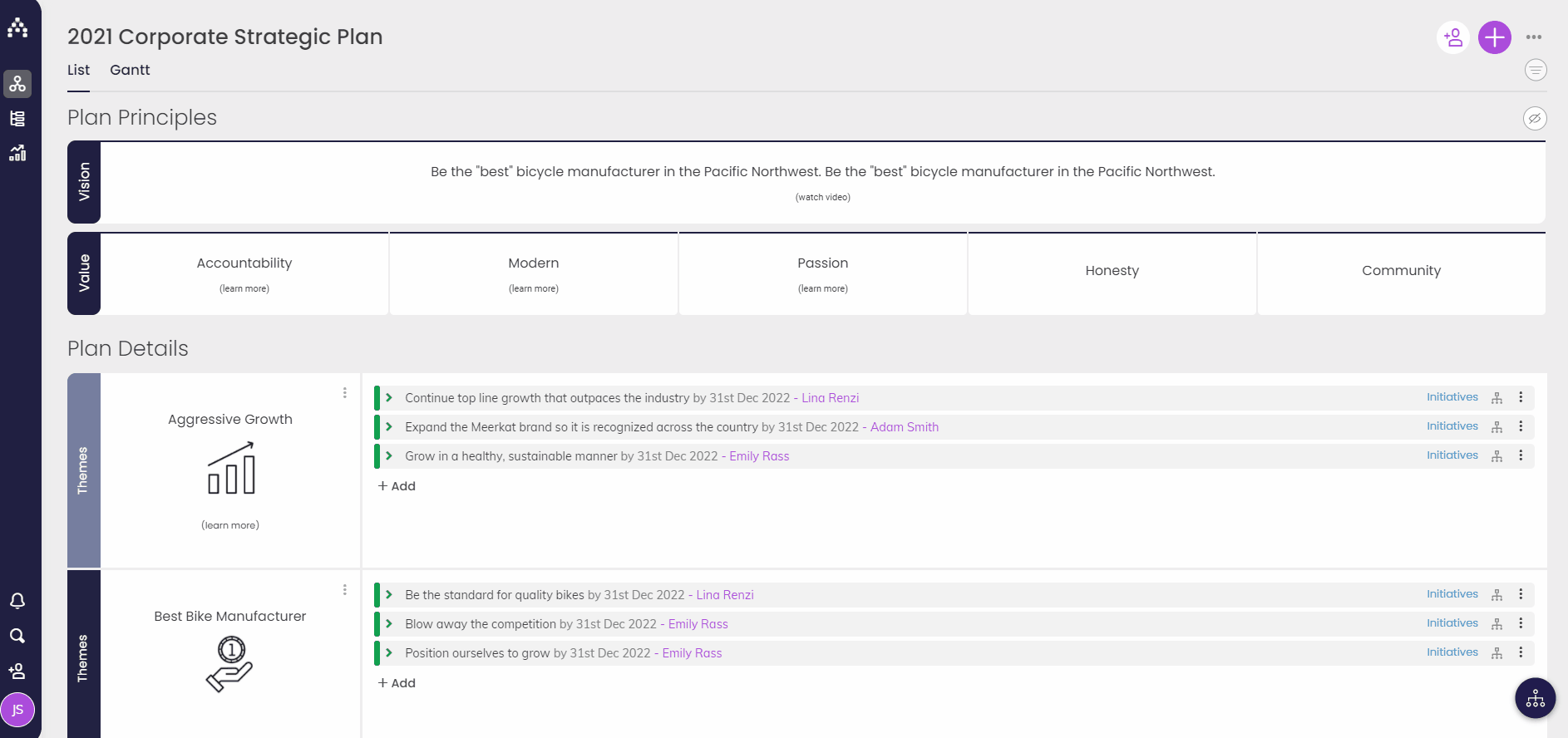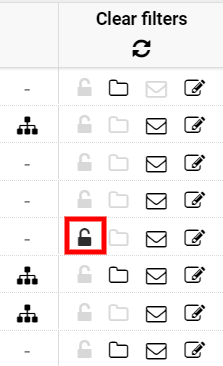How to set your Maximum Log-in Attempts
As an additional security option within Cascade, administrators have the ability to set the maximum number of log-in attempts before a user's account becomes locked.
To set the maximum login-attempt number, navigate to Profile > System, and then select the Settings area. At the very bottom of the settings page, you'll see a box with the number of log-in attempts the system will allow. The default is 10 attempts, but you can adjust this to more or less as necessary.
If a user becomes locked out of their account after the maximum log-in attempts, they'll need to reach out to their system administrator or to our support team (Live Support or support@executestrategy.net) to unlock the account. Users will receive an email letting them know their account is locked and how to contact us.
As an administrator, a user account can be unlocked by going to Profile > Organization and then select the Users area. Look for the user's name and you should see the lock symbol highlighted. Click on the lock to unlock the account and advise the user to use the forgot password or username tool to log in.
For further assistance logging in, see our article with solutions on How to Log Into Cascade.
.png?width=200&height=80&name=Classic%20Experience%20(1).png)