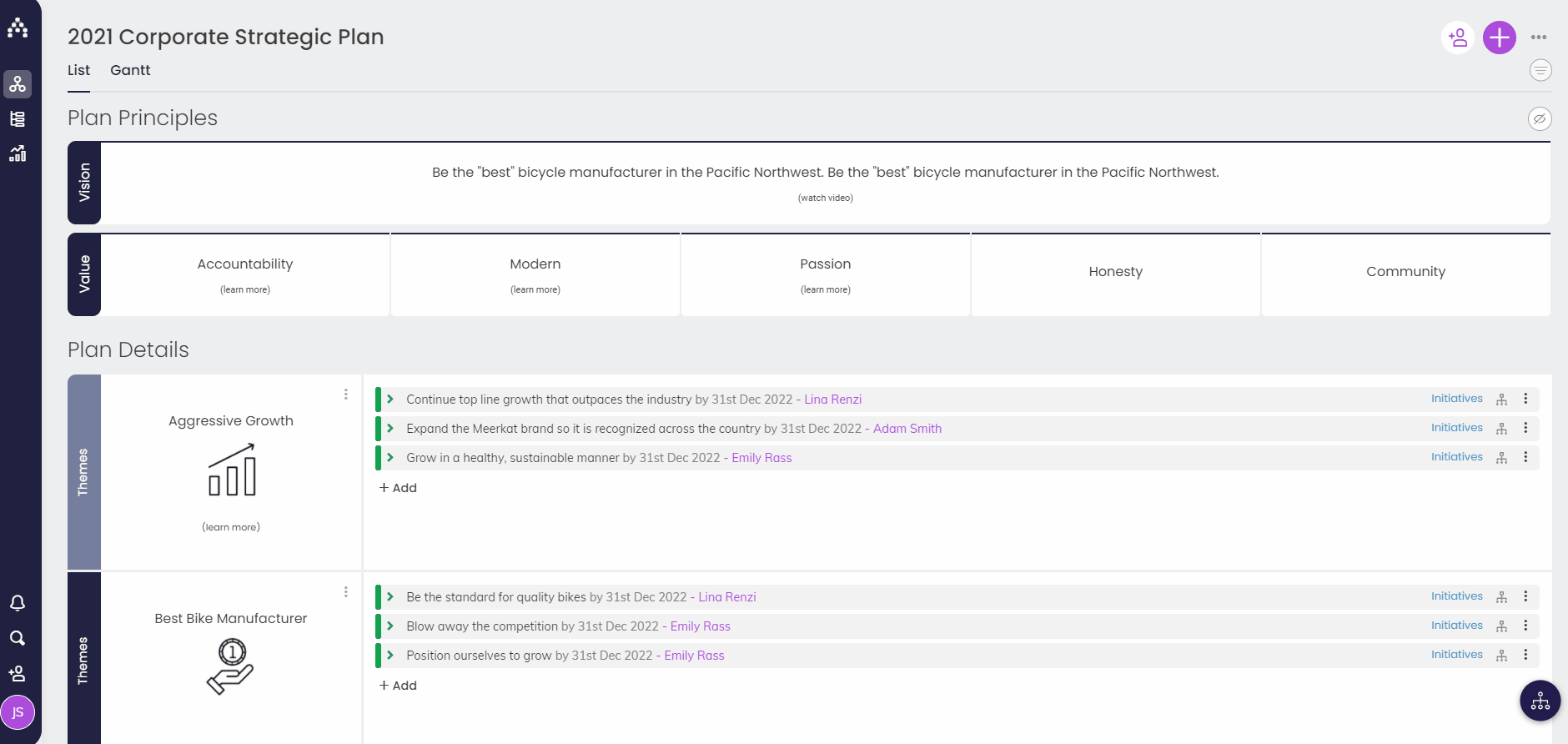How to send a Welcome email (or password reset) to your team members
For a full summary of how to add users to Cascade, see this article: Adding Users.
When you create a new user (or at any time), you can notify them by email of their login details. They will receive a username and a randomly generated password for Cascade.
-
First, go to Profile > Organization and the Users tab.
-
Next, locate a user you would like to notify and click on the mail icon.
-
Here you will be able to select which users you wish to notify, by ensuring they sit inside the panel on the right.
-
Select Next and confirm you would like the notification to be sent by selecting Send Emails.
Note: When you notify a user, users who have previously been notified will be marked with a “Notified” label next to their name. If you do send a notification email to someone who has already been notified, their password will be reset to a randomly generated one – so be aware of this before you send notifications to users who may already be using the system.
.png?width=200&height=80&name=Classic%20Experience%20(1).png)