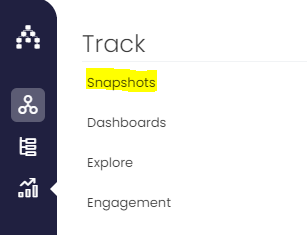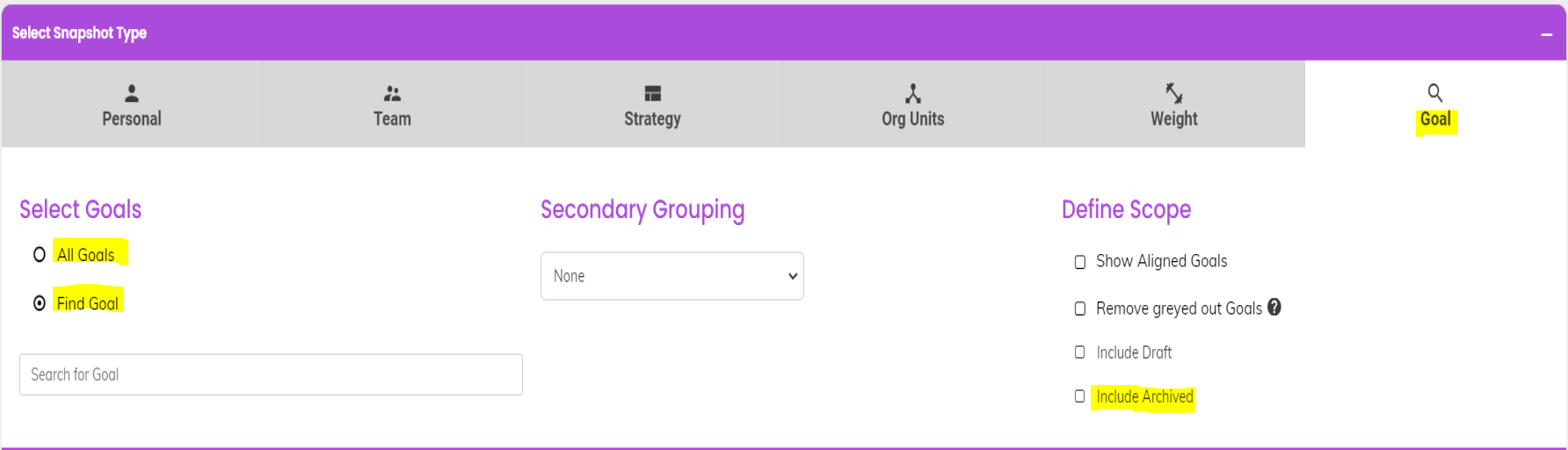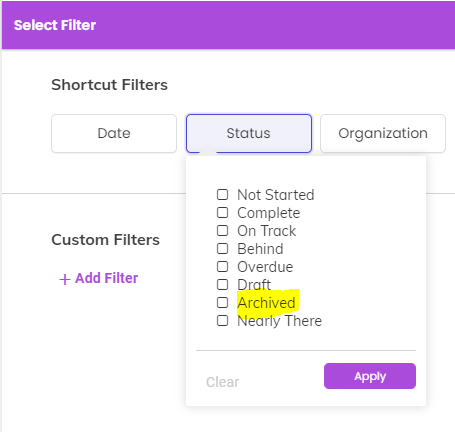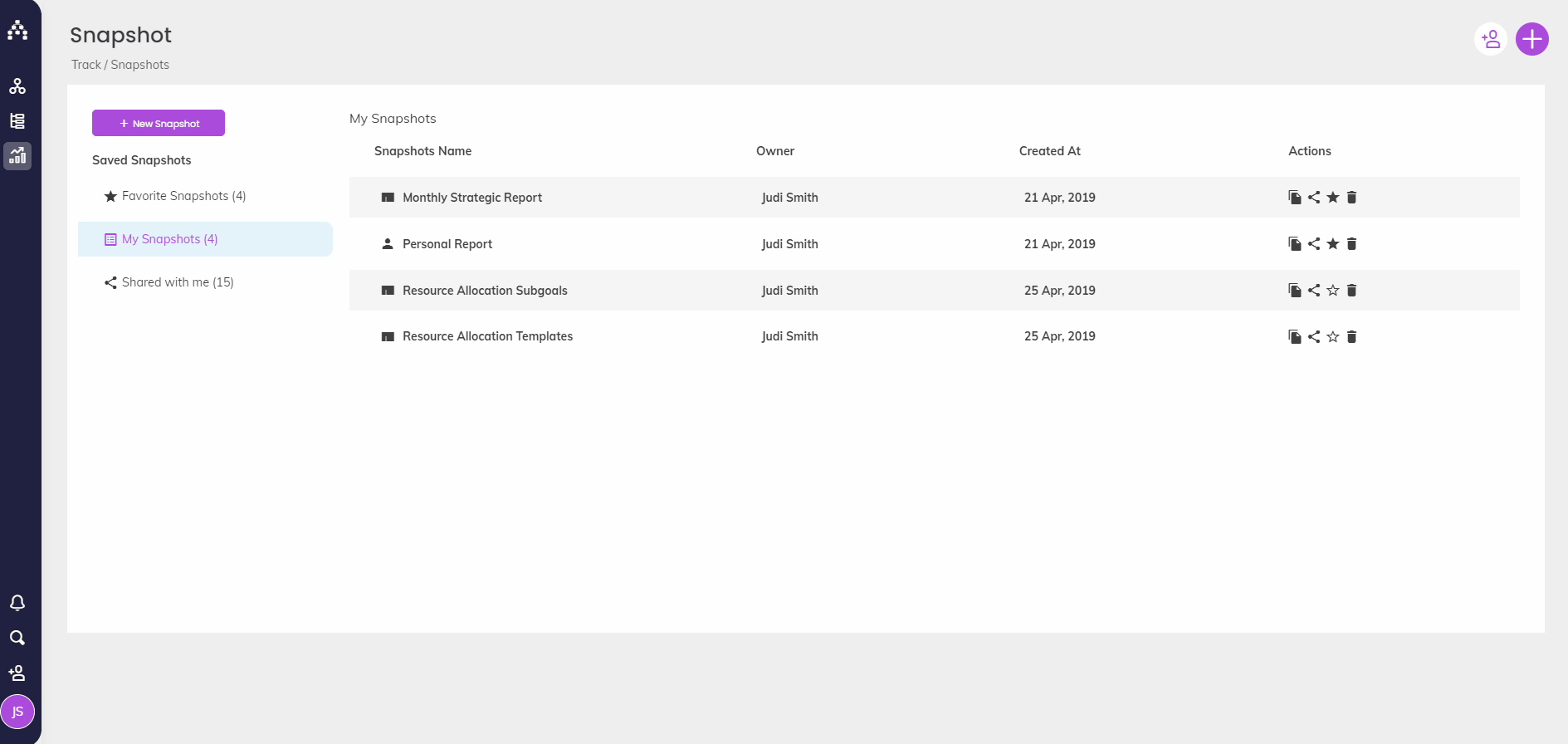How to see Archived Goals
To find any archived Goals, generate a Snapshot filtering for those goals. Similarly to other Snapshot reports, you first need to select your Snapshot Type (Personal, Team, Strategy, etc.) and any grouping if needed.
To run a report for all archived goals in the system, use the "Goal" report template and choose "All Goals" in the Scope section on the far left:
Then, simply Define Scope to "Include Archived" (Snapshots exclude archived goals by default) and use the "Status" shortcut filter to focus on "Archived" goals specifically.
We recommend saving this report as "Archived Goals" so that you can easily access it in the future, and/or share it with colleagues. You can use the report to open up the Sidebar for each goal by clicking on its linked title within the report.
Unarchive a Goal from Snapshots
Click on the goal’s link via the Snapshot Report to open the Sidebar, then select the three-dot menu at the top of it (More Options). From the list, select 'Unarchive' and the goal will be restored.
See the clip below for a full summary of running an "Archived Goals" report and unarchiving a goal:
To learn about other ways to unarchive goals, click here. You may also be interested in learning more about how to delete goals.
.png?width=200&height=80&name=Classic%20Experience%20(1).png)