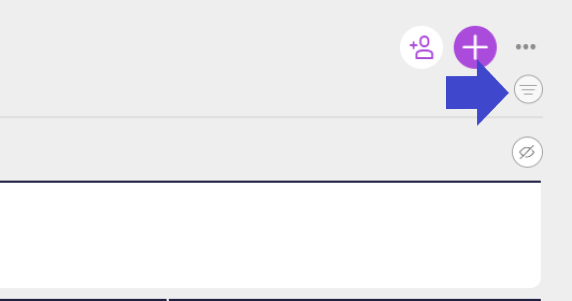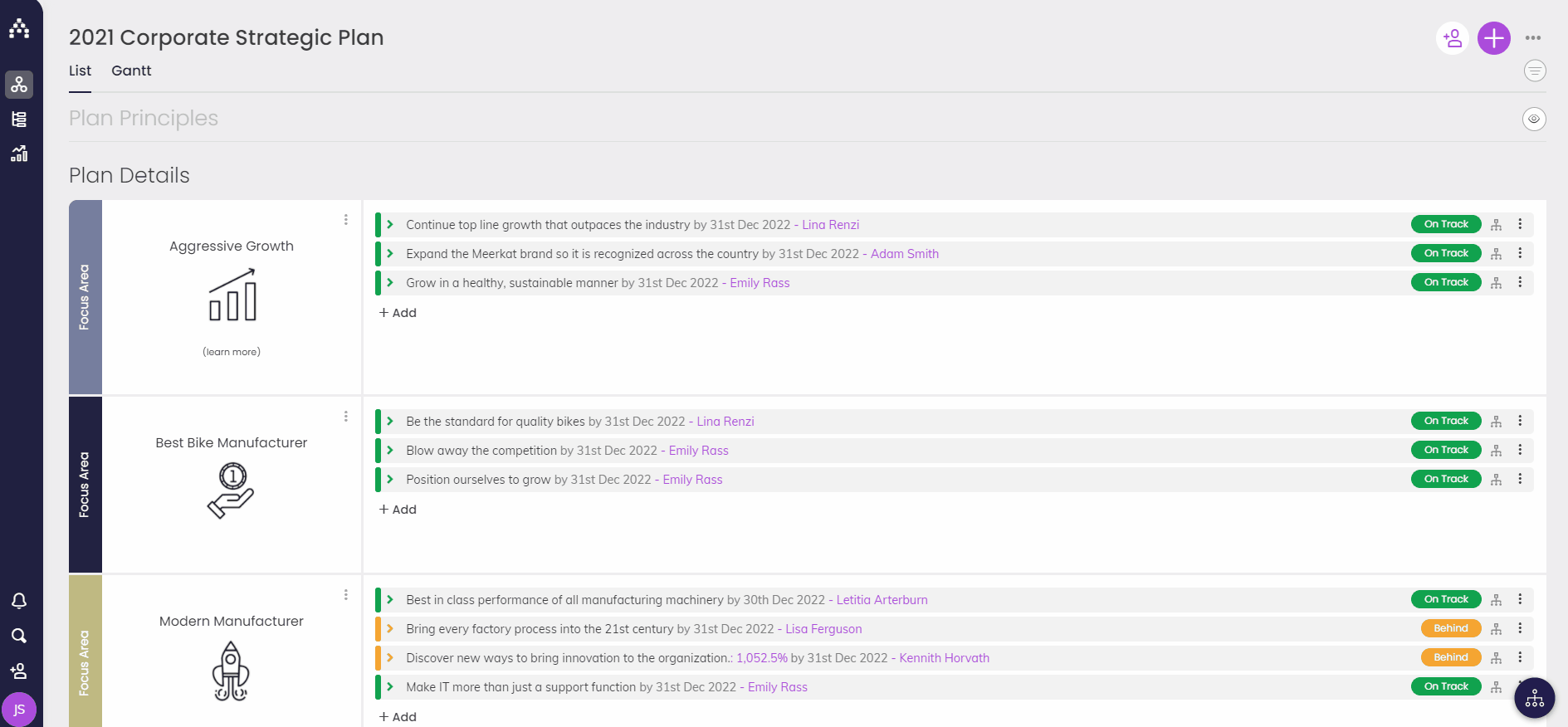How to Customize the Planner page Display
Within Cascade, you can view your plan in many different ways. By using the “Customize Display” button on the top right corner of the Planner, you can group, sort, and Display your labels.
-
Sorting refers to the top-to-bottom ordering of your Goals inside each Focus Area. By default, your Goals will be sorted alphabetically.
-
Grouping refers to the boxes into which your Goals are grouped on the planner. By default, your Goals will be grouped by Focus Area.
-
Labels refers to the colored labels which are applied to your Goals on the planner. By default your Goals are colored by their status. Click the 'i' icon to see a legend for what the colors mean.
A few extra notes about grouping:
-
Drag and drop functionality is only available when your Goals are grouped by Focus Area.
-
Grouping only applies to the top-most level of Goals in your plan. I.e. grouping will not directly apply to any Goals underneath the top level of your plan, but each Goal underneath the top level will be carried with whatever grouping applies to the parent Goal.
Note: When customizing the display, the custom view will not change the display for other users, but Cascade will remember your last customized display for each plan when you leave and come back to the Planner.
Other areas to be familiar with on the Planner page are the option to Launch & Communicate Goals and how to view other plans.
.png?width=200&height=80&name=Classic%20Experience%20(1).png)