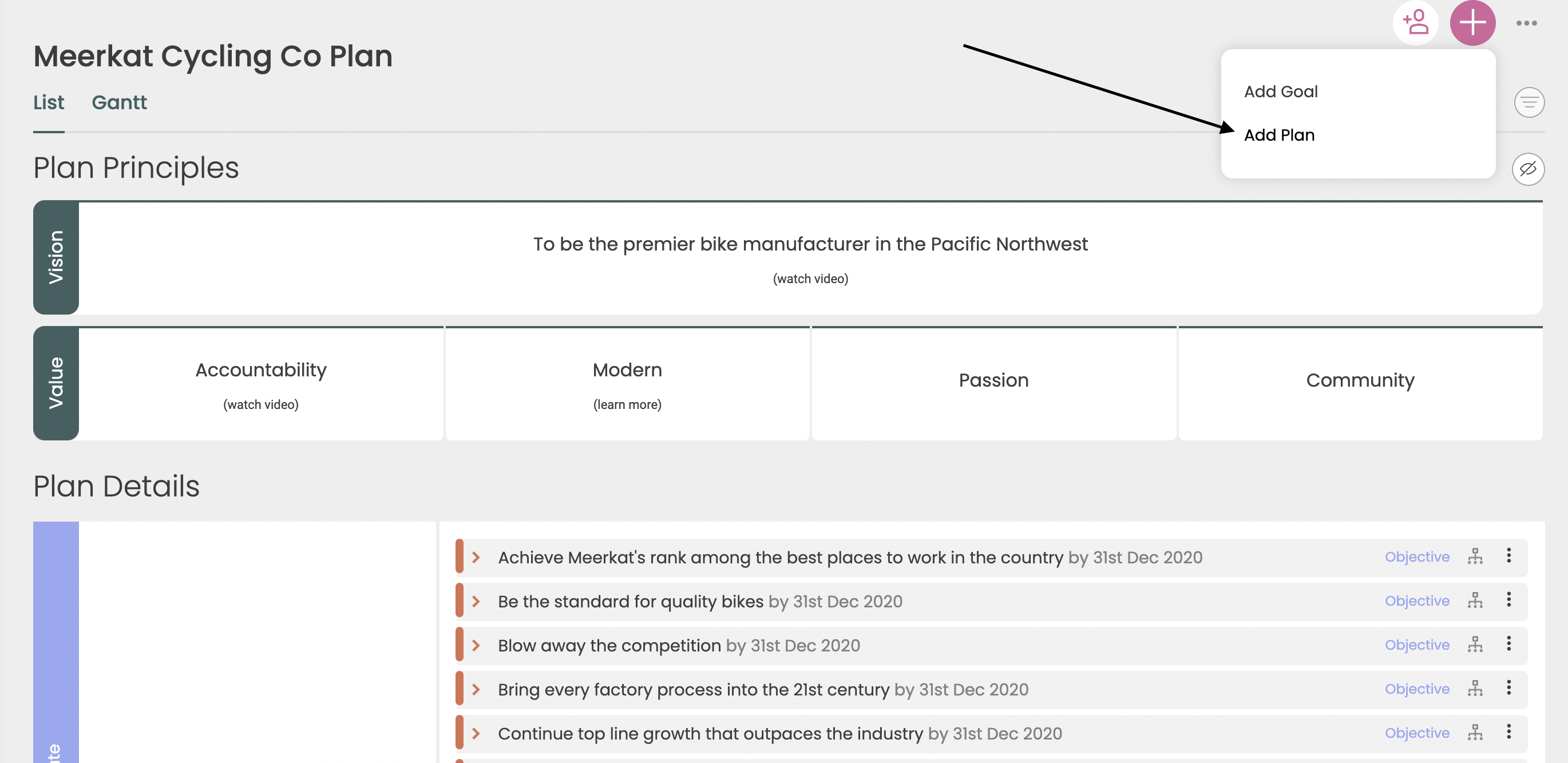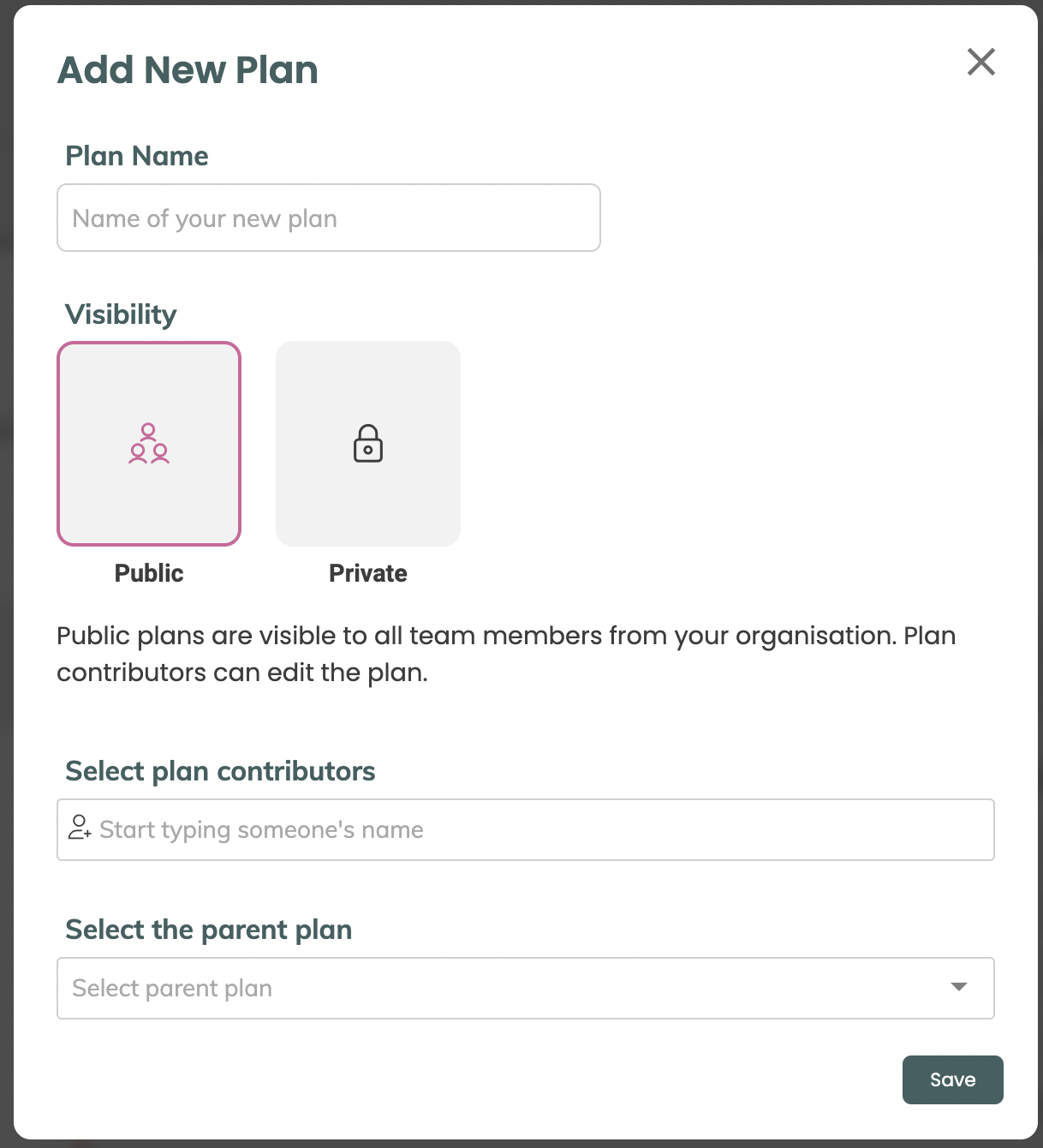How to Create Multiple Plans
In order to create a new plan, you'll first need to have an existing organizational unit to attach the plan to.
To learn more about org units, check out our article on Organizational Units.
You can use the plan drop-down menu on the Planner page to add a new plan by going to the 'Plus Symbol' > Add Plan
From there, you'll get a pop up menu to design the details of your plan.
You'll give your plan a name, decide if it is public or private, and then select plan contributors and a parent plan.
When done, just click Save and the plan will be created!
Enabling Plans:
Once the Org Units have been created, there's an option to “Allow Plan” by enabling it with the check box. You'll want to make sure that the box is checked in order to attach a plan to it.
After enabling your new plan, you can start building out your new plan.
.png?width=200&height=80&name=Classic%20Experience%20(1).png)