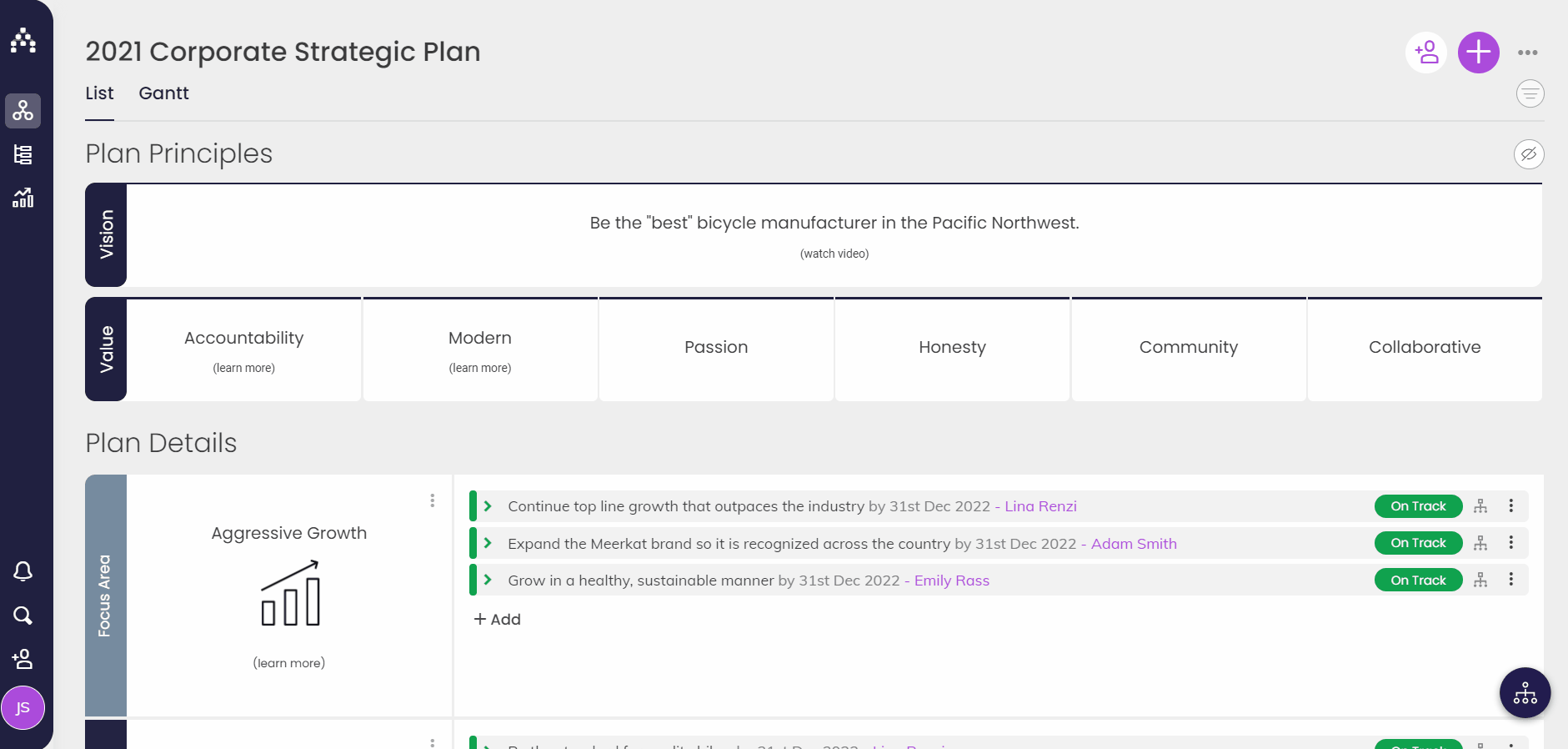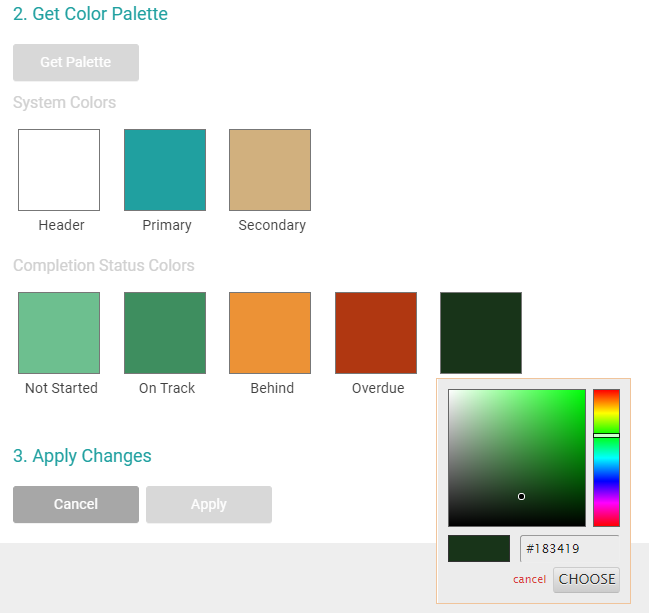How to add your Branding
You can customize Cascade to match the look and feel of your own organization. That includes the ability to upload a logo and change the colors used throughout the system.
To change the branding of your system away from Cascade's default branding, visit Profile > System > Branding.
You're able to replace the Cascade logo that displays in the top left of the page by uploading your very own logo. Simply select the 'Choose File' button and select your image.
Note - The maximum dimensions for your image are 1000 x 1000.
Once you've chosen your Logo, you then have the option of using the 'Get Palette' button to automatically populate the system with the colors from your logo, or you can customize them individually yourself.
To choose the colors yourself, simply click on the colored box and select from the palette that appears.
Once you're finished, click Apply.
Learn how about additional settings to customize Cascade for your company: How to set the Date Format and Year-End Date, or How to Change Colors on my Plan.
.png?width=200&height=80&name=Classic%20Experience%20(1).png)