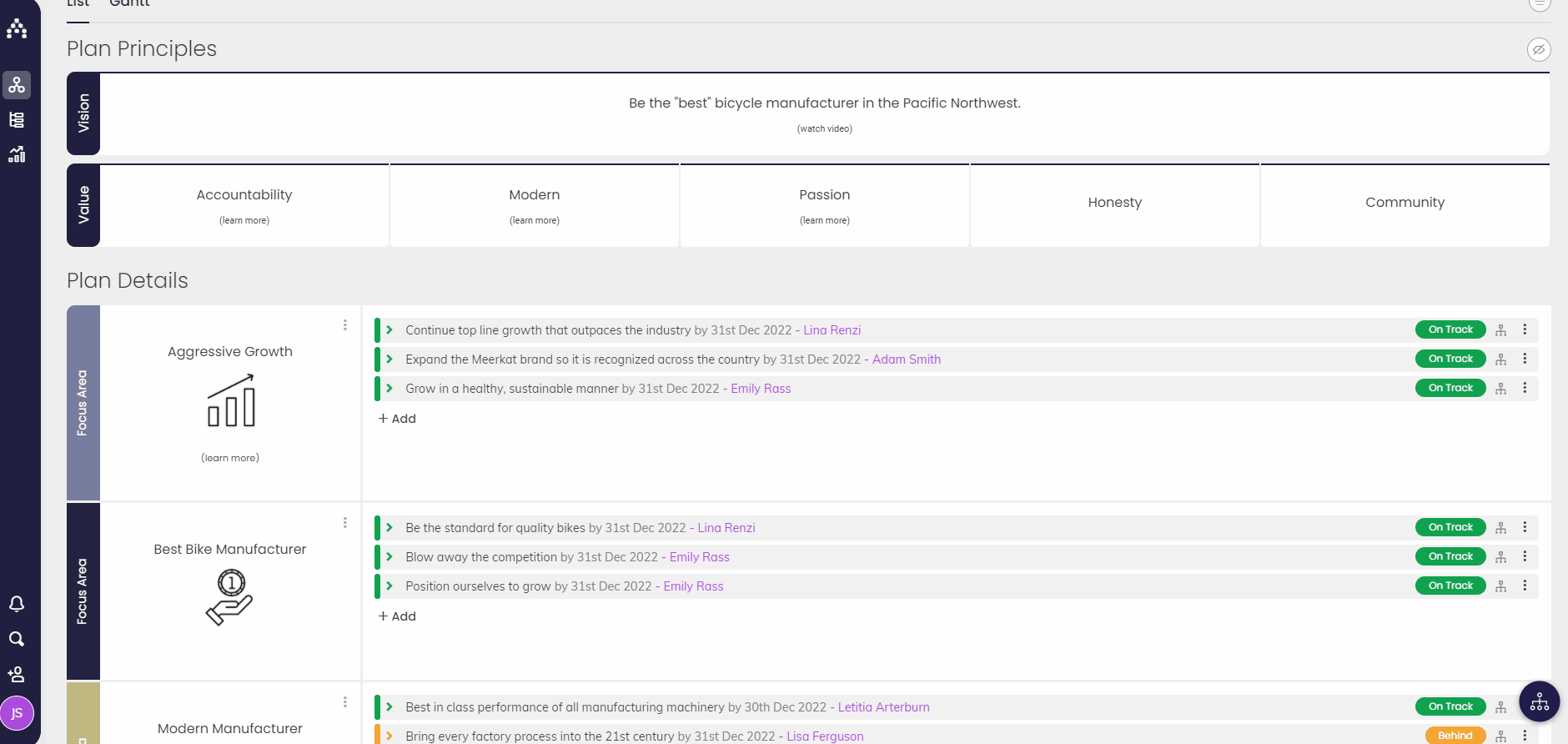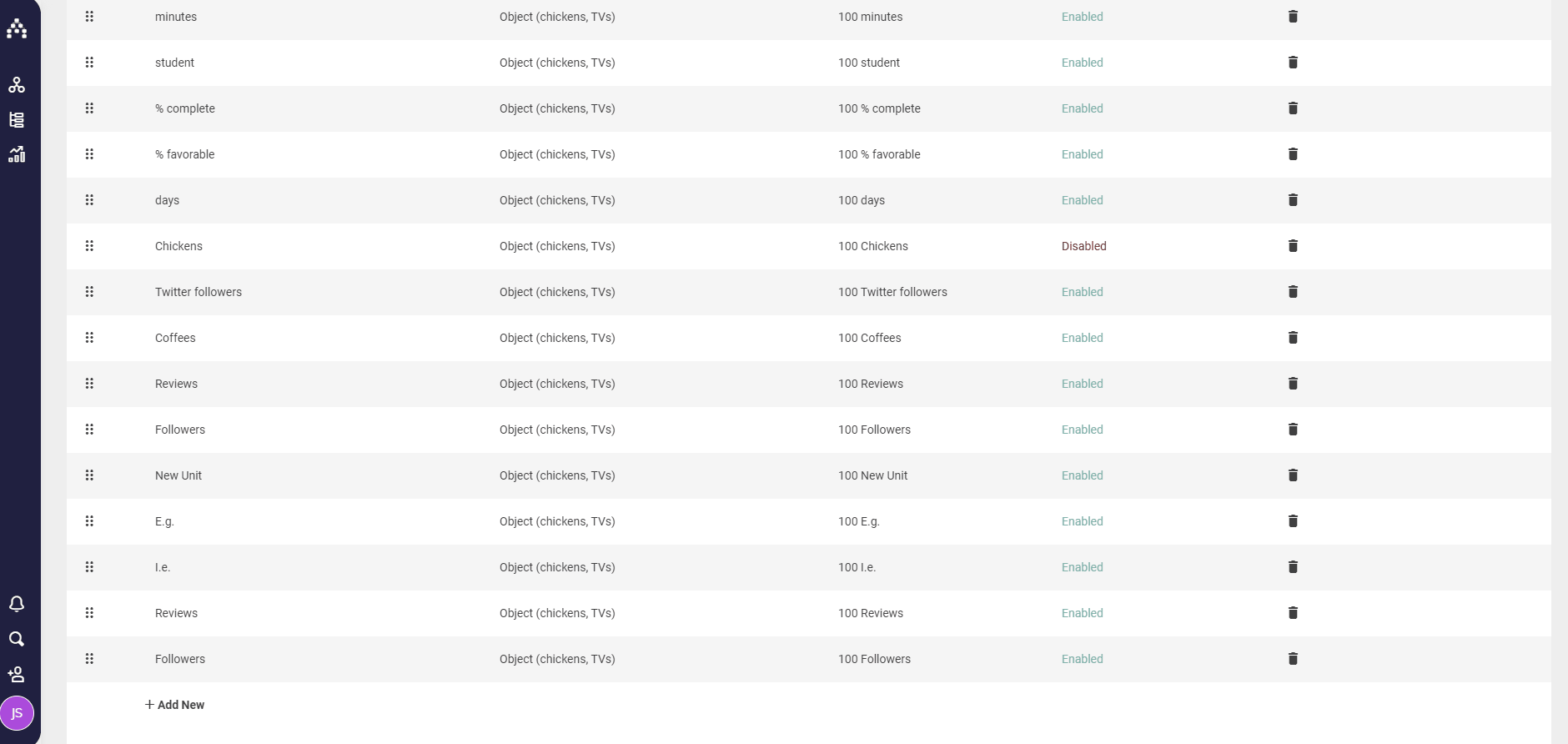How to add Units of Measure for my Goals
Within Cascade, you can add custom units of measurement with which you’ll track your goals. When a user creates a goal in Cascade, they will be able to select one of your goal units as the ‘counting’ mechanism for that goal.
For example, say the goal was: “Raise additional funding of $5,000,000 by 21st Dec 2022″ – the goal unit here would be the ‘$‘.
Managing Units of Measure
You can access the Unit tool on the Planner screen by clicking on Profile > Customize Fields and going to “Unit.” To create a new unit, simply click “+ Add New” at the bottom of the screen.
What you see:
-
Unit Name - This is what your team will see, so make sure it's clear. They do not have to be unique, but we recommend making them so wherever possible. Generally, you should use the plural form, as it will make sense most often.
-
Unit Type - Select "Object" (an abstract unit like "apples", which will appear after the number), "Universal Unit" (a unit that appears after the number but without a space, e.g. km, kg), or Currency (if you want a sign to appear before the number, without a space).
-
Preview - Cascade will show you a preview of how the unit will be displayed. Actions - Enabled or Disabled status of this unit.
Editing and Deleting Units
You can edit or delete the units you’ve created, as well as disable units as a temporary solution.
-
To edit a unit, click on the Unit Name or Unit Type you wish to change - the field will become editable.
-
To Enable or Disable a unit, click on the "Enabled" or "Disabled" in the Action column. Users will not be able to use Disabled Units in new goals, but it will not affect goals that are already using the unit.
-
To change a unit's position list order of the table, drag it up or down using the "handle" to the left of the Unit Name.
-
To delete a unit, click the "bin" or "trash can" symbol for that unit over on the right-hand side of the table.
-
Users will not be able to select the unit for new Goals or see it in this table anymore, but it will still be visible in Goals that already use it.
NOTE: THAT THIS CAN NOT BE UNDONE.
Ready for the next step? Read about Adding Goals in Cascade.
.png?width=200&height=80&name=Classic%20Experience%20(1).png)