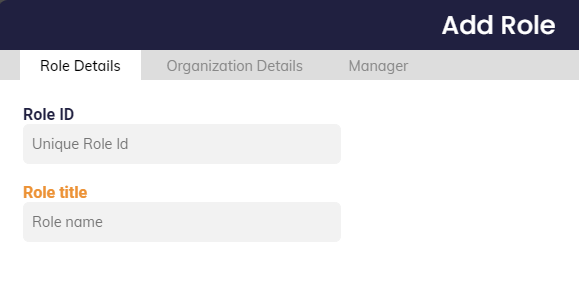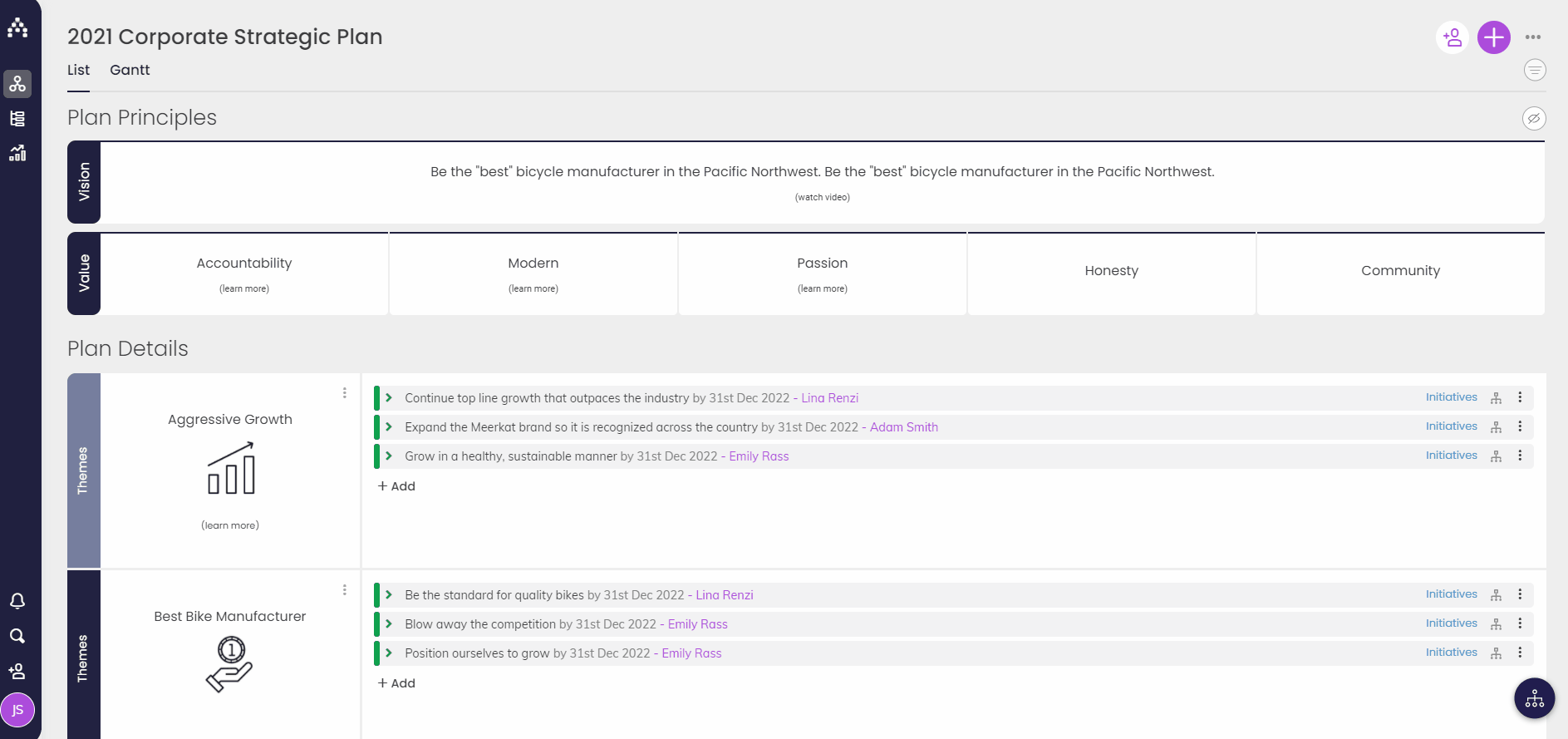How to Add Roles
This article covers the traditional method for adding Roles in Cascade. To learn how to quickly add a Role and User on the fly at the same time, see this article.
Overview of Roles
-
Roles in Cascade have a 1:1 relationship with Users. This means that every User created must have their own individual Role. Even if two (or more) people are performing the same Role in your Organization, they will need separate roles created within Cascade.
-
For example, if you have three Accountants you will need to create a separate Role with unique Role ID's for each, but these Roles can then have the same Title/Role Description/Organization Unit/Manager.
-
-
No User can log into Cascade unless they have a Role assigned to them.
-
All goal/plan ownership happens at the role level since in Cascade Goals are attached to Roles (rather than being attached to Users).
-
Editing the role title text string changes the title that displays throughout the platform. This is how we should always adjust for promotions, tile change, etc., and adjusting direct report setup. Moving a role that's assigned to a user automatically brings the user with it.
-
If a User is appointed to a new Role, all the Goals the User owned in their previous Role will remain with that old Role. The User will lose these Goals and inherit the Goals attached to their new Role (if there are any).
-
You may need to reassign the goals from the old role to the new role for the users to retain ownership of those.
-
-
Never delete a role unless you're certain that goals attached to it (if any) can be hard deleted without issue.
Goals are Attached to Roles, NOT Users
Unique roles are required because in Cascade Goals are attached to Roles (rather than being attached to Users). Therefore, if a User is appointed to a new Role, all the Goals the User owned in their previous Role will remain with that Role. The User will lose these Goals and inherit the Goals attached to their new Role (if there are any). To learn how to shift Goal ownership across Roles in bulk, see this article.
This design is based on the fact that a User's position can be dynamic as employees may be promoted, leave, or join the organization at any time, but you will want your strategic goals to remain stable within the structure of your plan.
Remember: No User can log into Cascade unless they have a Role as well.
Creating Roles
-
To create a Role in Cascade go to Profile > Organization > 'Roles' tab, and then click the “Add Role” button in the top right-hand corner.
-
You will need to complete all three tabs to add a Role, starting with 'Role Details', followed by 'Organization Details' and 'Manager'.
Role Details
-
A Role ID can consist of any string of letters and digits and must be unique in your Cascade instance, while the Role Title is allowed to be repeated.
-
Your Role ID’s can be taken from a HRIS system already present in your organization, defined yourself, or you can leave this field blank and Cascade will automatically generate an ID for you.
Organization Details
-
You can select an Organization Unit from the drop-down menu.
-
If you haven't set up your Organization Units yet, check out this article on setting them up. This will associate a role to a department and/or plan within the system. You may also need to select a Role Description.
Manager
-
You'll be able to select whether the role sits at the top of the hierarchy, or has a Manager.
-
If the role has a manager, you'll be able to search for an existing Role or User.
Once created, your role will be “unappointed” – i.e. it has no user occupying it. The Role will still exist in the hierarchy, and you will be able to create Goals for this Role, but no-one will be able to login to that Role until a user is appointed to it.
To appoint a Role to a User, read this article about adding Users.
Changing Roles
When a user is promoted, or moved to an other role or if their job title is changed, then you need to just edit their role. DO NOT create a new role unless needed as doing this will literally shift away all current goal ownership from this person and you may need to reassign the goals from their old role.
It's also essential to never delete a role unless you're certain that goals attached to it (if any) can be hard deleted without issue.
.png?width=200&height=80&name=Classic%20Experience%20(1).png)