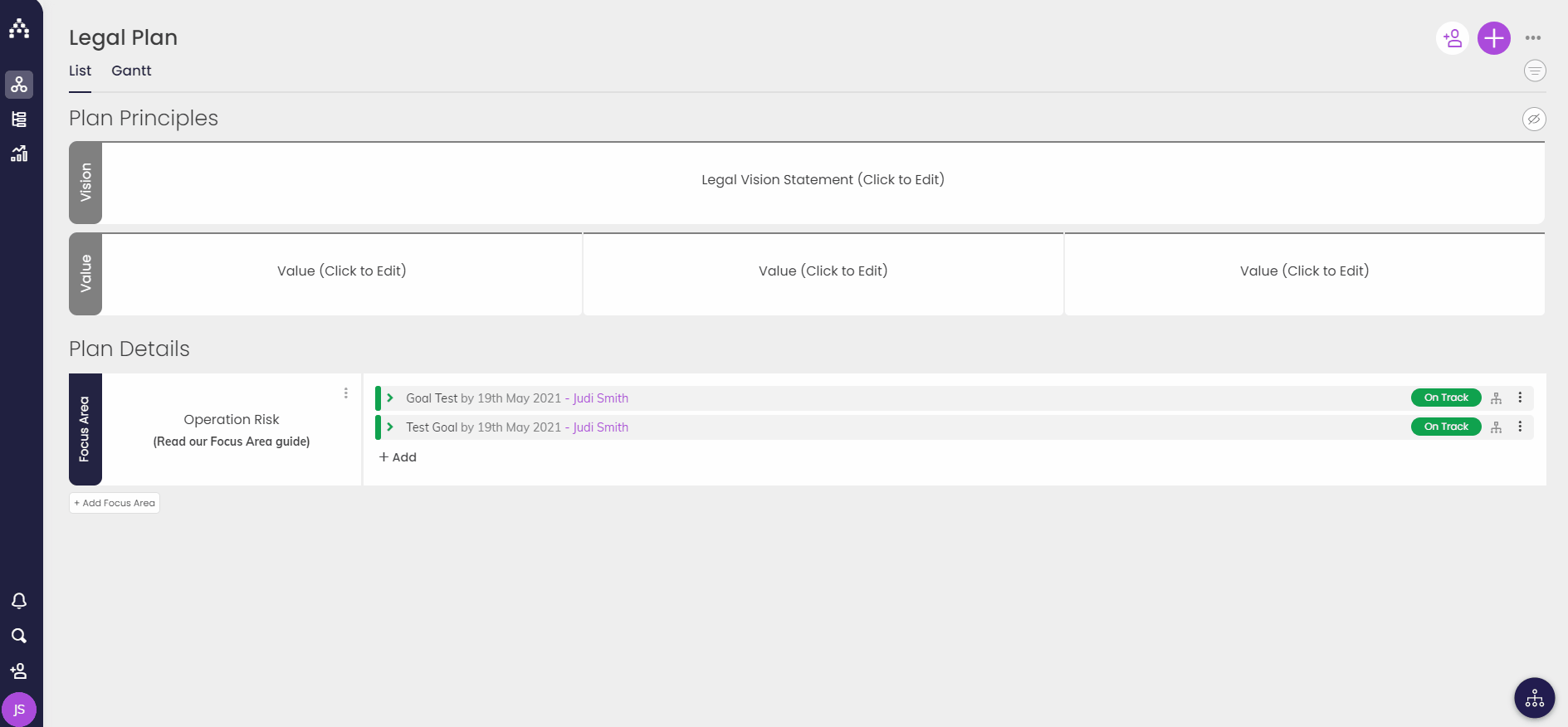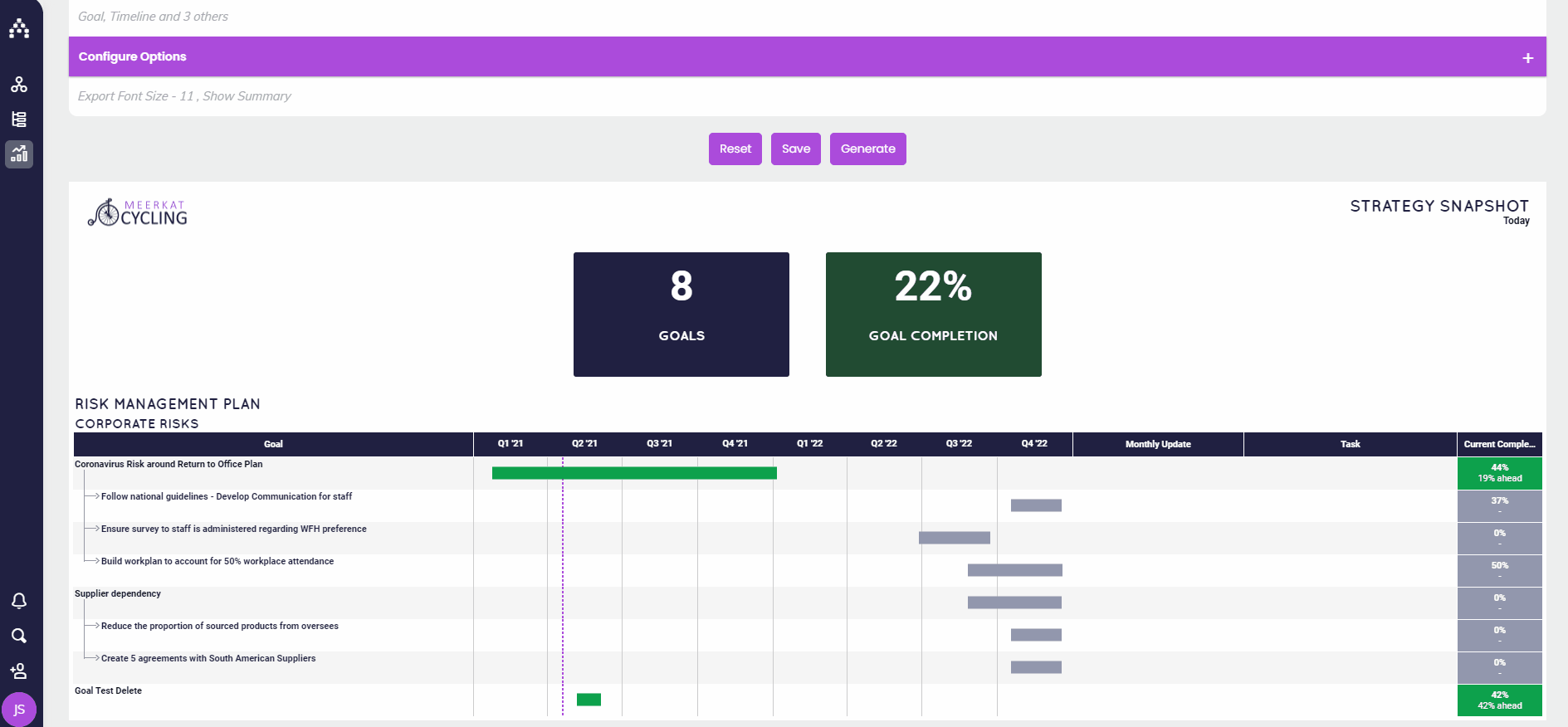How do I Archive or Delete a Plan?
While using Cascade, there may come a time when a plan is no longer active or relevant to your new strategic plan. You have the option to first archive and then delete the plan information.
We recommend archiving plan data first, as this information can be restored if needed! Deleted data will permanently be erased.
How to archive plan data:
-
Identify a top-level goal and click on the three dots (More Options) and select Archive.
-
You'll need to select which goals should be archived by clicking on them to be highlighted. This is a good way to archive child goals at one time.
-
Click on Archive to confirm this action.
-
Repeat this action until there are no goals listed within the plan.
If you want to be extra crafty, you can move all of your top-level goals underneath one goal by dragging them on the Planner page. Then you can walk through the archive steps above for just that single goal clicking on the lower level goals to make sure they will be archived as well.
How to delete plan data:
Once the plan information has been archived, you can pull a snapshot report to retrieve the information. You'll have the option to Unarchive or Delete.
-
First, go to Track > Snapshots and select the Strategy Snapshot.
-
Enter your plan name and make sure to check the box to include archived goals. To ensure only archived goals appear in the snapshot, add a filter for Status and select 'Archived.'
-
Scroll down and select Generate to run the snapshot.
-
Click on the goal you want to delete to open to the sidebar. Select the three dots at the top right (More Options) and select Archive.
-
Confirm Goal Deletion by clicking Archive.
-
To refresh the snapshot, hit Generate and the deleted goals will no longer appear.
Note: Deleting goals is irreversible and the goals cannot be restored. Please use the delete option with caution.
When all of the goals have been deleted, you can then take it a step further to disable the Org Unit to remove the plan.
.png?width=200&height=80&name=Classic%20Experience%20(1).png)