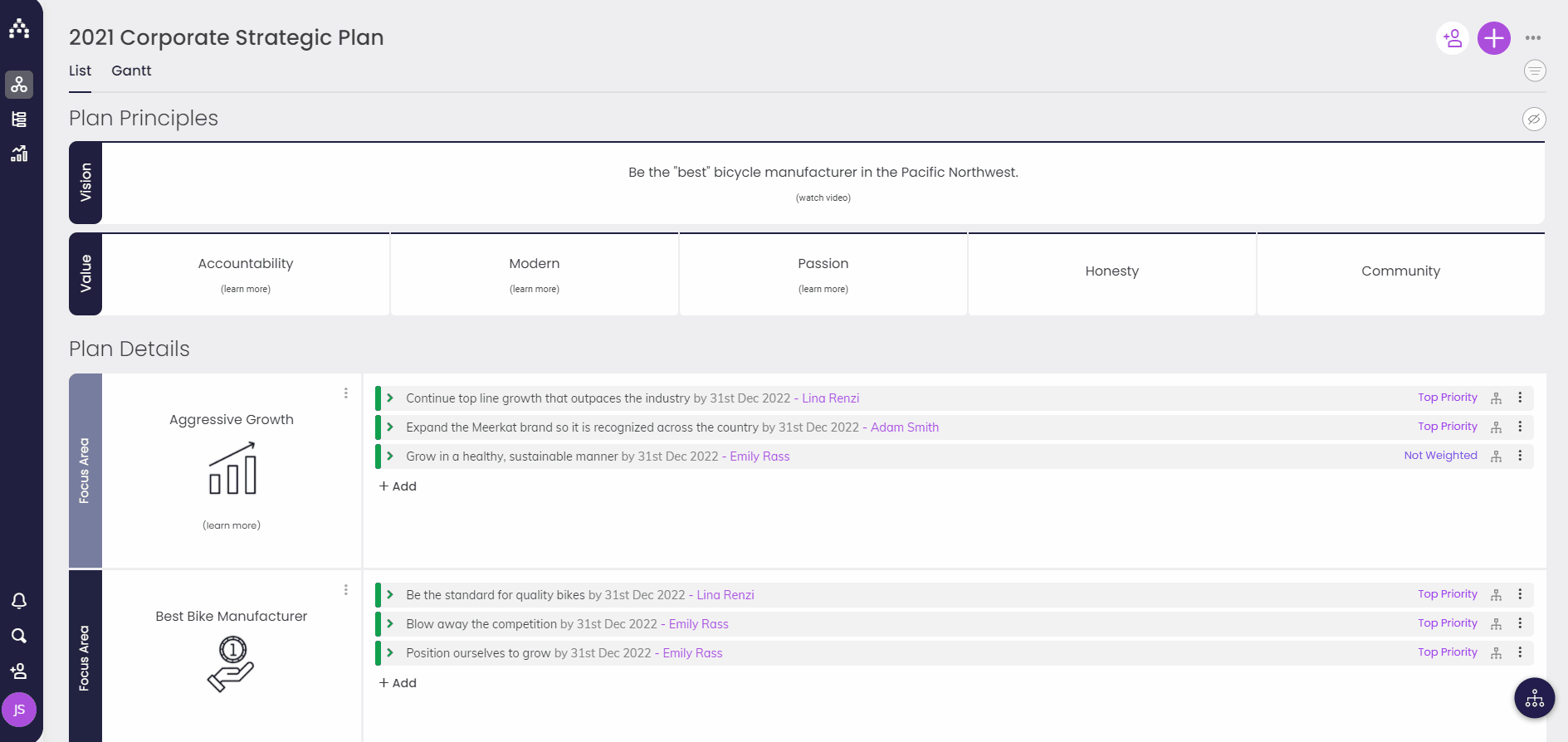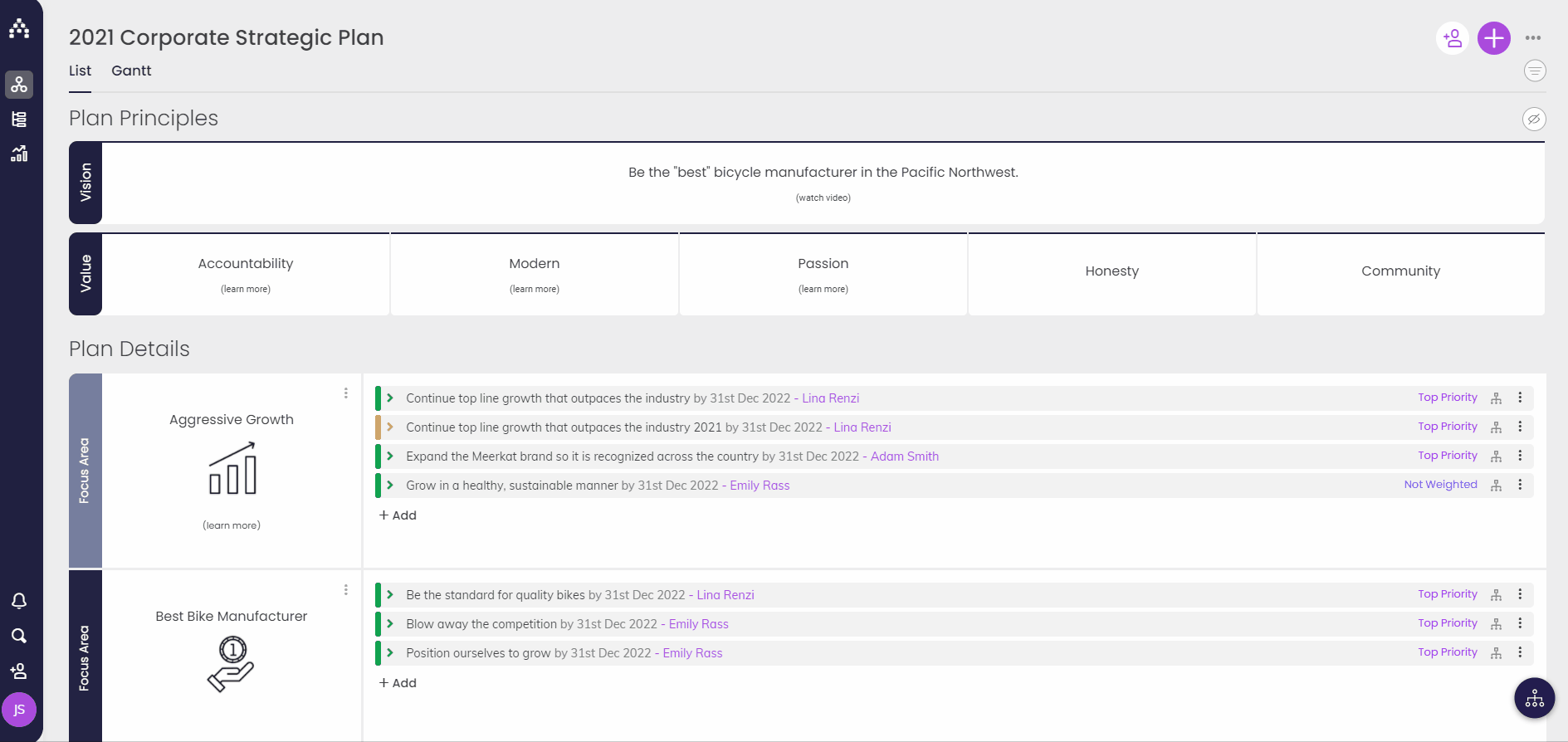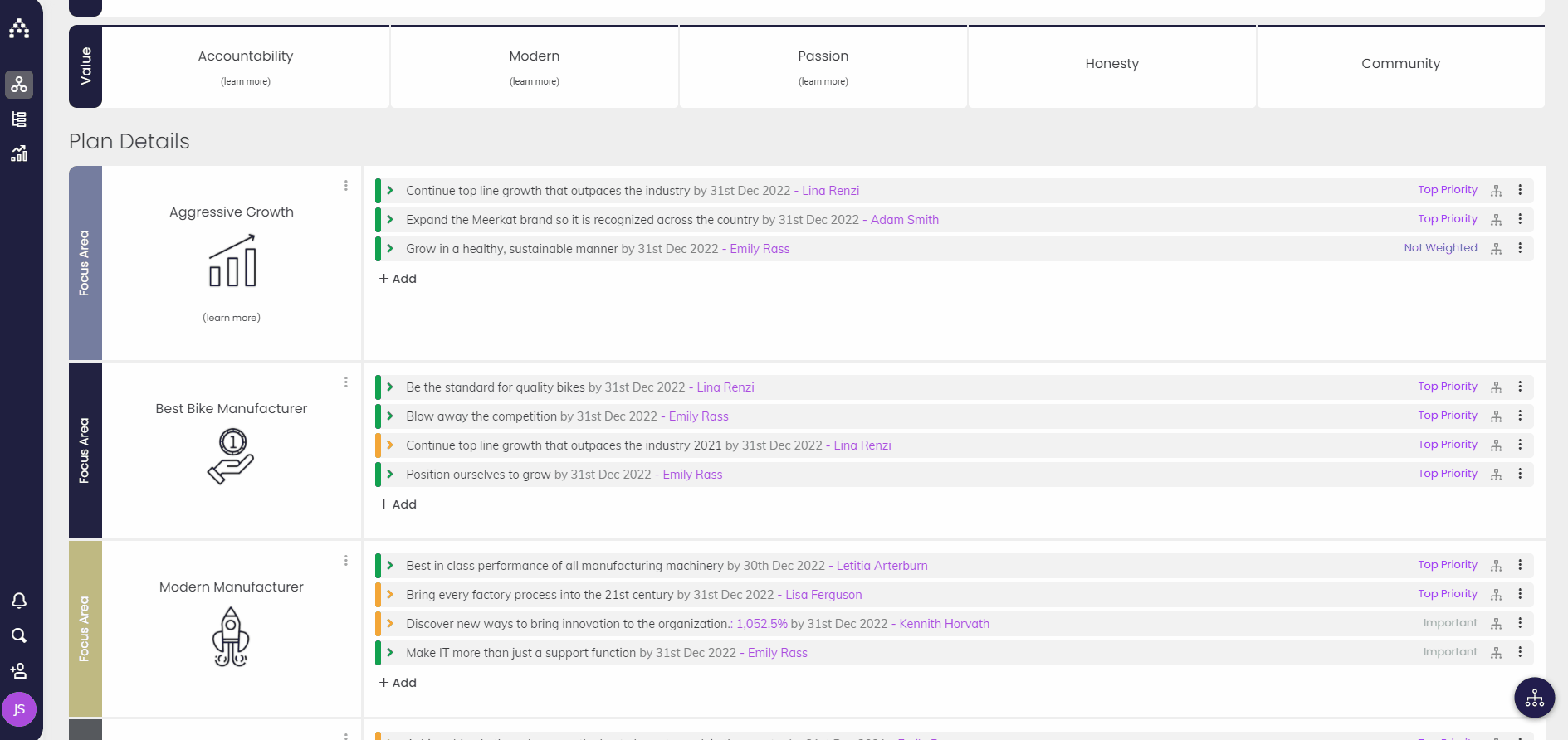How can I Clone a Whole Plan?
At this time, there's no option to clone a whole plan. The idea is currently under consideration and additional votes show the importance of the feature.
While you don't have the option to clone an entire plan at once, we'll show you the process for cloning a plan through a few steps.
-
Make sure your new plan is enabled, or that new focus areas are set up and ready to go. You'll want to separate the information you clone to avoid confusion (See how to add org units or how to add focus areas for additional help).
-
Identify the top-level goals you want to clone, as this will give you the option to clone all the lower-level goals as well. Click on the three dots (More Options) and select Clone.
-
The cloned goal will open in the Sidebar showing the title with (Copy) at the end. Adjust the title, start and due dates, and owner(s) as needed.
-
Clone Aligned Goals allows you to select which additional goals you would like to clone. This option is available directly under the Owner section in the Sidebar.
-
Select Save As Draft or Launch the goal right away.
Note: All additional fields (target, custom fields, etc) will be copied from the original goal. The cloned sub-goals will need to be edited separately to ensure the correct dates and owners.
Once you've cloned the top-level goal and any sub-goals you need, you'll want to make sure they are aligned to the proper area.
Align to a new Focus Area:
The easiest way to move cloned goals to a new focus area is by dragging and dropping the goals to the correct focus area (if working with the same plan page). Click and hold onto the goal as you move it to the focus area.
Align to a new Plan:
To align cloned goals to a new plan, you'll need to follow these steps for each top-level goal.
-
Open the top-level goal in the side bar.
-
Select the down caret to expand more information including the alignment information.
-
Under the "Parent" section click on the Add Additional Alignment button. Select the Plan first and then select the focus area or goal to establish alignment.
-
Next, remove the alignment from the original plan where the goal was cloned.
-
Verify the goals are properly aligned by visiting the new plan page.
If you want to be extra crafty, you can move all of your cloned top-level goals underneath one temporary, additional goal. Then you can walk through the alignment steps above for just that single goal before clicking and dragging the others around on the new plan!
.png?width=200&height=80&name=Classic%20Experience%20(1).png)