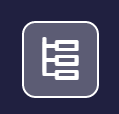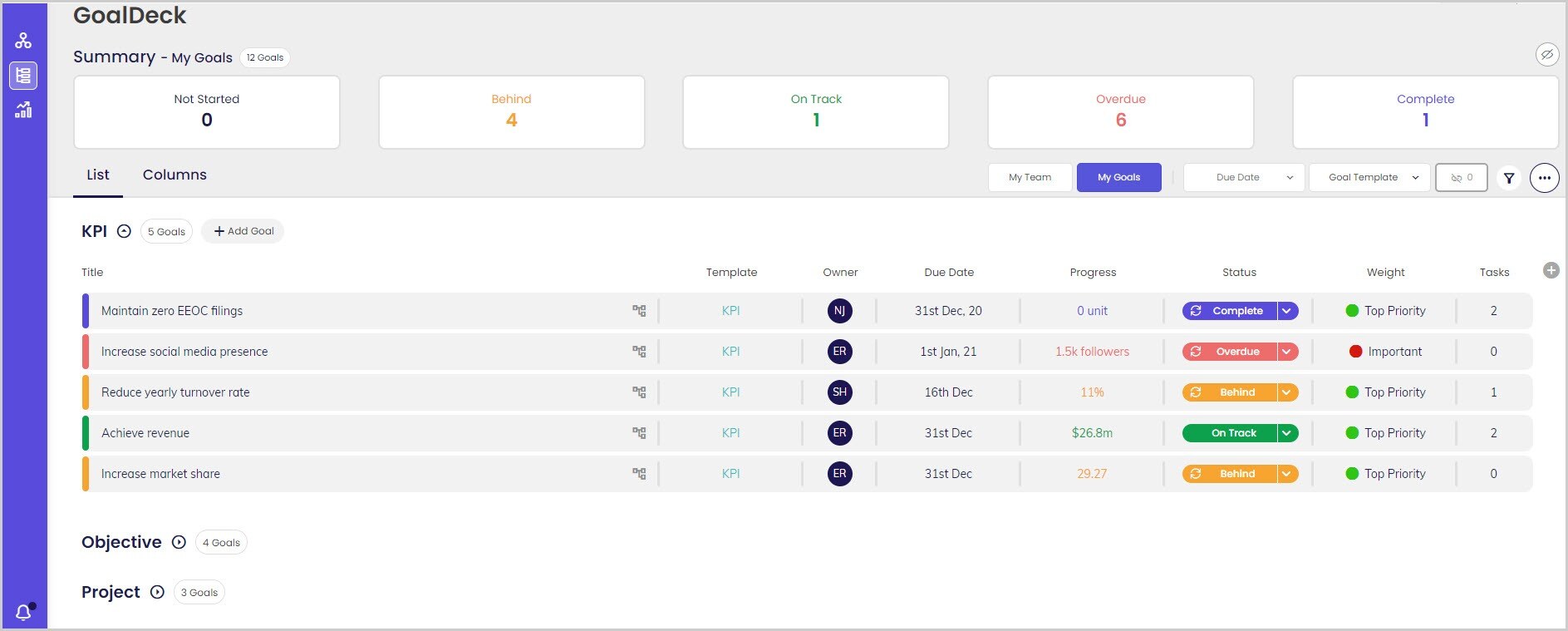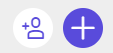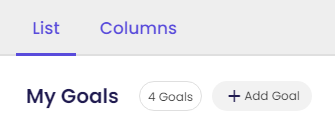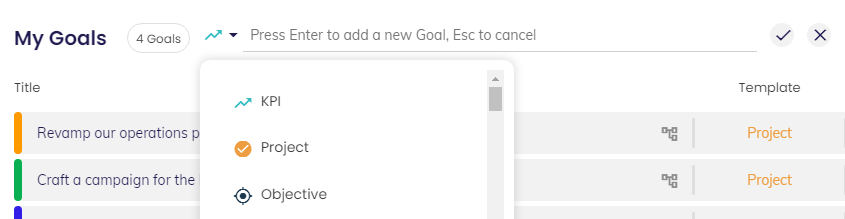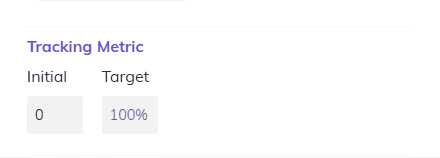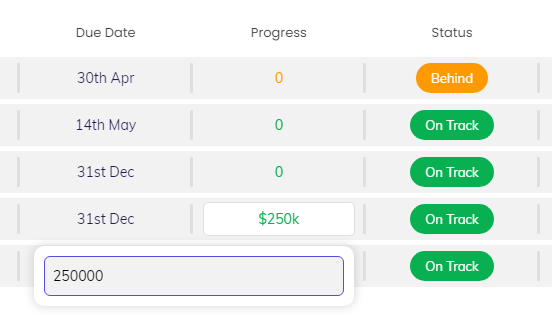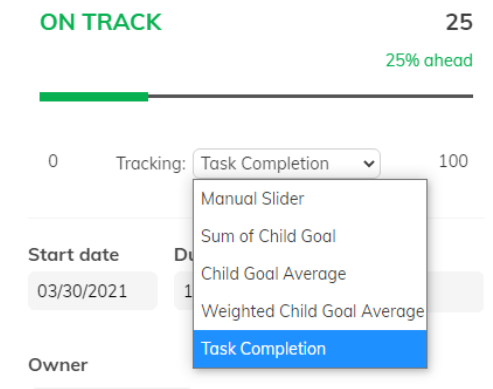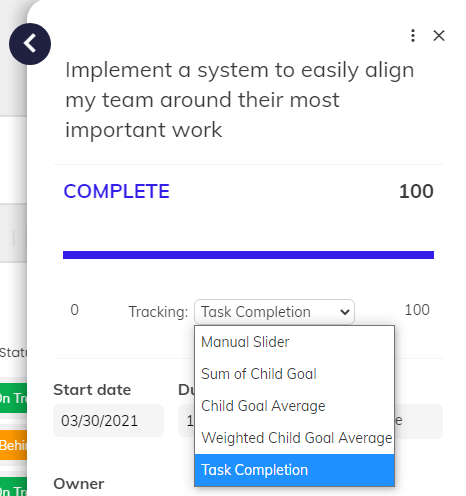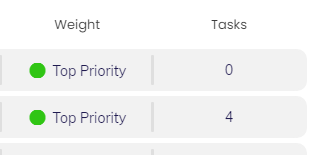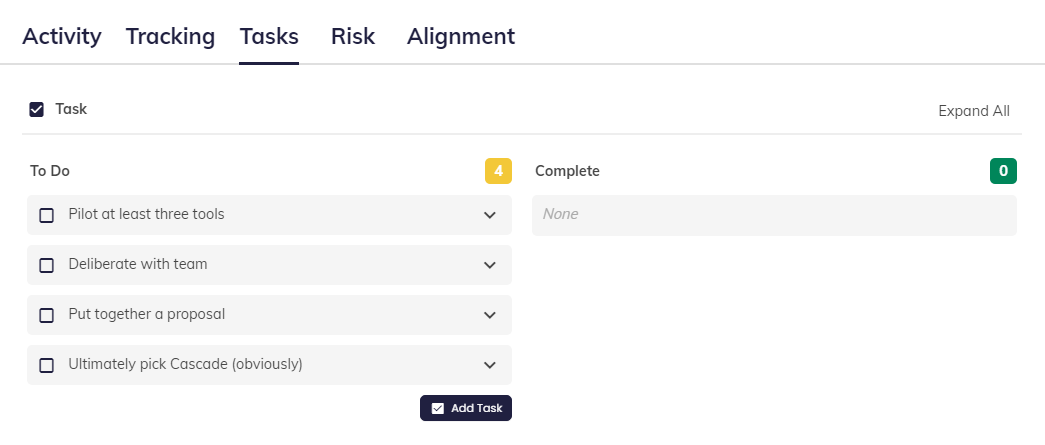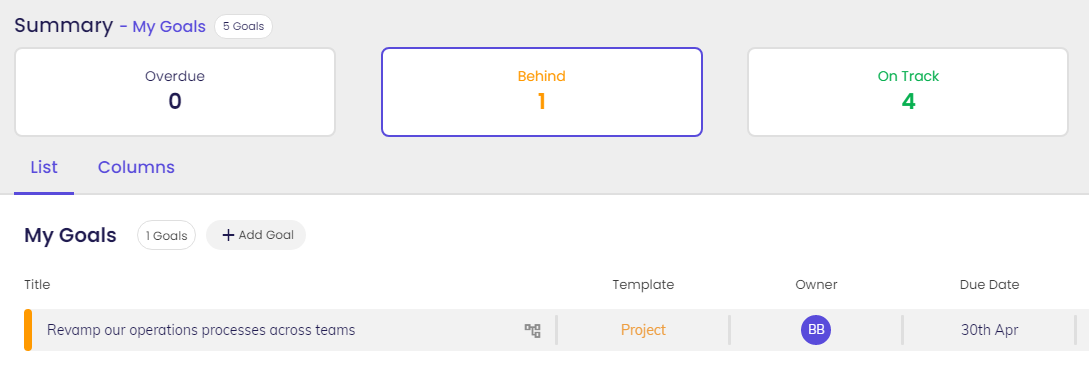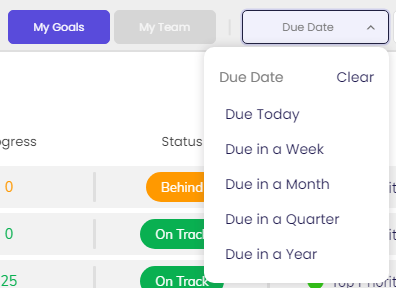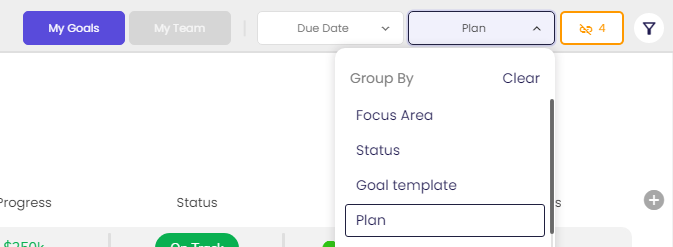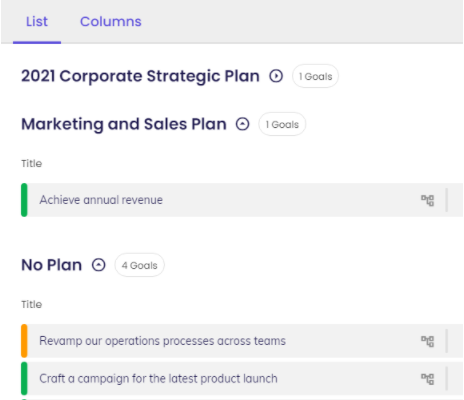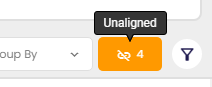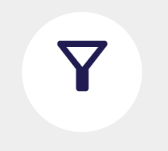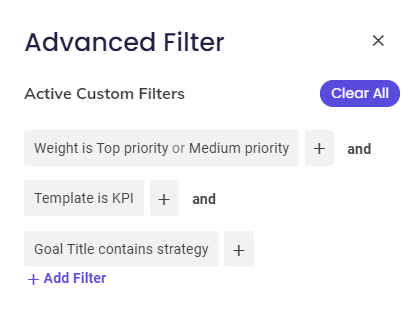GoalDeck
Managing your personal workload in Cascade begins with GoalDeck (formerly My Goals + My Team), found under the second button listed in the navigation:
Easily add, change, and keep track of goals - powered by custom filters and flexible views, and add context and purpose to your everyday work.
Bring your strategy to life using GoalDeck!
You can do all of the following from GoalDeck, and we'll cover each in detail:
-
Add new Goals, regardless of whether they align with a bigger strategy.
-
Update progress on any Goals via the Sidebar, including task management.
-
Organize your work- group and sort your Goals to maintain visibility and control.
1. Adding a new Goal
You can click onto the + sign in the top right corner of the GoalDeck page.
If you are in List View, you can use the ‘+ Add Goal’ button that sits next to each group of goals.
The second option will immediately let you add a title, choose a Goal Type, and hit "Enter" to save:
After adding the goal, click its title to open the Sidebar and follow these simple steps:
✅ Enter a title (2 words is the minimum length.)
✅ Choose what type of goal you're building
Not sure if you should build an Objective, Project, KPI or something else?
-
Objective: high-level and represent what you want to accomplish. They should align to one or more of your Focus Areas.
-
Project: describe how you plan to achieve an objective. Should be specific and have a clear deadline.
-
KPI: how you will measure progress towards your strategic objectives
Read this page to find out more. Note that you can only create Tasks for Projects.
✅ Enter Start and Due dates
✅ Add Co-owners as needed
✅ Create a Tracking Metric
Add a tracking metric by first typing in a number. A choice for the unit (e.g. dollars, percent, people) will pop up later.
Learn more about which Tracking Type to use here.
-
For Projects, we recommend using "Task Completion". Tasks are only available for Projects.
-
For KPIs, we suggest that you customize tracking .
✅ Determine Alignment to a Plan
Read about goal alignment here!
Then you're ready to launch the goal!
2. Updating Progress on Goals
For goals being tracked manually (like the KPI above), you can click directly on the Progress column to enter your current progress:
Goals can also be updated via the Sidebar by clicking on the title of the goal. Just use the slider or type in the current metric.
If you cannot update Goal progress with the Slider, it’s because the Tracking Type of this Goal is not set to “Manual Slider.” The status and progress are coming from other Goals or Tasks.
Task Management (Only applicable to Projects)
For Projects, we recommend using "Task Completion" as your Tracking Type. That way the progress of the Project will automatically be pushed by Tasks you create for it!
To add Tasks related to the Projects/work you are managing in Cascade, open the Sidebar for a Project and use "Add Task."
You can also click in the "Task" column for a Project to go directly to its Task section:
Add more tasks and quickly mark them complete from this view:
3. Organize Your Work
See your goals, your way! There is plenty of flexibility in how you view and sort your goals to help you maximize focus.
🔍 Status Filters
Need to quickly review the goals you have marked Behind? Just use the status filters at the top of the screen:
When not using those filters, you can collapse that section to give more room for diving into your work as needed:
🔍 Due Date
Focus on whichever timeline is most important to you using the Due Date drop-down:
🔍 Group By
Use "Group By" to group your goals in helpful ways instantly. You can also toggle between your own goals and your team's goals:
Is it more important to group your Goals by status, due date, or plan? Any of these can be quickly toggled at any time.
If you group by Plan or Focus Areas, you'll immediately see how your work contributes to the big picture of the relevant strategy!
🔍 View Unaligned Goals
Want to focus on your independent goals, or find new goals to align upward? Just toggle the "Unaligned" button to have a simple view of your day-to-day work.
You can always jump back into your strategic work by toggling it back!
🔍 Advanced Filters
To dig into very specific sets of goals, you can also apply filters on the far right, just next to the "Unaligned" button.
The "Advanced Filter" Sidebar then opens up for you:
Choose filter(s) based on Priority, Focus Area etc., alongside your target values (e.g. Template is KPI, Goal Title contains ______ )
We're certain that GoalDeck is going to be the perfect one-stop page for you and your whole team.
.png?width=200&height=80&name=Classic%20Experience%20(1).png)