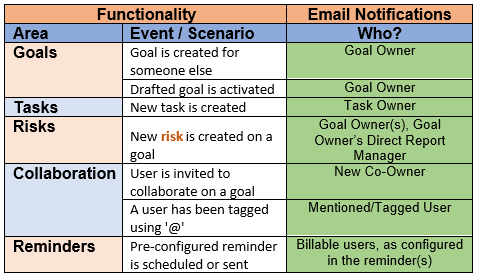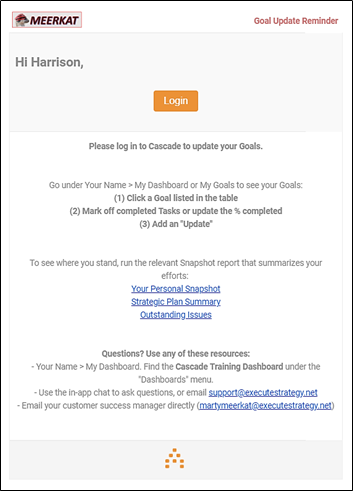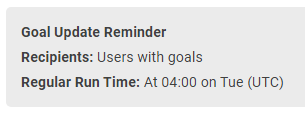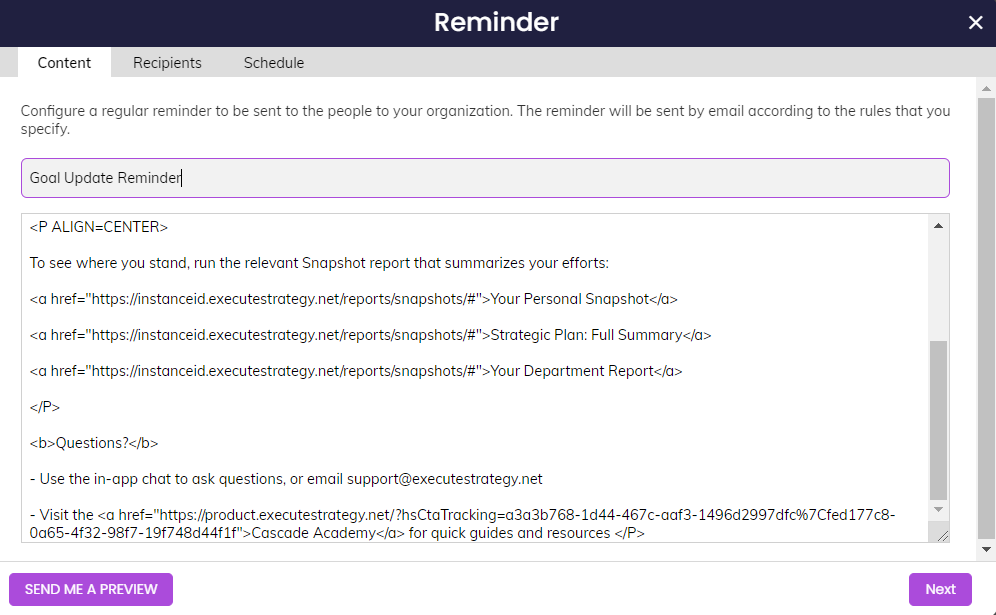Email Notifications (under construction)
Actions taken in Cascade trigger a variety of in-app and email notifications. Email notifications specifically can be turned on/off under Profile > System > Settings.
Types of Email Notifications
Note that our notifications framework in general is currently under construction, and that in-app notifications and email notifications are not all the same. See below for a brief summary of email notifications:
Example Email Notifications
Task has been assigned to a user:
Goal Update Reminder email using html is sent based on a schedule:
This reminder can be customized under your initials > Reminders in the top-right corner of Cascade.
Locate the Goal Update Reminder, and click the pencil to edit it.
To format the Reminder this way, copy and paste the following html into the editor and replace the instanceid/Snapshot IDs/titles as needed. The html is not required for Reminders to work, but allows for more customization and formatting. Cascade reminders do not currently allow normal formatting this way.
<b>Please log in to Cascade to update progress on your Goals.</b>
<P ALIGN=LEFT>
Go under Your Name > My Dashboard to see your Goals:
<b>(1) Click a Goal listed in the table</b>
<b>(2) Mark off completed Tasks or update the % completed</b>
<b>(3) Add a "Progress Update”</b>
<P ALIGN=CENTER>
To see where you stand, run the relevant Snapshot report that summarizes your efforts:
<a href="https://instanceid.executestrategy.net/reports/snapshots/#">Your Personal Snapshot</a>
<a href="https://instanceid.executestrategy.net/reports/snapshots/#">Strategic Plan: Full Summary</a>
<a href="https://instanceid.executestrategy.net/reports/snapshots/#">Your Department Report</a>
</P>
<b>Questions?</b>
- Use the in-app chat to ask questions, or email support@executestrategy.net
- Visit the <a href="https://product.executestrategy.net/?hsCtaTracking=a3a3b768-1d44-467c-aaf3-1496d2997dfc%7Cfed177c8-0a65-4f32-98f7-19f748d44f1f">Cascade Academy</a> for quick guides and resources </P>
.png?width=200&height=80&name=Classic%20Experience%20(1).png)