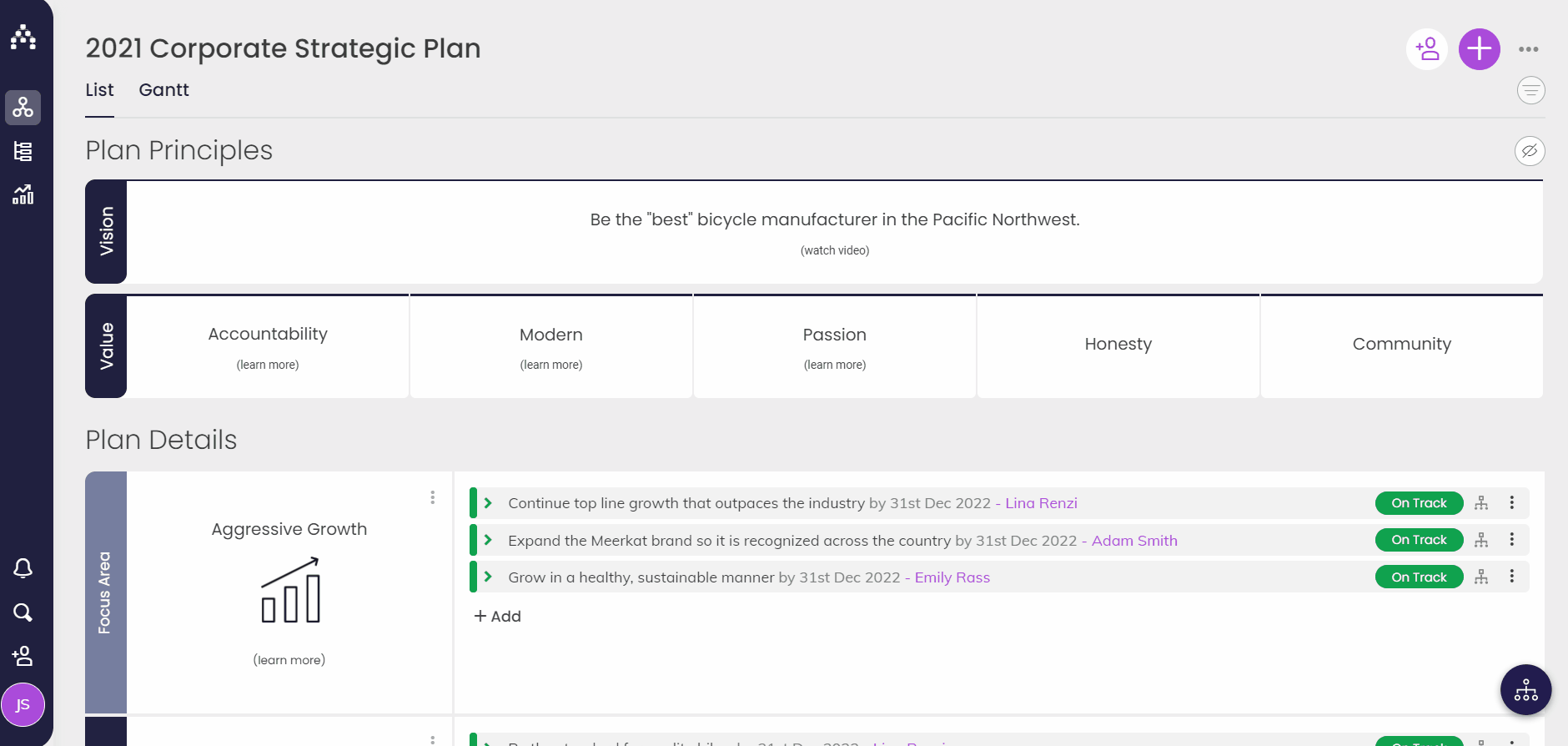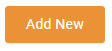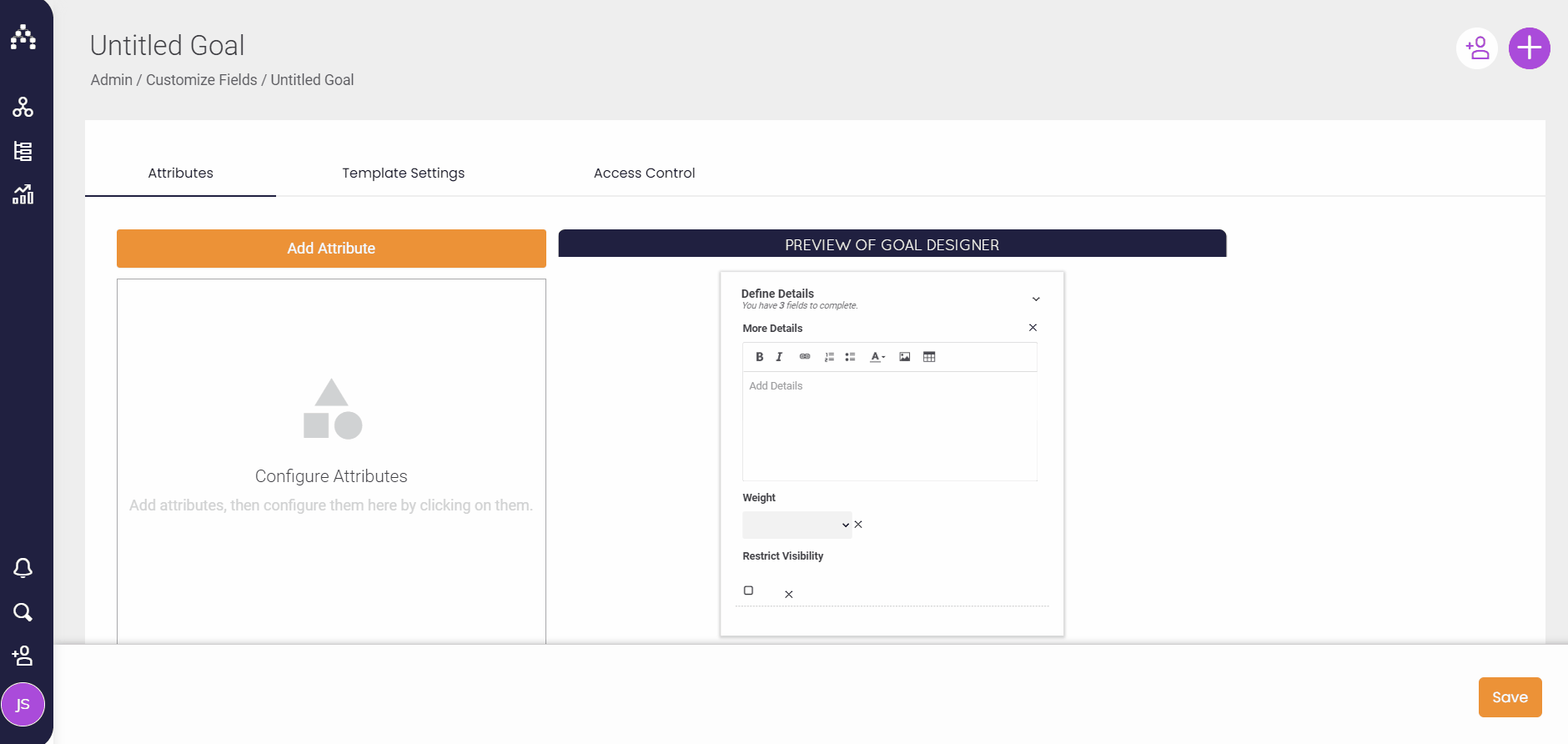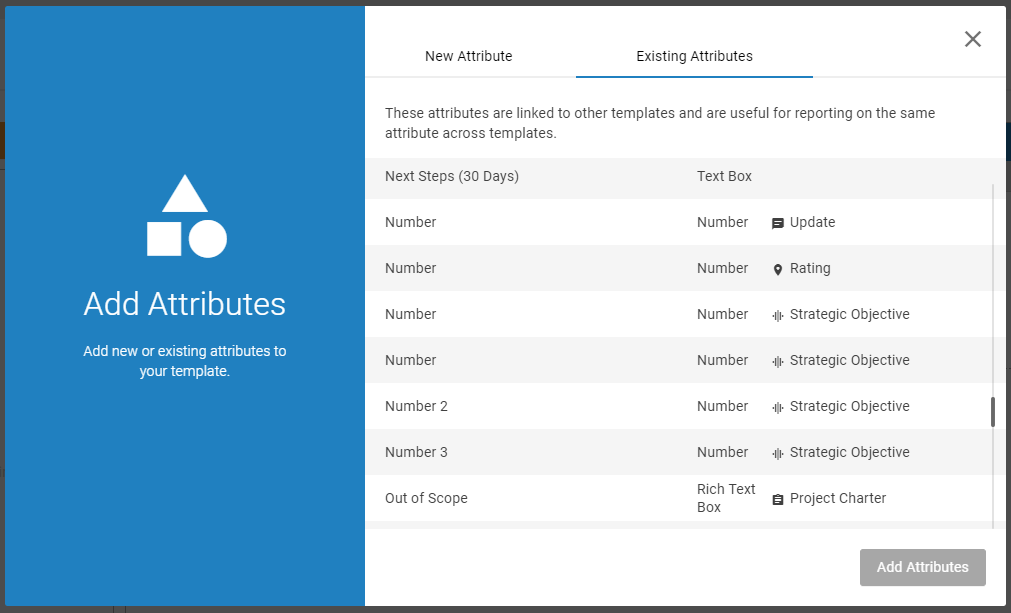Customize Fields on Templates
Sometimes customers need to be able to collect information about goals beyond just timelines and ownership - that's where custom fields can come in.
To start customizing your fields, go to Profile > Customize Fields (see below).
This is where you can edit, add, or remove custom fields on Goal, Update, Task, and Risk Templates. Remember, these are NOT required.
For the simplest possible version of Cascade, go into the Goal Templates you want to use and remove all custom fields/weight. Archive all Goal Templates you don't care to use. For more information, continue reading on...
Starting from Scratch
Click the title of a Template to edit it, or use "Add New" on the far-right side of the screen to open the editor for a new Template.
Here are some other actions you can take from this page:
-
Enable / Disable: Any enabled Templates will be accessible to users who have permission to access them. If a Template is disabled users will not be able to create that new type of Goal, however any existing Goals made using that Template will remain in the system.
-
Clone: If you create a Template which you would like to create a different version of you can clone any existing Template.
-
Archive: Templates that you now longer wish to use you can archive. This will mean users will not longer be able to create Goals using that Template and you will no longer be able to report on this goals.
Custom Fields
From within the editor, use the "Add" button to begin adding Custom Fields (also known as "Attributes").
You can add either a New Attribute or an Existing Attribute. Existing fields are those that that have already been created (often on another template) and can sit across multiple templates at the same time.
For example, you might want to measure Priority across all your Goal Templates and report and filter by that field. There is no need to re-build custom fields from scratch on other Templates! In fact, doing this will likely cause confusion in reporting.
The "Upload File" button is a good example of an existing attribute that can be re-used, but it can only be used for Update Templates.
For full instructions on how to use each type of Custom Field, see the links below:
Template Settings
In Template settings you can add a description for your Template to let them know when to use it.
You can also choose an icon and a color for your Template to display in the system.
Access control
Template access control is incredibly powerful - learn about it in full in this article.
.png?width=200&height=80&name=Classic%20Experience%20(1).png)