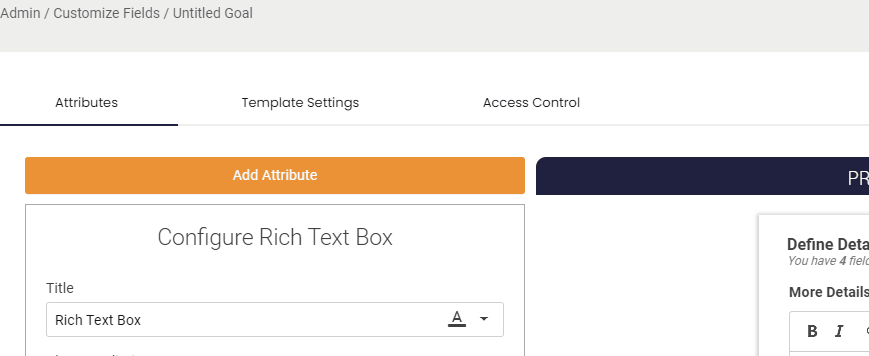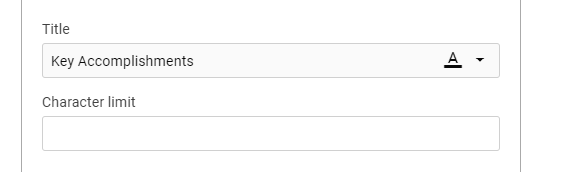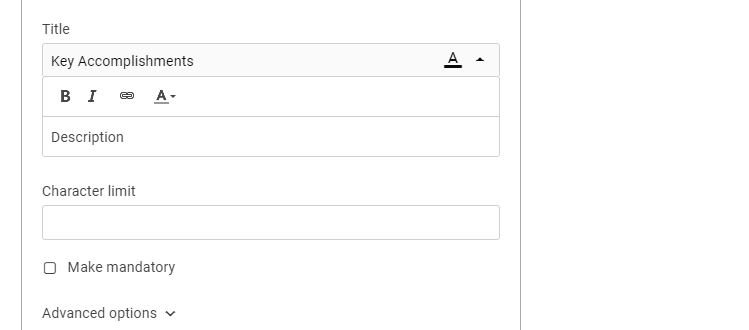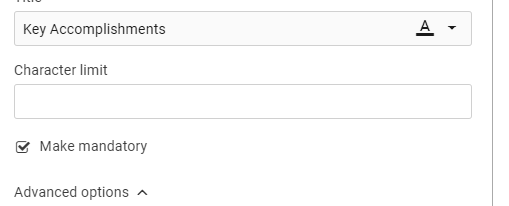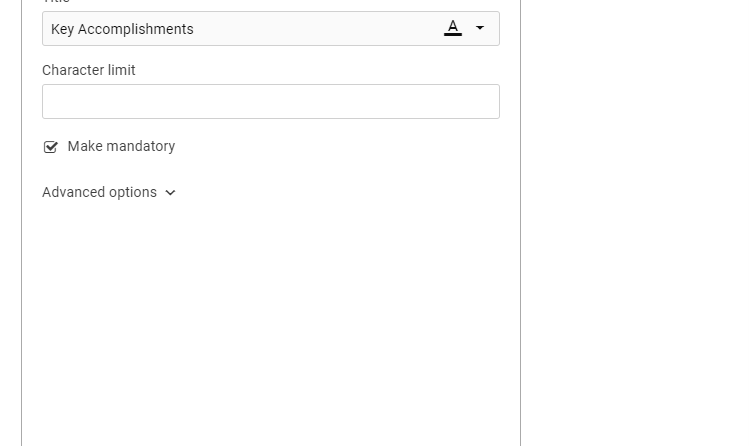Custom Field: Text
The Text field is great for when you want to capture free text information on your Goals, Updates, Tasks and Risks. The Text Box is ideal for when you want users to add a few words or a short sentence without any text formatting.
Features
Colors
You can change the text and background colors on the field's title. This is can help draw users attention to it or distinguish it from other fields.
Description
You can also an description of your field to help explain what it is and what information should be captured in it. If a description is added users will be able to view it by hover over the (i) Icon next to the field.
Make Mandatory
By default when a new fields is created it will be mandatory for users to complete. However you can make any field an optional field if that piece of information is not always required.
Character Limit
You can limit the amount to characters that can be used in the when filling in the field. This is great if you want to keep users concise.
Placeholder text
There is the option of added some placeholder text to the field to explanation what type of information you would like your users to add or the format they should use.
Once a user beings filling in the field the text will automatically disappear.
.png?width=200&height=80&name=Classic%20Experience%20(1).png)