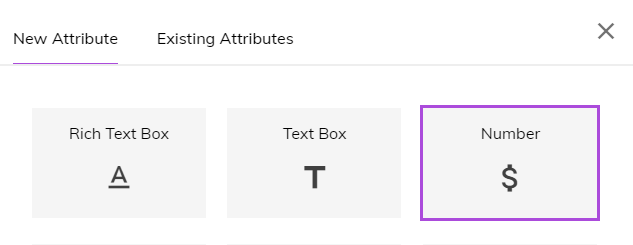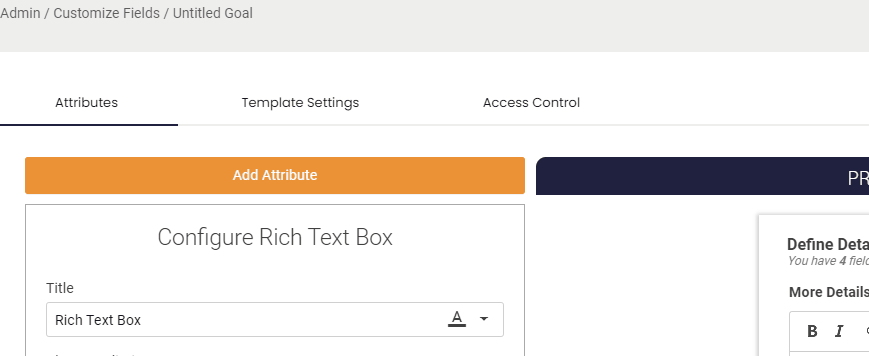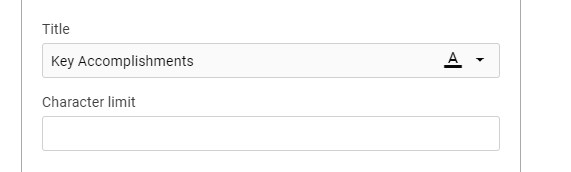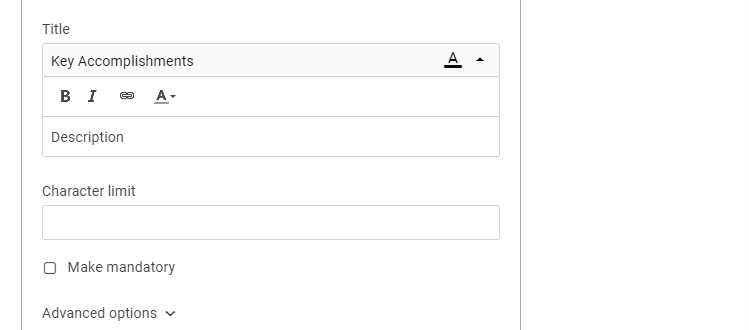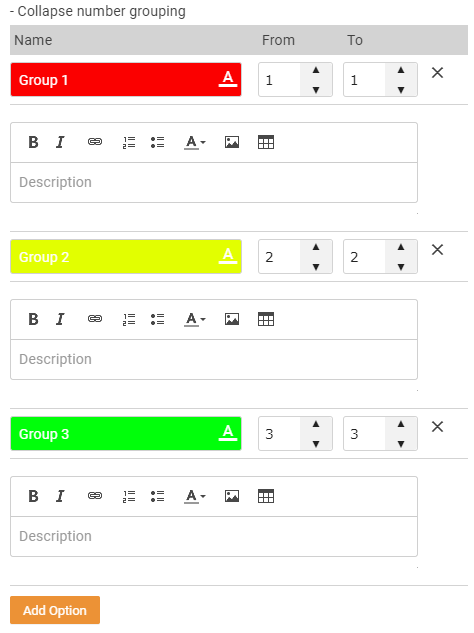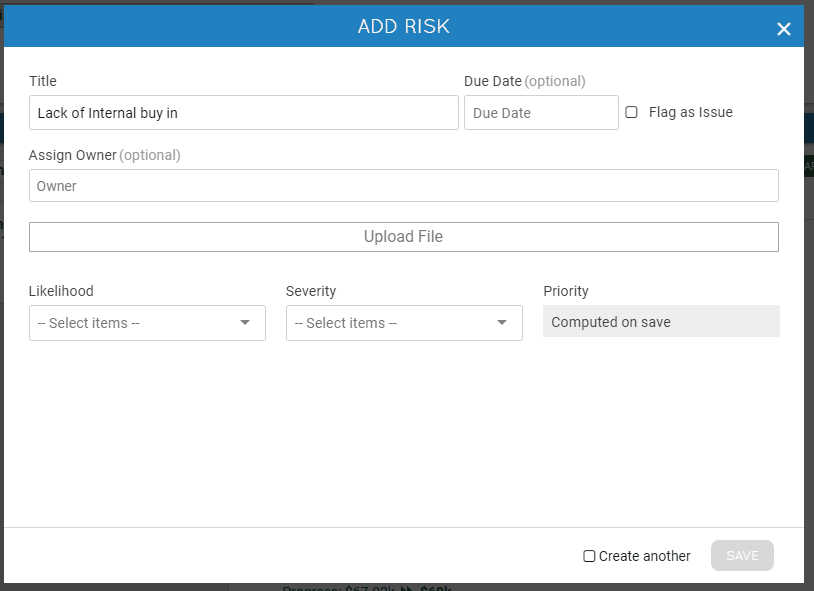Custom Field: Number
The number field is great for when you wish to capture any numerical values associated with your Goals, Updates, Tasks and Risks. This could be for things such as dollars spent, hours worked, or something else.
Colors
You can change the text and background colors on the field's title. This can help draw users' attention to it or distinguish it from other fields.
Description
You can also add a description of your field to help explain what it is and what information should be captured in it. If a description is added users will be able to view it by hover over the (i) Icon next to the field.
Make Mandatory
By default, when a new field is created it will be mandatory for users to complete. However you can make any field an optional field if that piece of information is not always required.
Number Range
You have the option to select a range in which users should choose their value from. Users will then not be able to input anything outside that range.
Display Type
There are three different display types in Cascade
-
Spinner
-
Free Input
-
Group Name
Number Grouping
There may be scenarios in which you would like to do a calculation on an option without users having to select a number. This is where number "Groupings" can be used. This section lets you assign a numerical value to user-friendly options.
For example, you may want your users to select the likelihood of a Risk from a list of options. You can then associate a value to each one of those options and perform calculations on it. You could then use likelihood and severity to determine Priority using the Formula attribute (read here for more).
Default Value
There is an option to select a default value for your number this could be the most common answer or the preferred selection.
.png?width=200&height=80&name=Classic%20Experience%20(1).png)