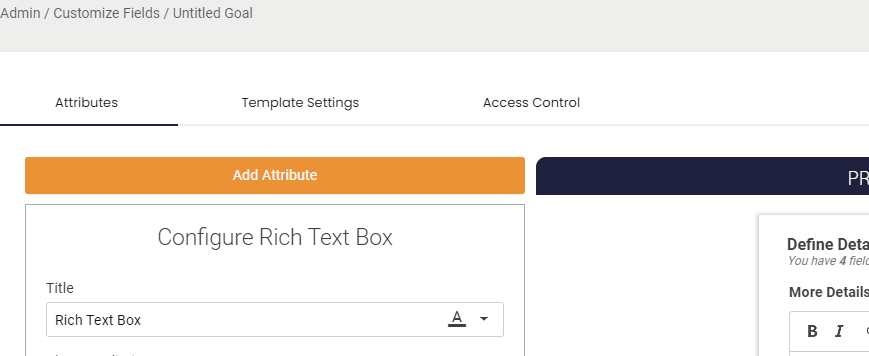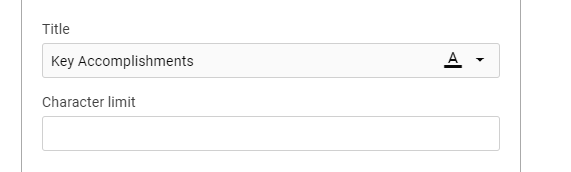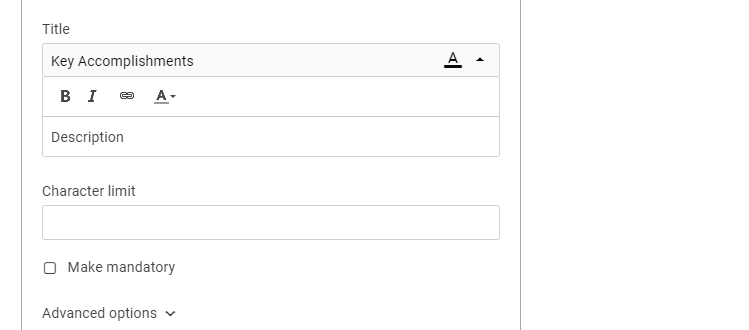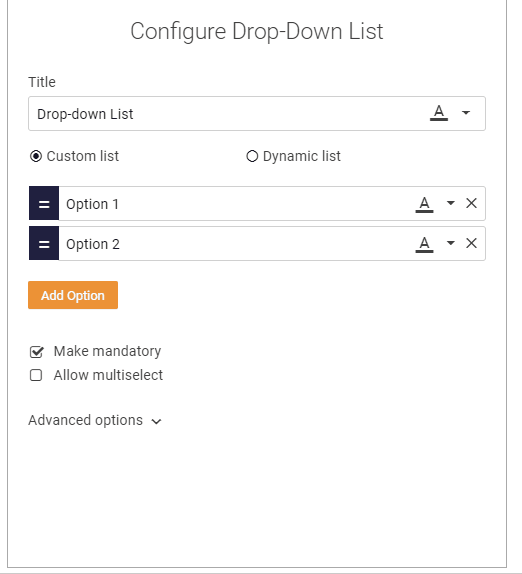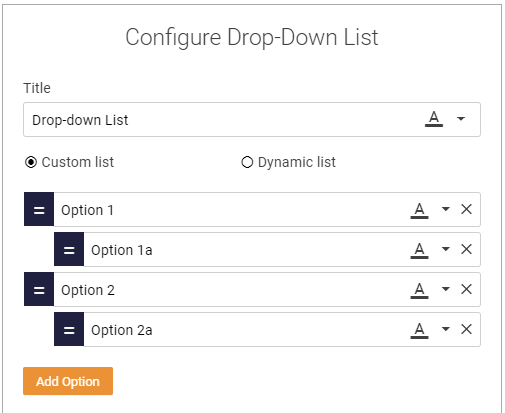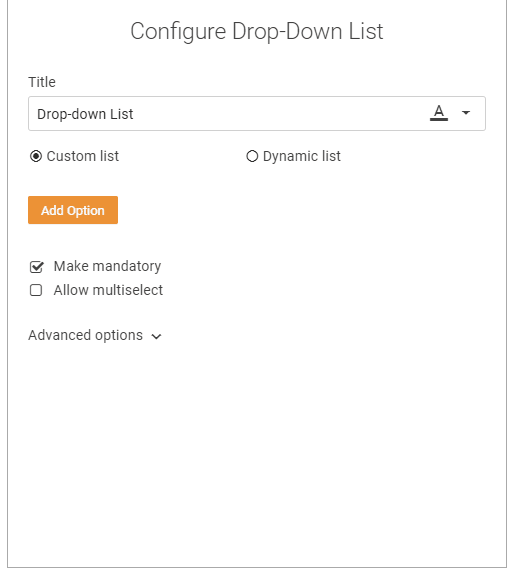Custom Field: Drop Down List
A drop down list is useful when you have a list options (short or long) that you want users to select from. There are two types of drop down lists in Cascade Custom drop down - where you define the options. Or a dynamic drop down where the options a pull from a source inside the system eg. list of users or goals.
Custom Drop Down
Colors
You can change the text and background colors on the field's title. This is can help draw users attention to it or distinguish it from other fields. You can also change the the colors of the drop down options. This is useful if you wish to create a color association with certain options or create a traffic light effect. If a user selects a certain option the color will display whenever that option shows.
Description
You can also an description of your field to help explain what it is and what information should be captured in it. If a description is added users will be able to view it by hover over the (i) Icon next to the field. You can also add description to the check box options.
Make Mandatory
By default when a new fields is created it will be mandatory for users to complete. However you can make any field an optional field if that piece of information is not always required.
Default Value
There is an option to select a default value for your check box, this could be the most common answer or the preferred selection.
Nesting Options
There is also the option to create a nested check box list. To do this simply drag an option to nest it. this allows you to create sub categories of options.
Dynamic Drop Down
The Dynamic Drop down is a drop down list which options are populated list that is pulled from Cascade the option include:
Goals
Users
Roles
Tasks
Risks
Plans
Org Units
You can then add a filter on any of these lists.
The Dynamic Drop Down is ideal for when the list of options is very large and may change. For example if you are pulling a list of users any new users that are enabled and added to the system will automatically be added as an option.
.png?width=200&height=80&name=Classic%20Experience%20(1).png)