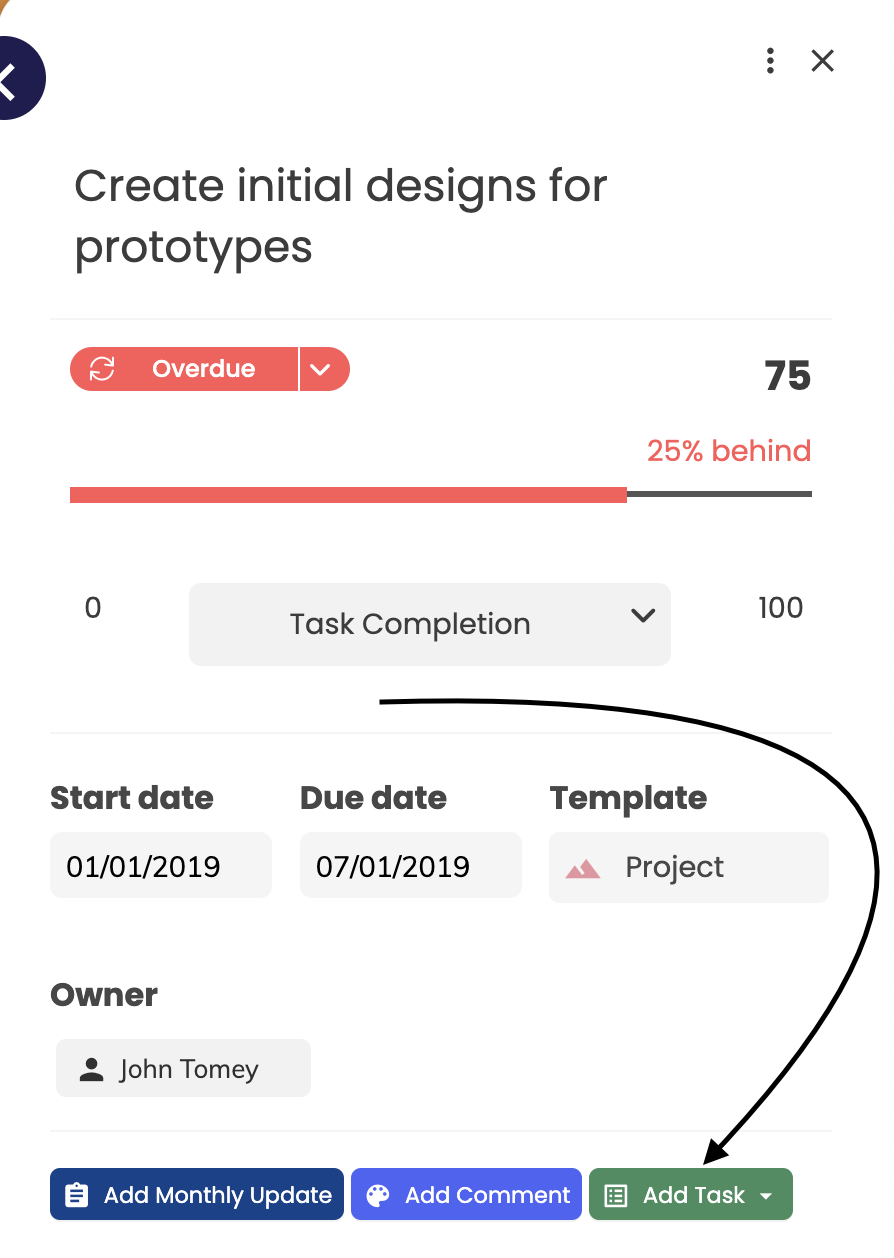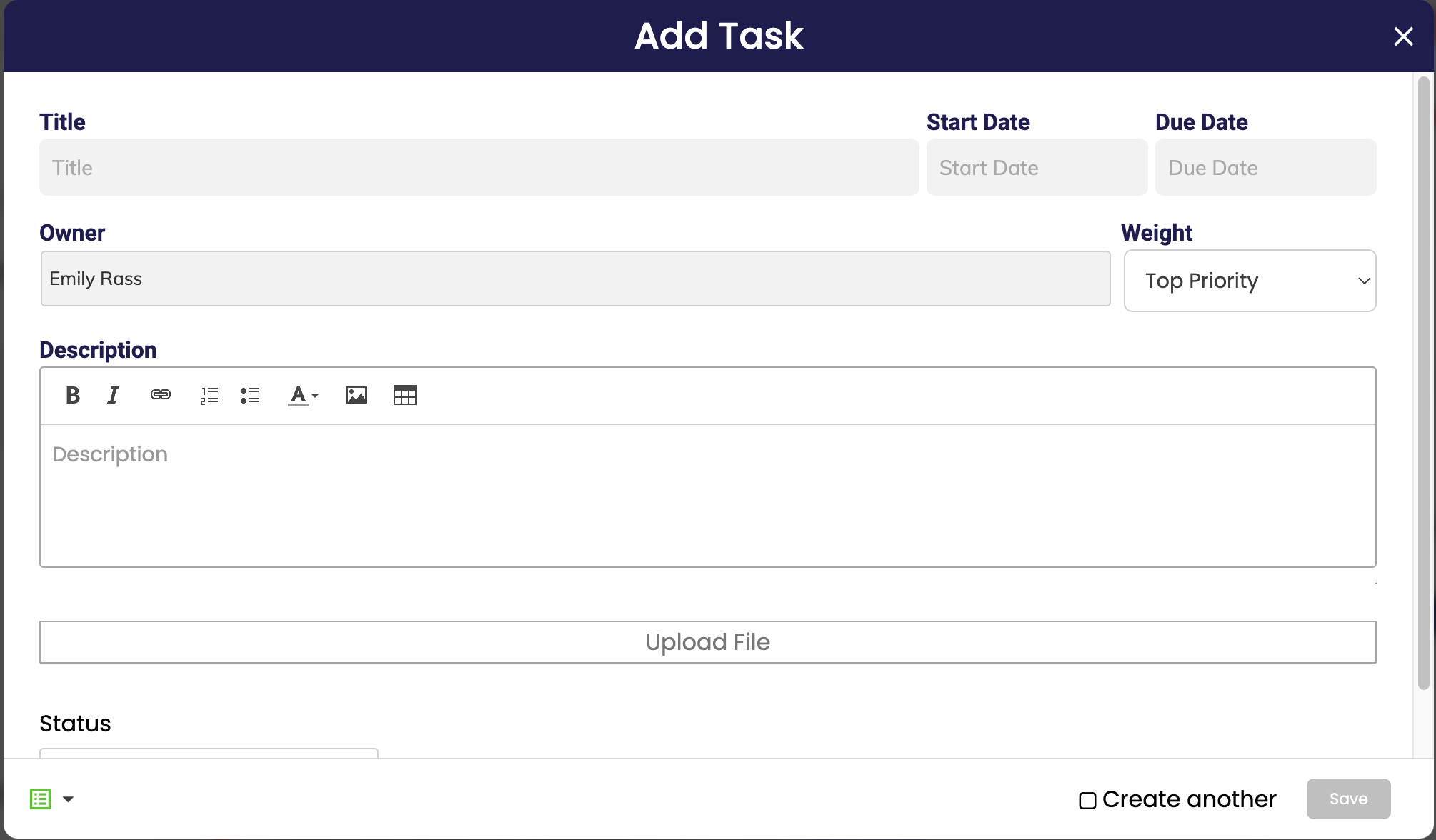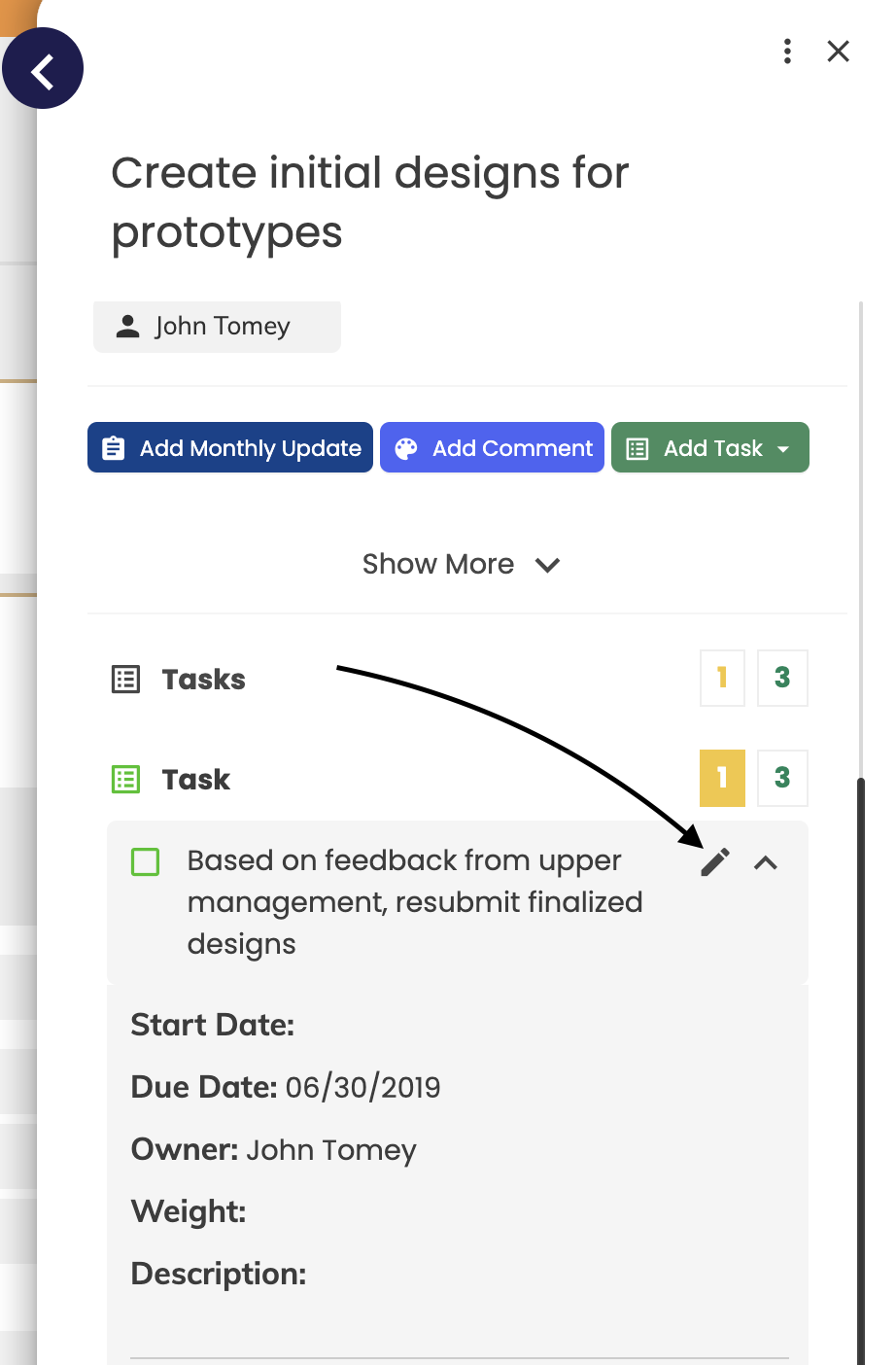Creating, Editing and Deleting Tasks
You can add Tasks by going to the Goal Hub of a specific Goal that you wish to add a Task to. Tasks must be inserted under a corresponding Goal.
Once inside the Goal Hub, simply click the ‘Add Task’ button. From there you can define the title, description, start date, due date, owner and weight of the task (only the title of the task is compulsory). Also the due date will change colour when the Task becomes overdue, to warn the user.
To assign a User to a Task, simply search their name and select. The User will receive an email (if email notification is turned on in settings) and a notification that they've been assigned to a Task on your Goal. The User will then have the ability to edit the Task and mark it as complete.
You can also upload a file which will be stored alongside your Task. Once you've written your Task, there are a few options available to customize your text, such as bold font, italics, or bullet point lists. Once you have a created your task , other users can make comments on the Task.
If you need to edit or delete the Task, scroll down in the Goal Hub sidebar until you see the task, then click the pencil icon beside the task to edit it.
To complete a Task, simply check the box next to the desired Task and it will move to the completed list.
.png?width=200&height=80&name=Classic%20Experience%20(1).png)