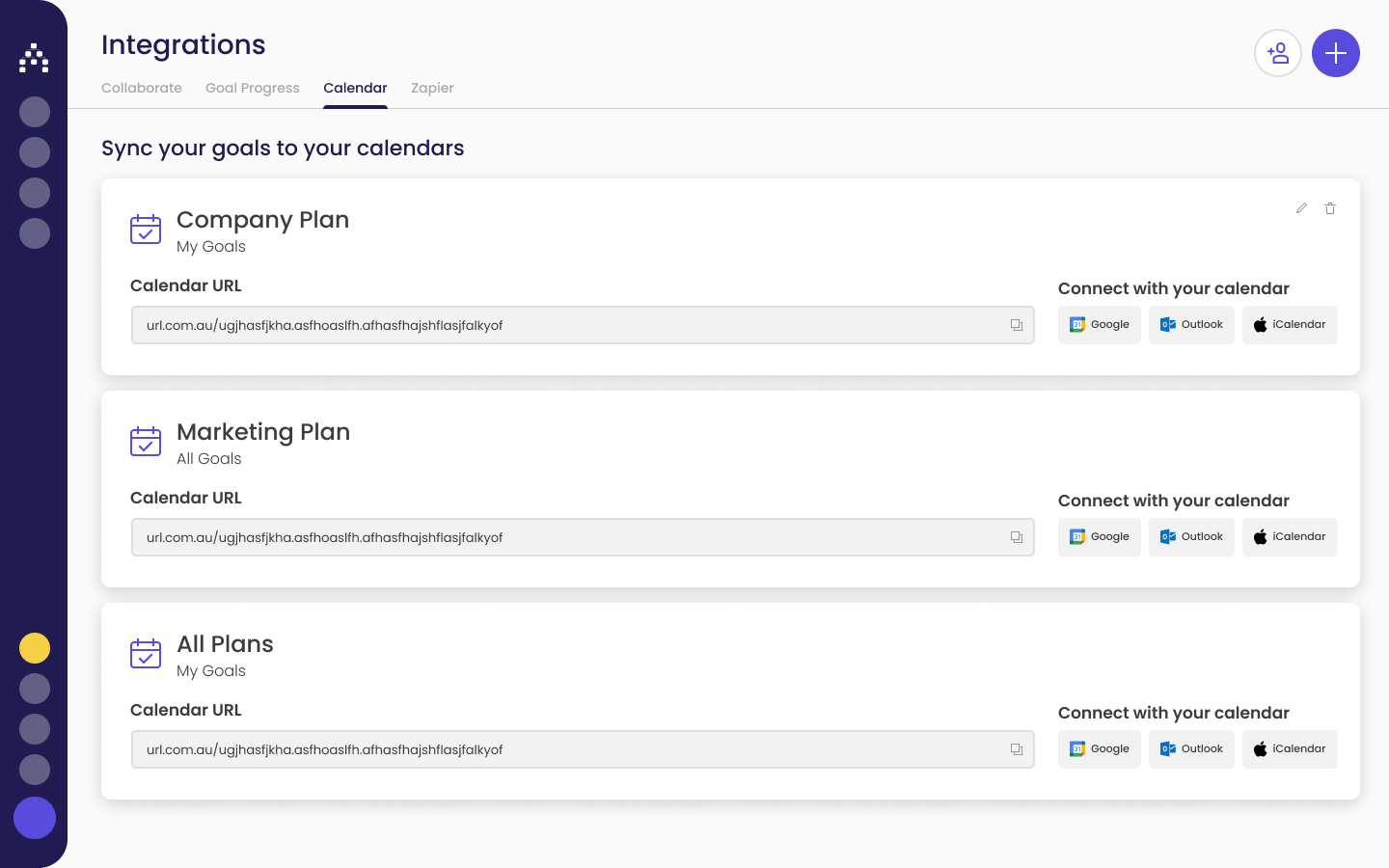Calendar Integration for Cascade
While some of us have a love/hate relationship with our calendars, they may very well be the unsung hero of our workdays. We're able to track meetings, schedule calls with customers, block off dedicated time for crucial projects, set reminders, and add tasks. Adding Cascade to your Outlook, Google, or Apple calendar allows you to add goals to your calendar so that you don't miss the crucial due dates you have set!
Add Cascade to your Calendar
-
In Cascade, click on your profile in the lower left and select "Integrations".
-
Click on the "Calendar" tab, then "Add Calendar" in the upper right.
-
Select the plan and goals you wish to sync.
-
From the newly created sync, copy the Cascade calendar URL, and follow the directions specific to your calendar below.
Outlook Calendar Sync
Please note: You will need to add the Cascade calendar integration through Office.com, but then it will fully sync to your Outlook Application as well!
-
Navigate to Office.com, and sign in to your Microsoft Account
-
Click on Outlook on the left side of the page
-
Click on Calendar on the left side of the page
-
Click on "Add calendar" on the left side of the page
-
Click on "Subscribe from web"
-
Paste the Cascade calendar URL and give it a title, such as "Cascade Goals"
-
Click "Import" to finish the sync process.
-
If using the Outlook Application:
-
Open up the App
-
Click on Calendar
-
Click the 'Other Calendars' drop-down menu make toggle on your newly imported Cascade Calendar
-
Google Calendar Sync
-
From your newly created Cascade calendar URL, click the Google icon to open up the applicable page in Google Calendar
-
Paste the Cascade calendar URL.
-
Click "Add calendar" to finish the sync process.
Apple Calendar Sync
-
In the desktop version, select File > New Calendar Subscription
-
Paste the Cascade calendar URL
-
Click "Subscribe"
-
Rename the calendar if you wish and set your preferences
-
Click "OK" to finish the sync process.
How to use it for maximum impact
-
Track your goal due dates in your calendar
-
Click on a scheduled goal and follow the link to Cascade to view the goal details
FAQ's
Are there integrations for other calendars?
We don't have any scheduled for the time being, but you can request an integration in-app at the Integrations Hub! (Click your Profile in the bottom left, then Integrations).
.png?width=200&height=80&name=Classic%20Experience%20(1).png)