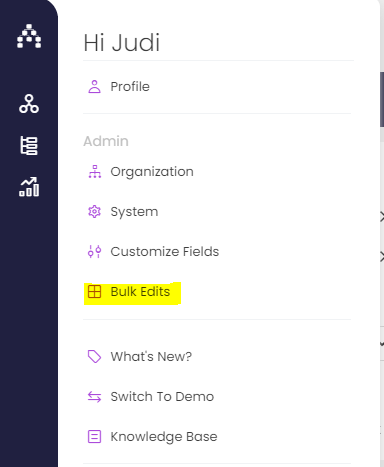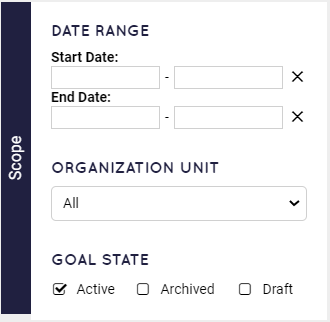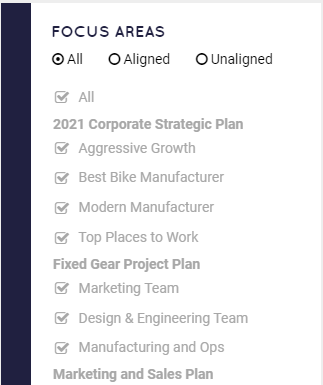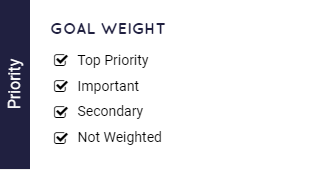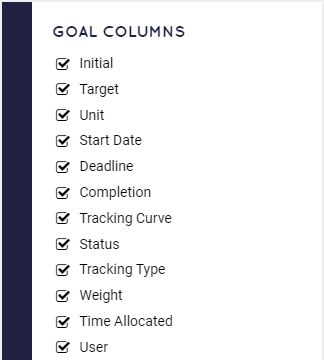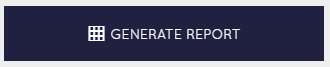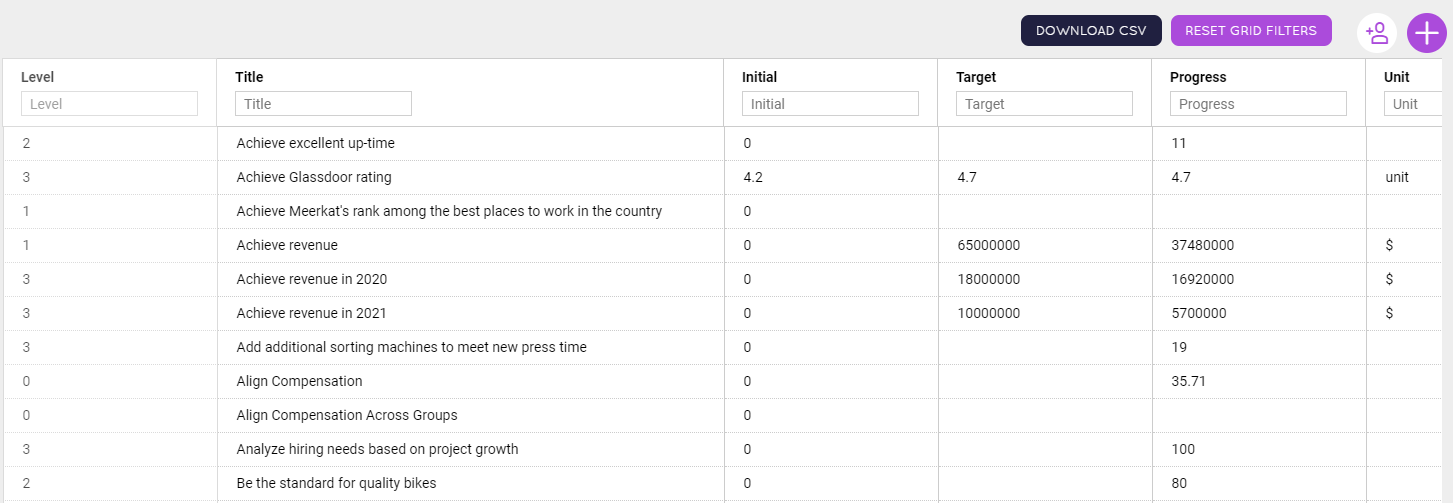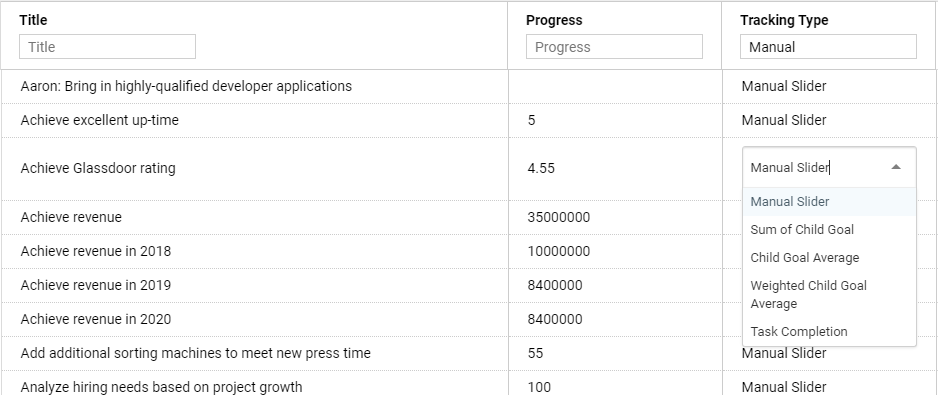Bulk Edits for Goals (Admins)
Some fields or setup information for goals in Cascade can be edited more quickly across many goals using our Bulk Edits activity, found under the Manage menu:
Note: Only users with Strategy permissions can access Bulk Edits at this time.
The whole purpose of the Bulk Edits activity is to run a report for a list of goals, filtered as necessary, and then quickly change values or settings for those goals. To do this, first we need to set up our report using the menu on the left, from top to bottom.
Date Range & Status
The first section is for applying a date range filter and calling out whether you want to report on active, archived, or draft goals. We recommend clearing out the date filter to be safe, unless you know exactly where to look in terms of time spans:
Focus Areas (alignment)
Next, narrow the scope by calling out if/where your desired goals are aligned in Cascade. To report on all goals, leave this section alone.
Goal Weight (Priority)
Are you using Weights? Use this section if you want to filter based on Weight. If you're not using Weights, or just have no need for the filter, leave this section alone.
Goal Columns
Finally, choose which columns/information you'd like to edit in bulk for the goals you're filtering for. We recommend deselecting anything you don't care to edit, because that will make the report run slightly faster.
Note: Not every single item listed can be edited, but the vast majority can.
The Goal ID column can be extremely valuable in retrieving IDs in bulk for integrations with Cascade. See these articles for more details about integration opportunities.
Generate the Report!
Once you're ready, use "Generate Report" at the top of the screen to run the report:
Once the report generates, you will see a grid of all the goals that meet the filtered criteria. Most of the grid fields can be directly edited in-line, and you can sort on any of the available columns.
You can also download a CSV of the generated report using "Download CSV" at the top of the report.
Tip: Use a combination of sorting on the columns and using the search function for any combination of them to really zero in on a subset of goals.
One example of this in a practical sense is changing the Tracking Type in bulk. Let's say we want to change all goals listed from "Manual Slider" to "Child Goal Average." Enter "Manual" into the search bar for the Tracking Type column, and then select "Child Goal Average" in the in-line fields.
Each time you change one, it will disappear from the filtered list, making it really easy to see how much more is left to do!
For more examples of how to edit goals in bulk, see this page for an overview of our integration options.
.png?width=200&height=80&name=Classic%20Experience%20(1).png)