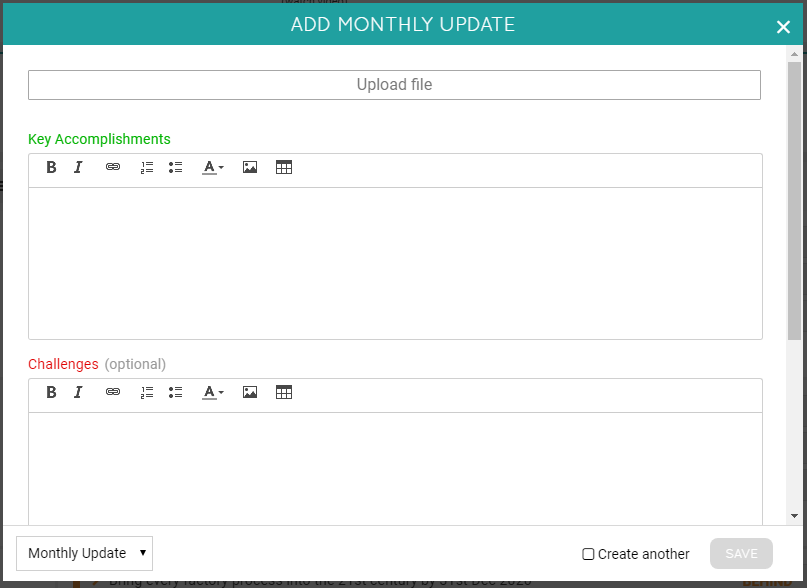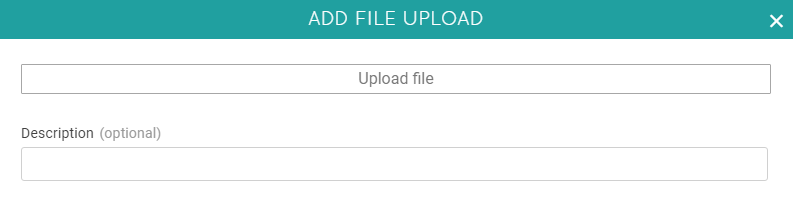Attaching Files to Goals
Uploading files in Cascade must be done via updates on Goals. Simply open the Sidebar/Goal Hub of the Goal you'd like to attach a file to, and then add an Update to reveal the "Upload File" button:
If your Update form doesn't have the Upload File option, it must not be included on that specific Update Template (see this article to find out how to fix that).
If you don't want to have to use a standard update template for ad hoc file uploads, consider making an Update Template/button specifically for File Uploads!
See all Files Related to a Goal
All the files you upload via your Updates, Tasks, or Risks will all be summarized in the “Files” section of the Goal Hub (see below). Here you will have easy download access to all your files related to that Goal.
See Files as Attachments in Snapshots
Any files attached to Updates, Tasks, or Risks this way will also show up as downloadable attachments directly in Snapshots (Track > Snapshots):
Disabling File Uploads Globally
Sometimes clients like to disable the ability to upload files system-wide. This can be done under Admin > System > Settings:
.png?width=200&height=80&name=Classic%20Experience%20(1).png)