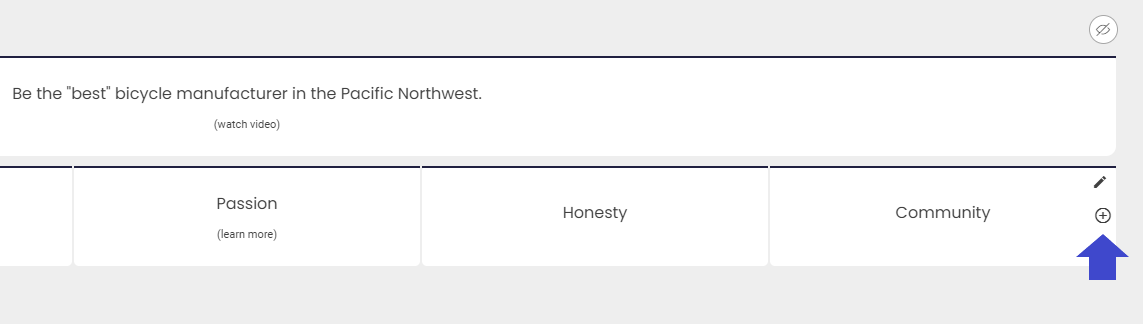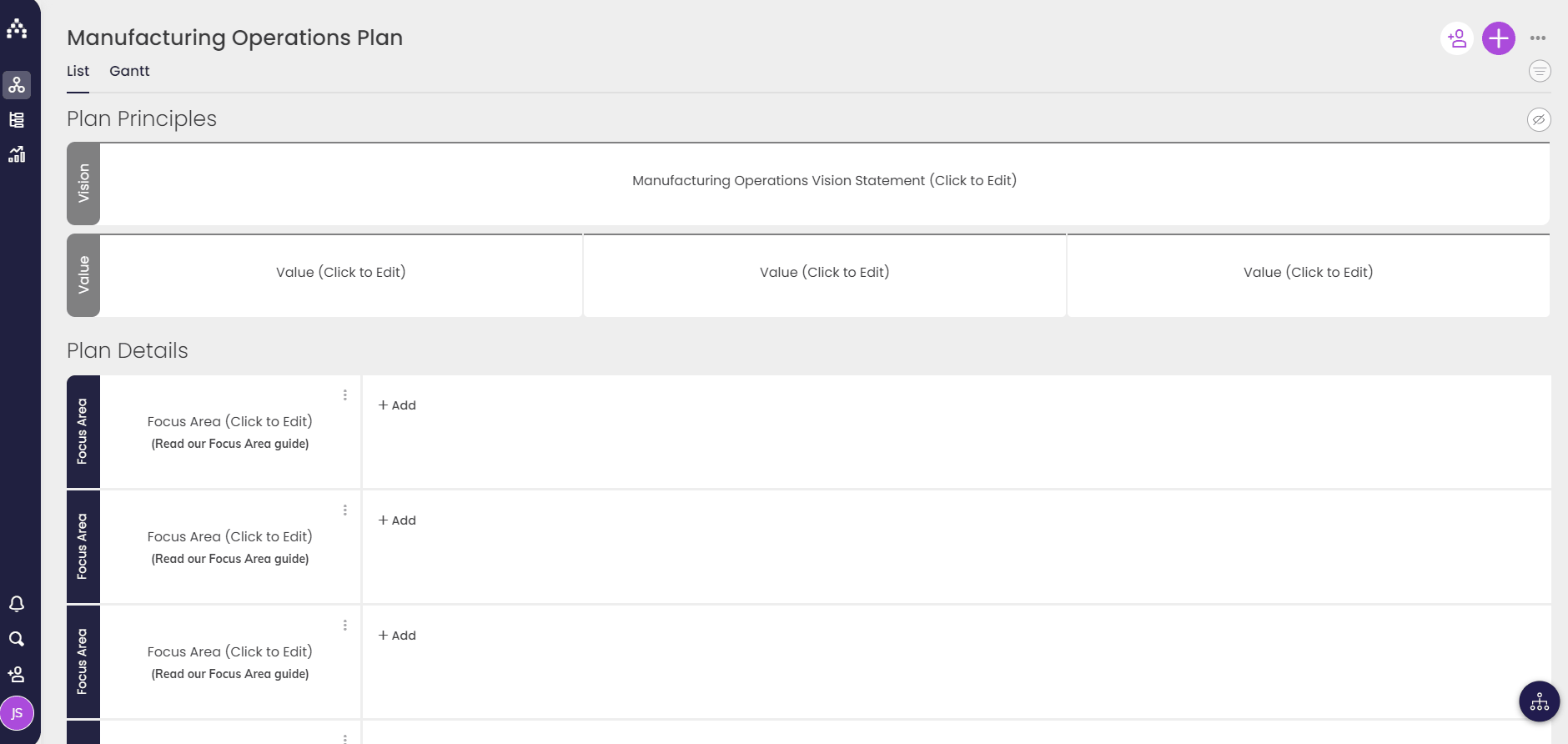Add Values
Each of your strategic plans can adopt their own set of values, or you can use the same set of values on all plans throughout your organization.
Helping you to write great values
Writing great values that are useful and meaningful is an introspective process. Take a look at the following resources to help you get started:
-
Writing organizational values [blog article]
-
130+ examples of great strategic values [ebook]
-
Strategic planning online course (including values)
Another great resource is our Facebook group, where like-minded strategy enthusiasts share their attempts at creating values and more to help each other succeed.
Adding your values to Cascade
Once you're ready to add your values into Cascade, simply navigate to the correct plan and click on 'Add/Plus symbol' corresponding with values - or click on any value that's already there to edit it.
You can enter your completed value directly into the text area.
Add image and color
If you want to make your value stand out from the rest of your strategic plan, you can optionally change the default color of the tab or add an image attached on the values that will appear on your your plan.
Bring it to life
If you want to make your value even more immersive you can add a combination of text, pictures and video that will appear when users click on the value from the planner page.
To add text or pictures, select 'Text' and then use the rich-text editor to add your content (including pictures).
To add video, select 'Video' and paste a link to wherever your video is hosted (currently support mp4 video, YouTube, Wistia or Vimeo).
Sort your values
If there is a specific order you would like your values to be in, you can sort your values by drag and drop the Value box.
Next, learn how to add and edit your Focus Areas, or maybe you need to revisit your Vision.
.png?width=200&height=80&name=Classic%20Experience%20(1).png)